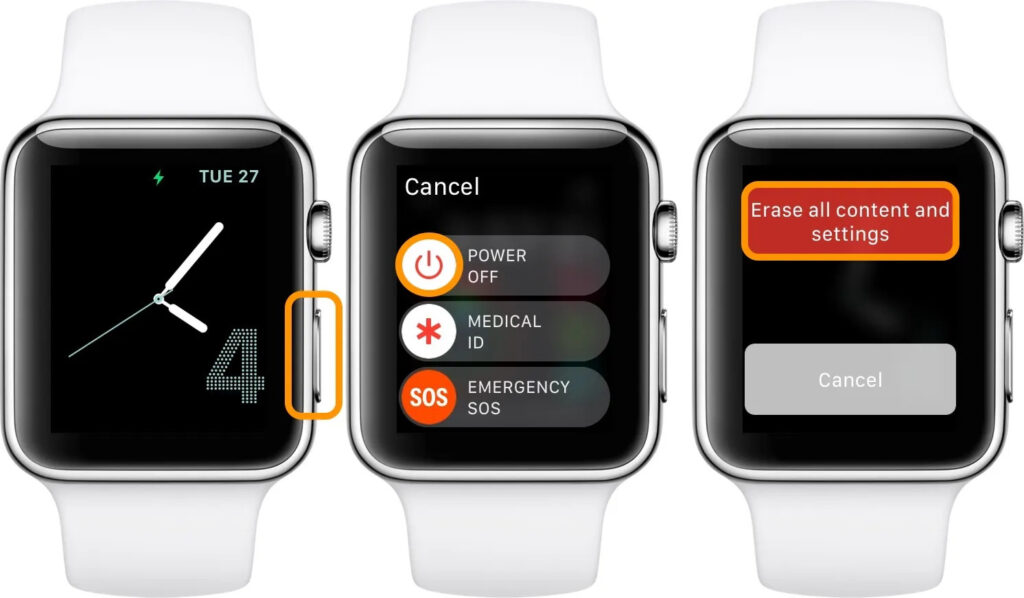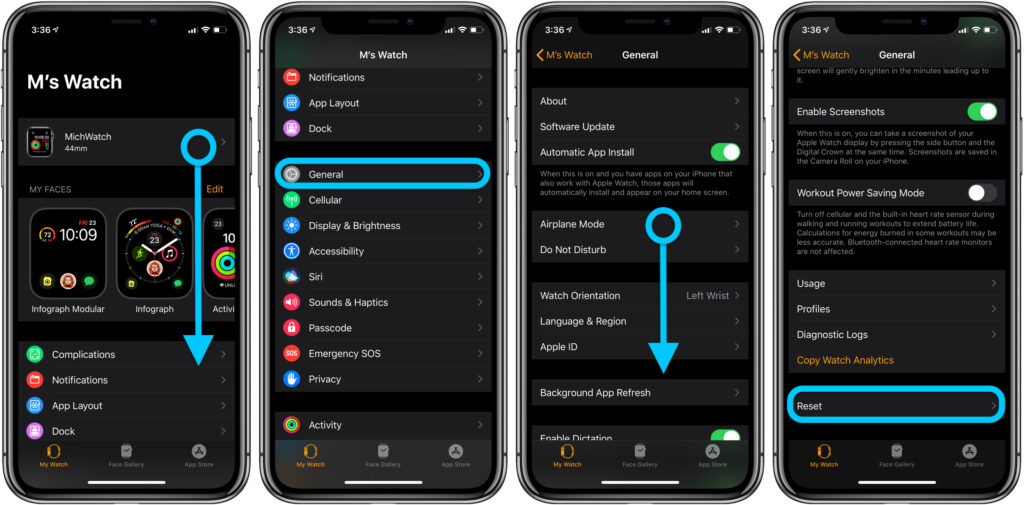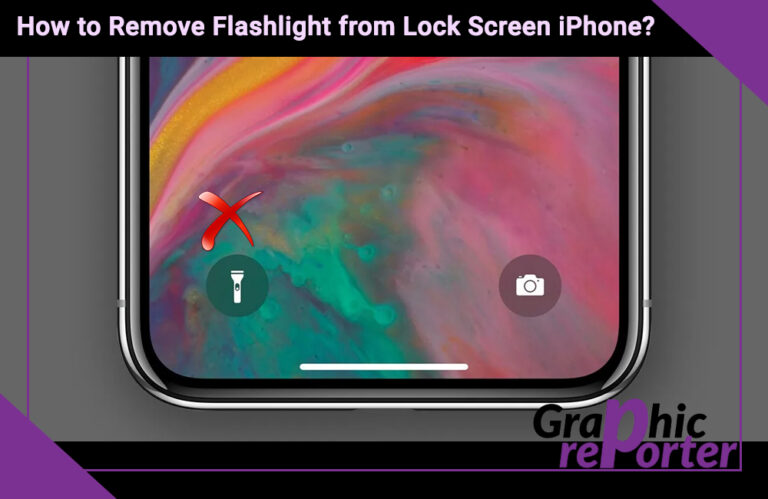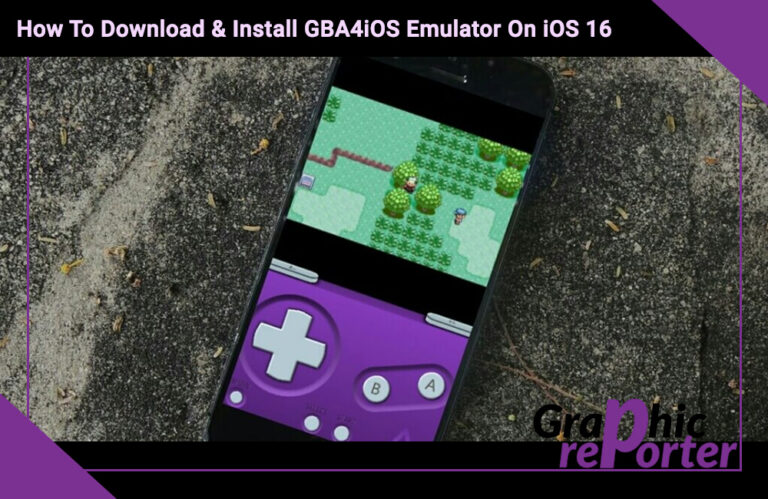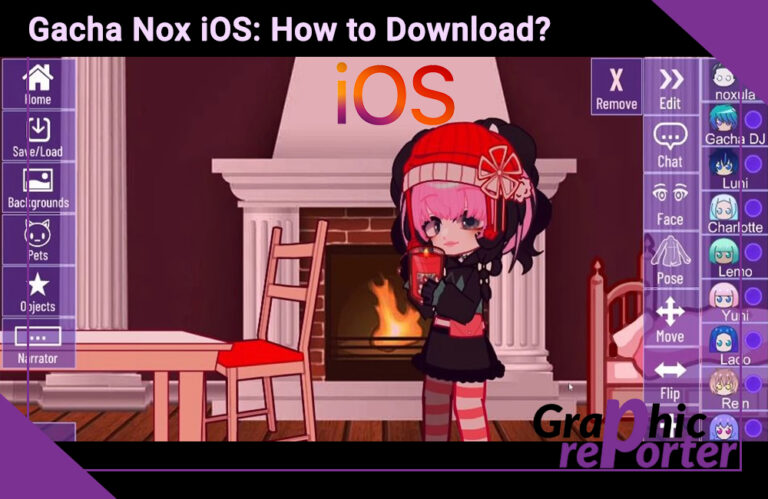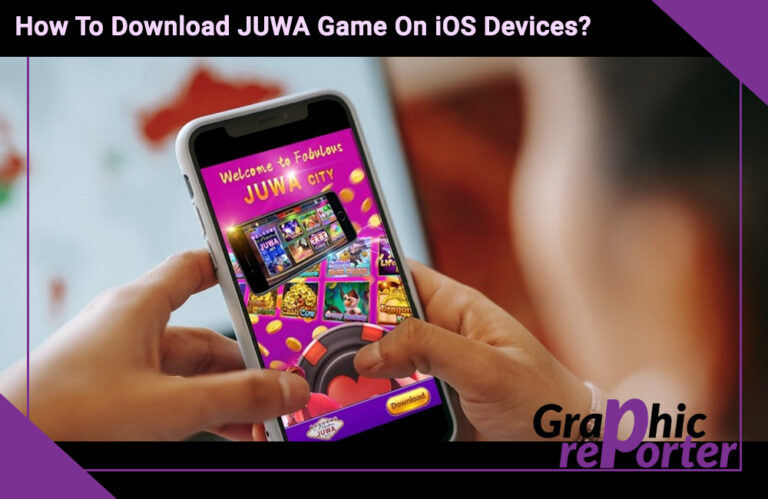Resetting Apple Watch Without Passcode – Decoding the Steps
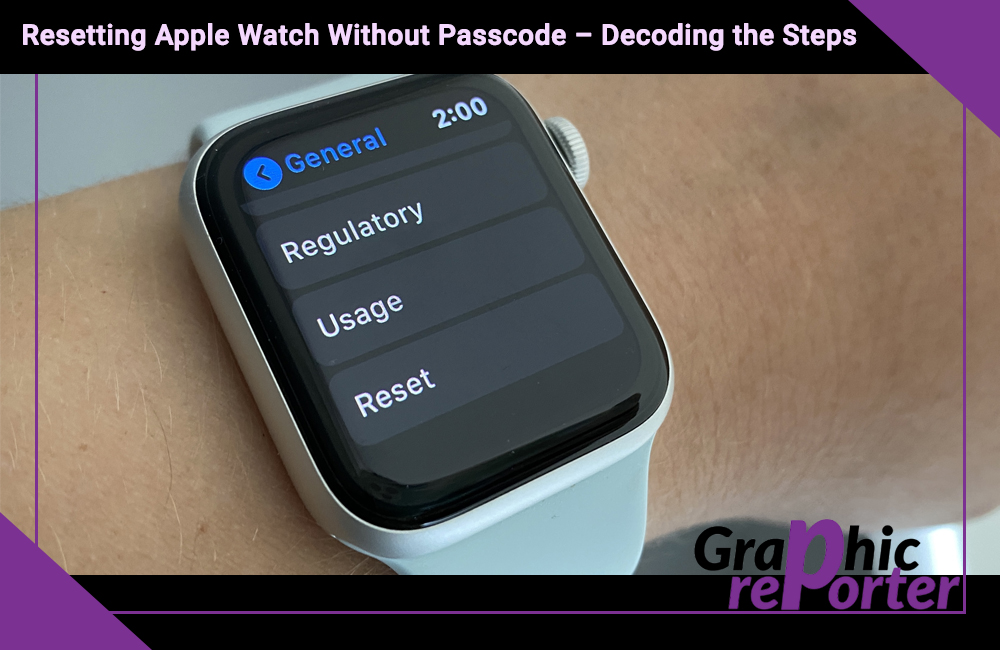
If you are one of those people that has a habit of not remembering passwords, you have come to the right place. Apple Watch, albeit its convenience has a few downsides. One of the biggest issues is when you forget the passcode and can’t seem to log back into the device.
In case you have forgotten your Apple Watch passcode, the only way you can regain access back to it is by factory resetting the device before you end up pairing it with your iPhone. Now, the reset process can be done either with an iPhone or without.
This article will explore all the tips and ways you need to know when it comes to resetting the Apple watch without a passcode.
Table Of Contents
Is it Necessary to Back up Apple Watch Before Resetting?
Before you even consider resetting your Apple Watch, we’d recommend that you back up your data first. This is mandatory and will ensure that you don’t end up losing your fitness details and trackers.
The good thing about data backup is that it happens automatically. If your Apple watch is paired with your iPhone and the devices are placed near each other, the data backup should be happening automatically to your iCloud.
During the backup of the Apple watch, it will pretty much backup all the basic information and data, including the app-specific data, health and fitness data, notification settings, etc. What it won’t back up include the Apple watch’s passcode, messages, Bluetooth pairings, etc.
How to Reset an Apple Watch – With and Without an iPhone
There could be instances in your life where you don’t have access to your iPhone but need to immediately reset your Apple watch. Also, there could be situations where you have your iPhone and you can use it to reset your Apple watch.
Either way, resetting the Apple watch is possible. But the question is, “How?” This section of the article will explore how you can do it.
Without an iPhone
If you are in a place where your iPhone isn’t in range of your Apple Watch, following are the steps that you need to follow:
- Long press the side button on your Apple Watch until you notice the power button icon appear on the corner of the display. Once you see that, let go of the side button.
- Next, you have to press the Digital crown on your Apple watch until you see “Erase all content and settings” appear on the display.
- Tap on the option “Reset” two times to confirm the reset process. This will make your Apple Watch restart, following which you’d need to pair the Apple Watch with your iPhone again.
The good news is that even when you reset your Apple watch, a local backup file is made and stored directly in your iPhone, so you won’t lose your data.
With an iPhone
If you have access to your iPhone, you can easily use that to reset your Apple watch remotely and in no time at all. However, the only catch is that both of the devices should be in the permissible range.
Here’s what you need to do:
- Keep your Apple watch close to your iPhone. Simultaneously, open the Watch app on your iPhone.
- Navigate to the “My Watch” tab on the screen.
- Next, tap on “General.”
- Scroll down until you come across the “Reset” option.
- From there, tap on the “Erase Apple Watch Content and Settings” option.
- You’d have to again tap on “Erase all Content and Settings” to confirm the reset option.
- For verification, you’d be asked to enter the Apple ID and password.
That’s pretty much it. Once you have reset the Apple watch settings and content, you can then go ahead and repair the Apple watch to your iPhone and use it without any hassle at all.
How to Restore Data from an Apple Watch Backup?
Once you have reset your Apple Watch, the next thing we have to focus on is how to restore the data from the backup that you have.
We have sorted the steps here:
- Start by pairing the iPhone and the Apple watch. Keep the devices near each other and then press “Continue on iPhone” to pair.
- Once the pairing is successful, the next step is the setup. Here, you will find the device asking whether you want to set up the Apple watch as new or you can restore the backed-up data. Click on the latter.
- Select “Restore from Backup” from the options.
And, that’s pretty much it. Once you click that, the Apple Watch will be set up using the previously backed-up data. That’s how convenient everything is and it shouldn’t take you much longer to understand as well.
What are the Advantages of the Apple Watch?
With all the basic insights about resetting an Apple watch out of the way, let us walk you through some of the advantages of an Apple watch.
- The Apple Watch allows you to receive and check notifications from your iPhone right on your wrist.
- With built-in sensors, the Apple Watch can track your daily activities, heart rate, workouts, and more.
- The watch includes features like ECG and fall detection, enabling it to monitor your heart health and safety.
- The Apple Watch syncs effortlessly with your iPhone and other Apple devices.
- Users can personalize their Apple Watch by installing various apps and choosing from a wide selection of watch faces.
- The watch supports Apple Pay, allowing for contactless payments on the go, making transactions quick and secure.
- Siri is accessible on the Apple Watch, making it easy to interact with your watch and perform tasks using voice commands.
- The Apple Watch comes in various styles, materials, and bands, making it fashionable.
Conclusion
If you were stuck trying to figure out how to reset the Apple Watch without a passcode, we hope this article gives you all the insights. The steps are pretty simple, so even if you aren’t a tech-savvy person, you shouldn’t find it hard to follow the steps and get things done.