How To Install DELTA Emulator on iPhone iOS 16/17 Without a Computer – No Jailbreak Required
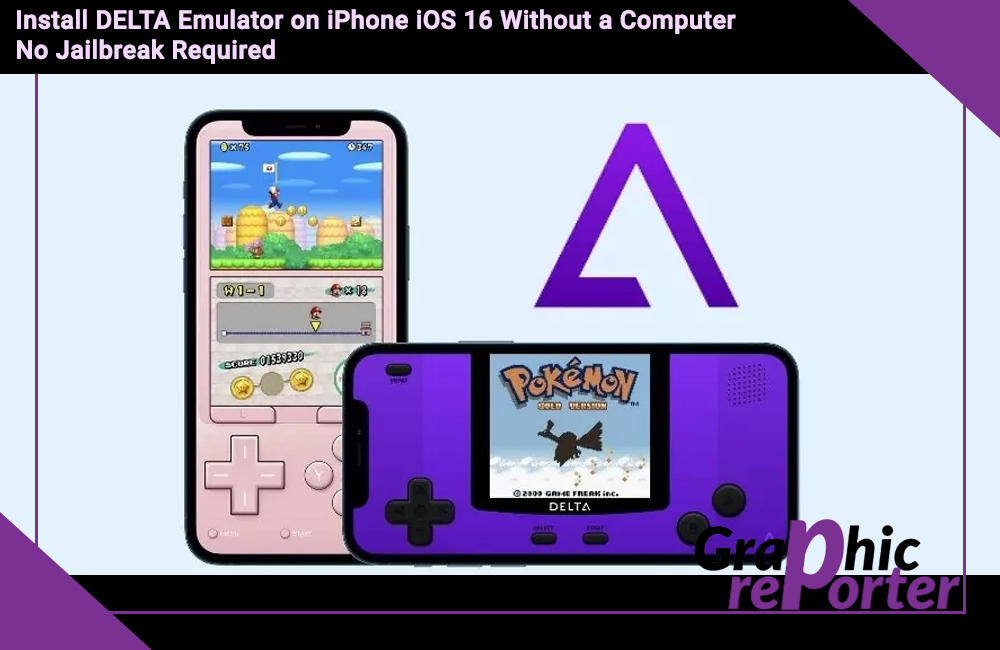
The concept of emulators is fun and comprehensive, enabling you to make the most out of the whole gaming experience on your iPhone. If you aren’t aware, an emulator allows your system to mimic the function of the other system.
DELTA emulator was created with the intent to bring classic video games directly to the iOS device without any hassle or complaints. So, iOS users can play different types of games that aren’t accessible otherwise.
This article will further explore everything you need to know about DELTA Emulator and how to install it on your iOS 16 device.
Table Of Contents
What is DELTA Emulator?
DELTA Emulator, as we mentioned, is a multipurpose emulator that enables you to download your favorite and classic video games directly to your iOS 16 device without any hassle.
In short, having the emulator in your iPhone ensures that you can play games that are compatible with Nintendo, Game Boy Advance, etc.
Besides the diverse range of use, the DELTA emulator also doesn’t require the iPhone to be jailbroken, which comes in handy in the long run. Users can have a lot safer and more accessible way of playing different games without any hassle.
As for the UI of the emulator, it is comprehensive and very straightforward. You can comfortably browse through the game library, adjust the settings and launch the games without any hassle. Also, the emulator offers a variety of customization options for the players to indulge in.
What are the Benefits of the DELTA Emulator?
Before you go ahead and understand the steps to install the DELTA emulator on your iPhone, we must understand the benefits first.
Following are a few worth exploring:
- iOS compatibility – The best thing about using the DELTA emulator is the convenience of use. You can download it to your iPhone without any hassle. Users can also enjoy retro games on iPhones and iPads too.
- Diverse game library – Furthermore, the DELTA emulator, supports a diverse range of games, especially ones from retro gaming consoles, including Game Boy, Game Boy Advance, Nintendo, etc.
- User-friendly interface – The emulator also provides the user access to an intuitive and user-friendly interface, which is set to make your life a lot more comfortable. Even if you aren’t a tech-savvy person, you shouldn’t have a hard time navigating through this website.
- Regular updates – With an emulator, you want to opt for one that assures consistent updates to provide improved features and reduce the risks of bugs and glitches. From improved performance to bug fixes, you do get a variety of amazing updates with the DELTA emulator, which is beneficial.
- No jailbreak – You don’t need to have your iPhone jailbroken to be able to use the DELTA emulator, which is always a benefit. Not jailbreaking the iPhone ensures retaining the warranty of the device in the long run.
- Customization – The last benefit of the DELTA emulator worth exploring is the customization options. From control layouts to the settings, you can customize a variety of things on this emulator, making the whole experience quite fun.
With the benefits out of the way, let us explore everything you need to know about the steps that are involved in downloading the DELTA emulator.
Steps to Download DELTA Emulator on iPhone
The steps to downloading the DELTA Emulator on your iPhone aren’t rocket science. However, you indeed need to follow the steps to the tee and not miss out on any of them.
Here’s how to download the emulator on your iPhone:
- Start by clearing the history and browser data on your Safari. For that, follow Settings > Safari > History and website data > Click to confirm clearing the history.
- Once that is done, you are now ready to download the DELTA emulator on your iPhone.
- On the Safari browser, type tutuapp.vip and press Enter.
- On the website, find the DELTA Emulator and tap on Install.
- Follow the on-screen instructions as they pop up to complete the installation process.
- Next, open Settings and go to General.
- Tap on Profile.
- Install the Profile you downloaded.
- Once done, you should find the Tutu app on your iPhone’s home screen.
Launch the app and find the DELTA emulator again and then install it from the app following the native installation steps as they appear on the screen.
How to Download ROMs for DELTA Emulator?
Simply installing the DELTA emulator isn’t enough if you don’t install the ROMs for it. Not having the ROMs will affect the gameplay in the long run, which is one of the reasons why we’d recommend you follow the steps mentioned:
- Open downloadroms.io on your iPhone’s browser.
- From there, select and open the game you wish to download.
- Tap on the Download option.
- Once the zip folder has been downloaded, navigate to the three-dot menu and click on “Open with DELTA”
- Once done you should be able to save the ROMs from the zipper folder and then directly use that to play the game of your choice.
Downloading ROMs for the DELTA emulator is pretty simple, provided that you are following the steps we have mentioned above. Overall, it allows you to make the most out of the retro gaming experience.
When downloading and using the DELTA emulator on your iOS 16 and up devices, there are certain caution we’d recommend you pay attention to:
- Always download the emulator from the official platform.
- When downloading ROMs for the games, you have to choose reliable platforms.
- Ensure that you uninstall anything you have downloaded if you notice that your iPhone is slowing down or misbehaving.
Keeping these factors into consideration is important, especially if you want to make the most out of the whole gameplay experience.
Conclusion
The DELTA Emulator is hands down one of the best ones out there. If you are struggling to download and install it, we hope the steps mentioned in this article help you navigate through the same without any hassle. Since it doesn’t require jailbreaking, you won’t need to worry about losing your iPhone’s warranty.

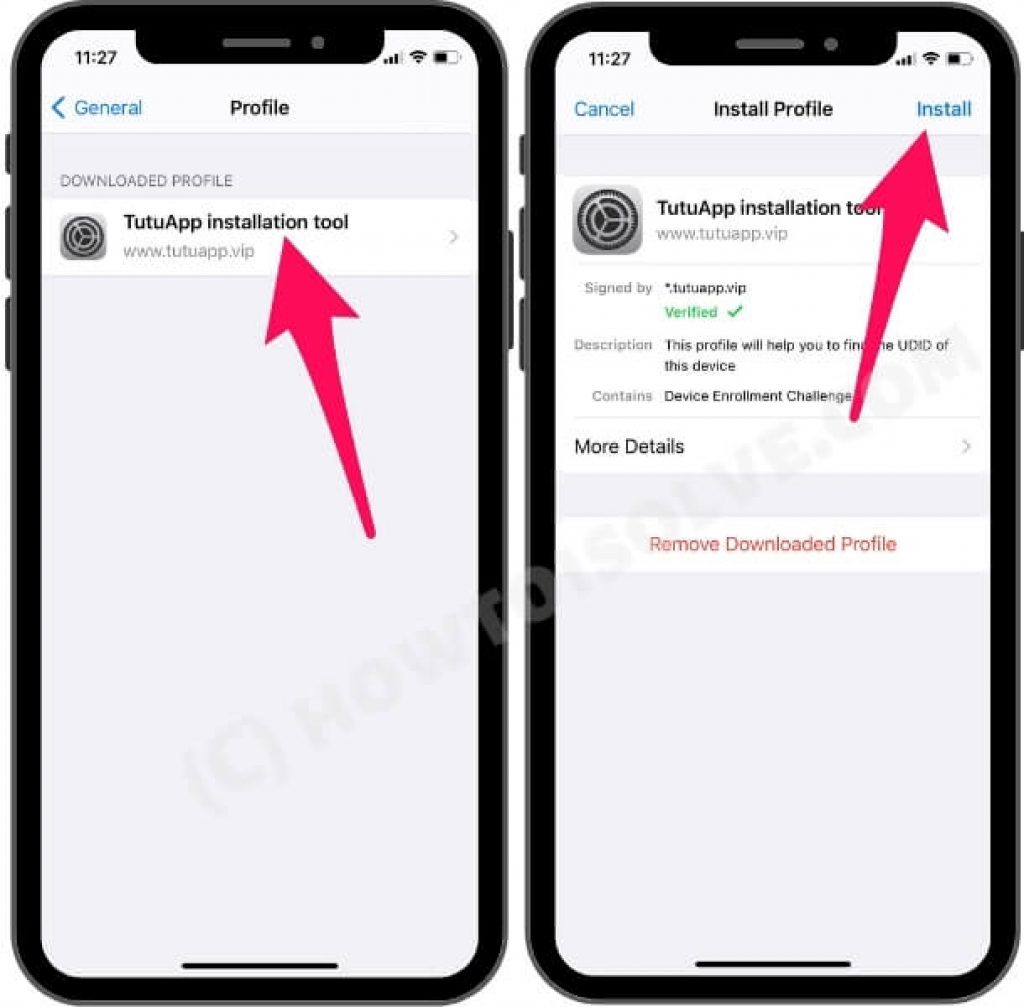
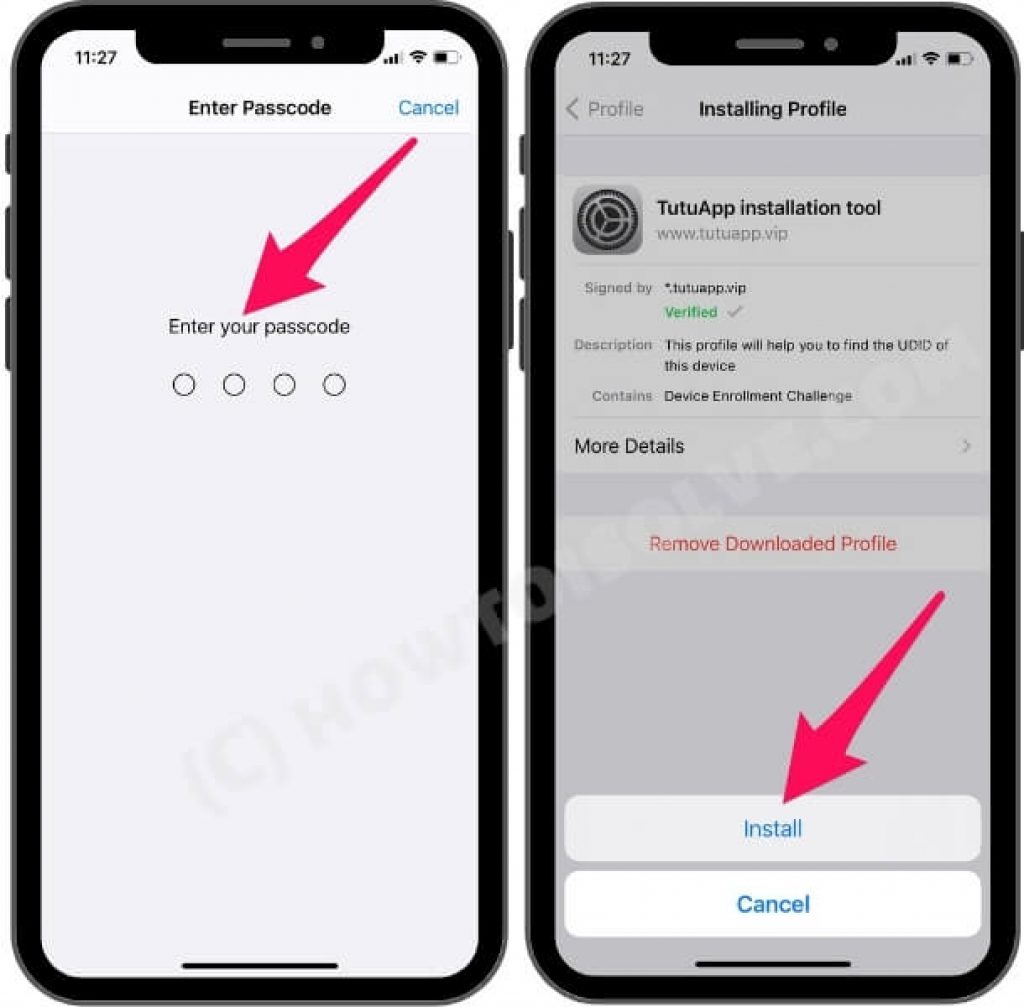
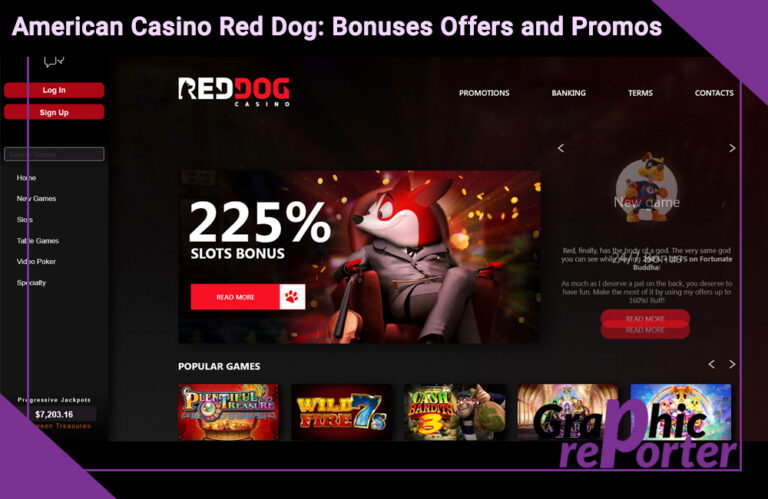
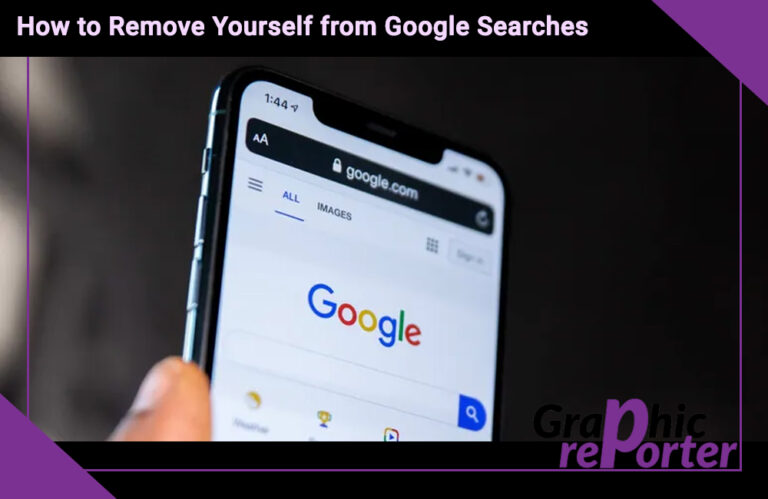
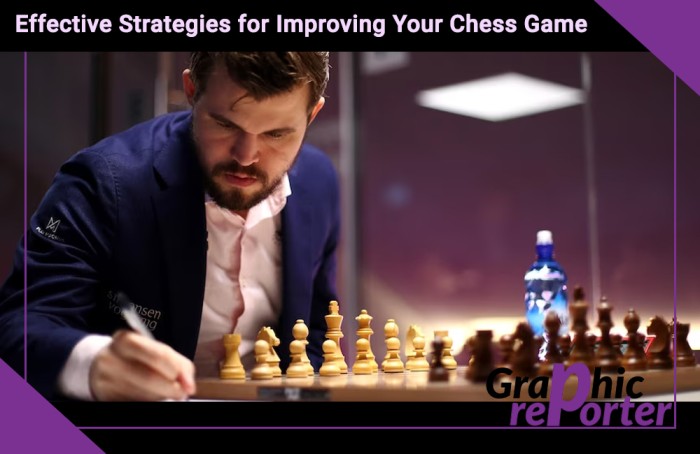

![5+ Best Way To Use Roku Web browser In 2023 [100% Working & Tested]](https://graphicreporter.com/wp-content/uploads/2022/11/Best-Way-To-Use-Roku-Web-browser-768x499.jpg)
