5+ Best Way To Use Roku Web browser In 2023 [100% Working & Tested]
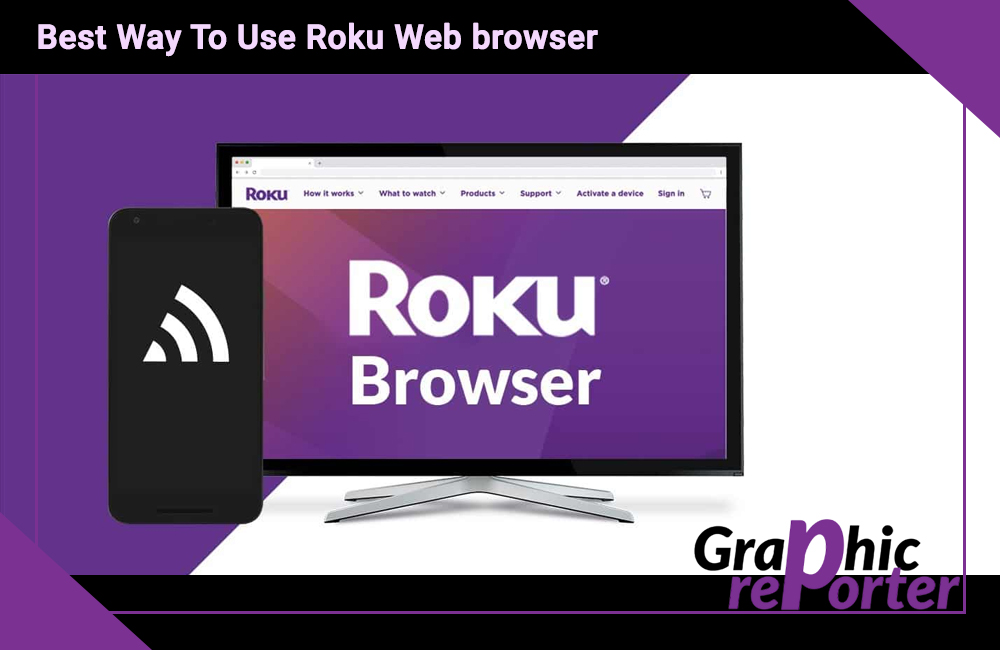
Roku Web browser – We all know that Roku is a streaming service provider, with the help of that we can watch our favourite movies and TV shows. If there is a person who is not taking then he might say that this is like a set of boxes.
Roku is a wire-free device, which with the use of the internet provides streaming service to all the users. There are different ways by which we can use a web browser on Roku.
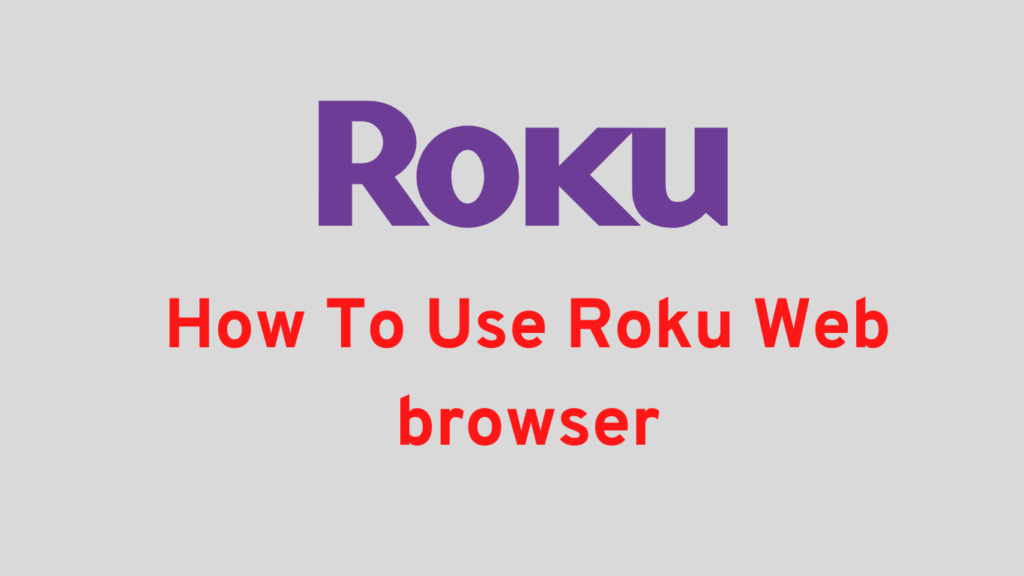
Though the number of web browsers that we can use on Roku is very low, we can use a web browser on Roku. There are only two web browsers for Roku available for you and that too adjust channels that can be used to you browse.
But another way is by screencasting the web browser of your laptop or mobile on the Roku. Here, we are going to tell you how you can use a web browser on Roku.
Table Of Contents
Different ways to use a web browser on Roku?
Here below, we have given two different ways with the help of which you can use a web browser on Roku.
Screencasting a browser on Roku?
When you want to use a web browser for Roku and in a very easy way, then you can screencast a browser on Roku. Weekend screencast tor browser of our laptop or smartphone to Roku using the screen mirroring option available.
This option is very helpful when we stream a large amount of content and we know that rock you cannot stream it on its own. So this is a solution but how you can cast a web browser on Windows to Roku? Here below, we have given some steps that you need to follow with the help of which you can cast a web browser from Windows to Roku.
- First of all, open Roku and then go to the settings option.
- Now you need to choose a system and then click on the about option.
- The Roku should be of at least 7.7 version.
- If it is not updated, then select system update from the system menu and then select check now.
- By doing that, it will update the Roku to the latest version.
- Now you need to open the action center on your laptop and then choose the connect option.
- Go for sightseeing of Wi-Fi hotspot, Windows will now search for the Roku option and then you need to select it.
- And when you find the Roku option, then you need to click on it, with the help of which connection will be made between the Roku and laptop.
Now you can use any browser on your laptop and that will be a screencast on Roku TV.
Web browser X
You should know that the best talking browser is web browser X. The design of browser X doesn’t seem to be new as the phones and the interface is very old in appearance. On this browser, you cannot open the highly complex web pages because it will not open in it.
You can add your frequently visited sites to your favourite list. The browser cannot play videos so you cannot use YouTube all in streaming service providers such as Amazon or Netflix. You cannot feel off waveform or fill a username field and can’t even put a password. The user interface is very old fashioned will remind you of the 90s. It is also a paid browser.
It may deduct money from your account.
Poprism web browser
Another web browser is a web browser and which is also the process today browser then the browser X itself. On this browser it can lead only to the text, you cannot see any images know any JavaScript and no video.
When you will open and visit any website then you will see a mass of unformatted text. This browser is video useless for all people. So we would not recommend you to use this browser.
Even browser X cannot be used, so you can use the screen mirroring option with the help of which you can go to any web browser and play any video from any website
Screen crafting a web browser to the top Android smartphone
If you are using an Android smartphone to screencast then you need to follow the steps given below.
- First, you need to open the Android device’s settings.
- After that, you need to go to connected devices and then to pair new devices.
- Now you need to wait for some time so that you can see is Roku streaming stick.
- Tap on the name of the Roku device and wait for some time till the connection gets made.
- After that, you need to open a web browser and, then you can screencast it on your Roku web browser.
This is how you can use the Roku web browse by using your Android smartphone.
FAQs
1. Does Roku have a 2023 browser?
The Roku browser is compatible with both Android and iOS, making it a lot easier for users to cast videos, images, and even audio directly from the web browser to their Android or iOS device. So, you get to experience a mobile browsing experience without any compromise at all.
2. Will Roku ever get a web browser?
Unfortunately, Roku doesn’t have a built-in browser that allows you to surf the web. However, the good news is that you can use any streaming device like Fire TV to streamline that process for you. Previously, Roku had the Web browser X for the private Roku channels but it has been taken off since then.
3. Can I get Google on Roku?
Unfortunately, no dedicated Google apps are available on Roku. However, if you do wish to access apps like Google Play Movies and TV, you can do so from YouTube. Besides that, there are a variety of third-party applications that are available that more or less perform similarly to Google.
4. What’s the best browser on Roku?
Roku devices need third-party installation, especially when it comes to browsers. If we had to pick the best one in the lot, Opera and Web Browser X are possibly the best ones available. However, we’d still recommend that you keep your options open for third-party browsers if the former ones don’t work as intended.
5. How do I install the Opera browser on Roku?
Installing Opera on Roku is simple. All you have to do is open Opera on your PC and then go to Cast. Once it screens for the available devices, tap and connects with your Roku device. From there, you need to follow the on-screen instructions as they come up to complete the installation process to use it.
Last words
In this article, we saw how we can use a web browser on Roku. There are different ways with the help of which we can use the web browser on Roku and one of the best ways is by screencasting. There are two different web browsers available Browser X and Prism browser, but both of them are a waste.
We can use screencasting to use the browser in our way and with our choice. There are other ways too, but they are not as relevant as screencasting.
If you have any questions or queries related to this article web browser for Roku, then do let us know, in the comments section given at the bottom of this article. We will answer your question as soon as possible. Thank you for reading this article.

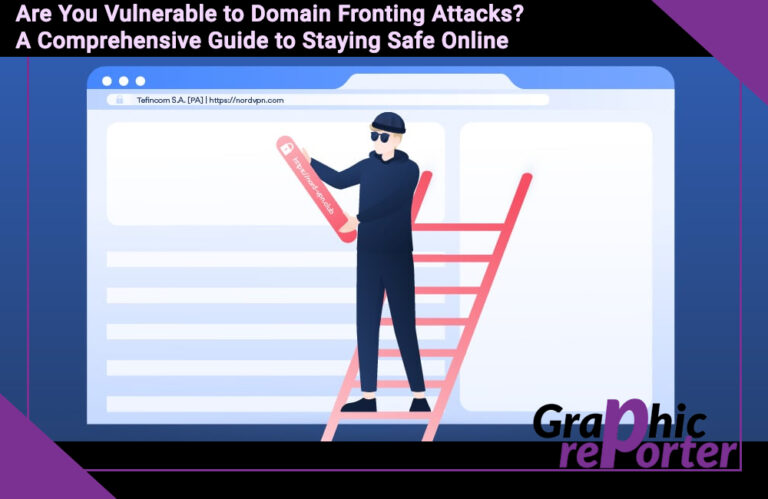
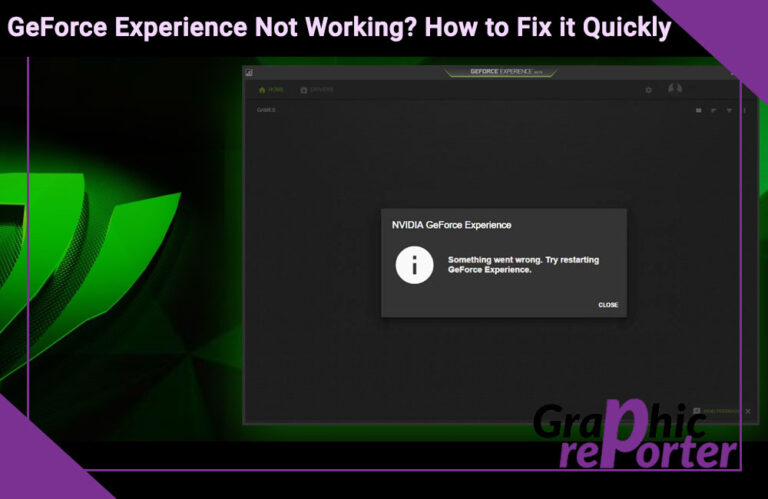
![How To Send WhatsApp Message Without Saving Number 2023 [Updated]](https://graphicreporter.com/wp-content/uploads/2022/08/How-To-Send-WhatsApp-Message-Without-Saving-Number-768x499.jpg)


![How to Get Free Internet at Home without Paying In 2024 [100% Working]](https://graphicreporter.com/wp-content/uploads/2022/08/How-to-Get-Free-Internet-at-Home-without-Paying.jpg)