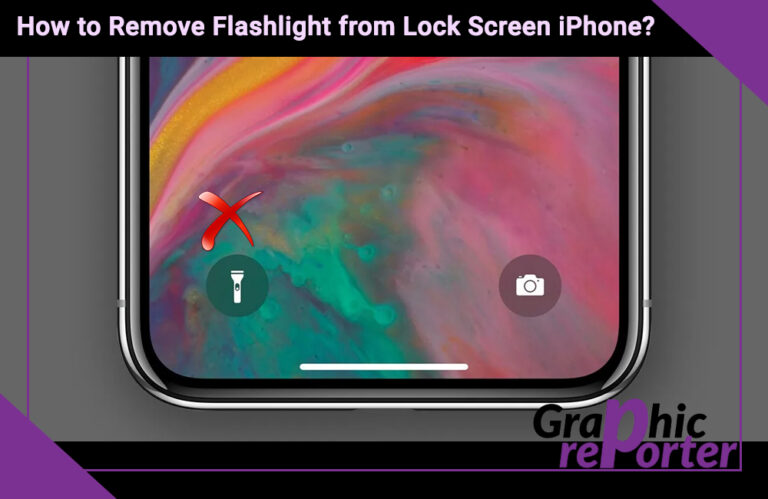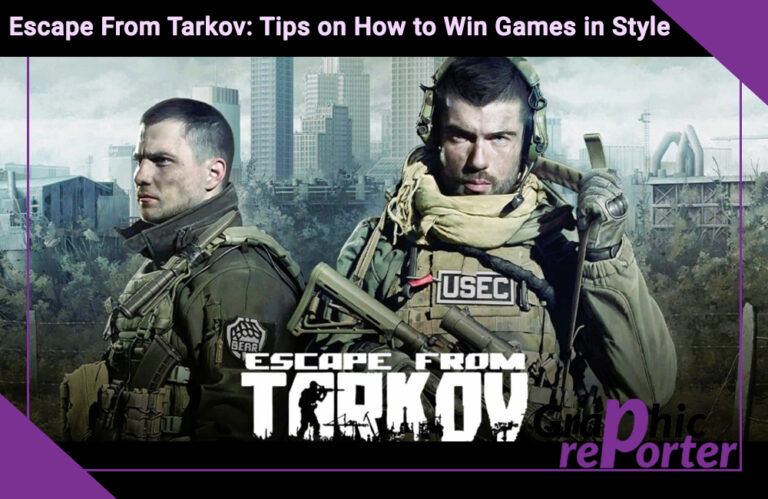Learn To Close All Tabs On iPhone 13 & 14: A Detailed Guide
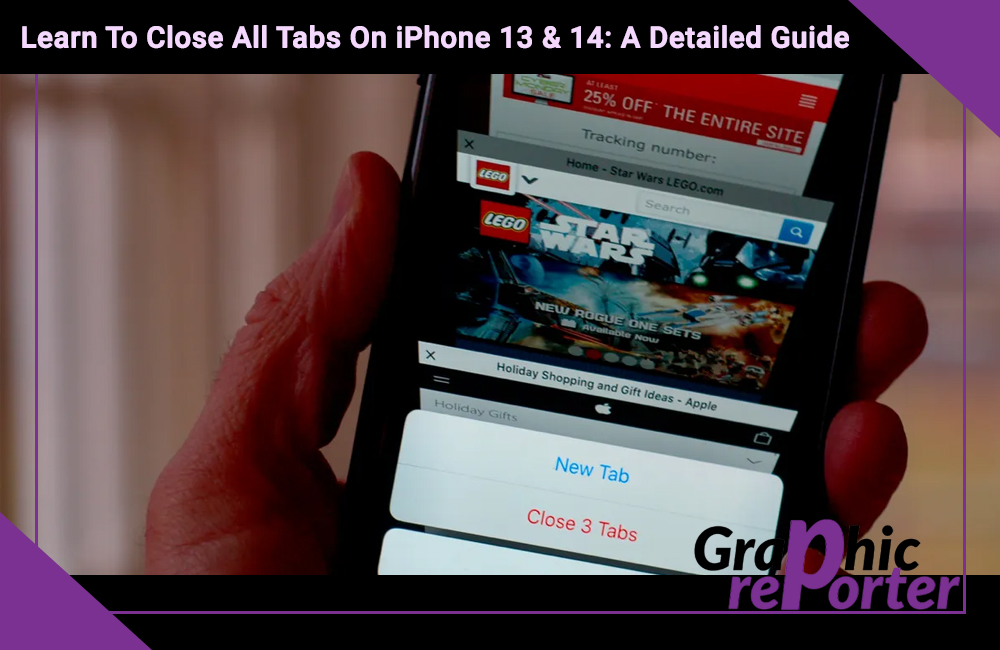
Every day you open multiple tabs in the Safari browser. Many users have the habit to leave their tabs open. Doing so puts strain on your device’s resources. If you have too many tabs open at once, it can make your phone slow.
The good thing is iPhone allows you to close all tabs at once. Or, you can close multiple tabs at once, leaving the one you need. If you are wondering how that’s done, you are in the right place.
By closing all the tabs at once, you can save the trouble of closing them individually and also save time. In this article, we have discussed the steps to close all tabs in the Safari browser in detail.
Table Of Contents
Steps To Close All Safari Tabs On iPhone 13 & 14
If you have multiple tabs opened on your iPhone 13 or 14, you can close them all at once to save time. The steps to close all Safari tabs are simple. However, if you are a first-time iPhone user and not yet familiar with all the features of your phone, we are here to help. Just follow the instructions given below.
- Launch the Safari browser on your iPhone.
- You will see the Tabs icon at the bottom of the screen, which appears as two overlapping squares.
- Long press the Tabs icon, and select the option Close All Tabs.
- To confirm your action, tap the Close All tabs.
- This will close all the tabs in the Safari browser.
You can also close individual tabs by tapping on the small X icon at the corner of the tabs.
It should be noted that closing your tabs will not erase your search history.
How To Close Multiple Tabs In Safari?
Let’s say, you have multiple tabs open in the Safari browser. Instead, of closing all tabs, you can close multiple tabs at once after a quick preview. For this, you need to follow these steps.
- Start by opening Safari on your phone.
- Tap on the Square icon located at the bottom right edge of the screen.
- You can see all the open tabs in Preview.
- Tap the Close button to completely close it from the browser.
- Or, you can drag the preview page to the left, and use the closing gesture.
Steps To Close Duplicate Tabs In Safari
If you have the same website or page open multiple times, you can close them all at once. Leaving unnecessary tabs open in the browser can slow down your phone.
Here are the steps to follow:
- Launch the Safari browser app.
- Go to the Square icon at the bottom right of the browser window.
- On the Preview page, swipe down using your fingers, and access the search box.
- Enter the Keyword to close those tabs.
- Swipe left to close the tabs. Or you can simply press the close button in the tab.
This is the easiest way to close any page that is opened multiple times in the browser.
Close All Tabs In Safari Browser Except One
Except for the tab you need, close all the other tabs in the browser. To do that follow these steps.
- Open Safari browser on your phone.
- Tap on the overlapping square icon at the bottom of the screen.
- On the Preview page, select the tab. Long press the Tab Preview, and close all other tabs.
Preview All Tabs & Close All Of Them In Safari Browser
These are the steps you need to follow:
- Access the Settings app on your device.
- Long press the Tab Switching option. You will find it at the bottom right edge of the screen.
- Now locate the option for Close Multiple Tabs and tap on it.
Force Close All Tabs At Once In Safari Browser
To force close all opened tabs in the Safari browser, you should follow these steps.
- Start by opening the Safari browser.
- Long press the Tab Switching button.
- A prompt will appear on the screen saying to close all tabs at once. Tap on the option Close Tab XX.
- For example, if you have four tabs open, the option will read Close 4 Tabs.
- Once you press the close tab button, it will force close all the opened tabs at once.
Final Words
Closing all tabs or multiple tabs in the Safari browser on iPhone is simple. This is a handy feature that saves you from closing all the tabs individually. We have provided all the possible ways to close all tabs in Safari. Follow the steps correctly and you will be good to go.

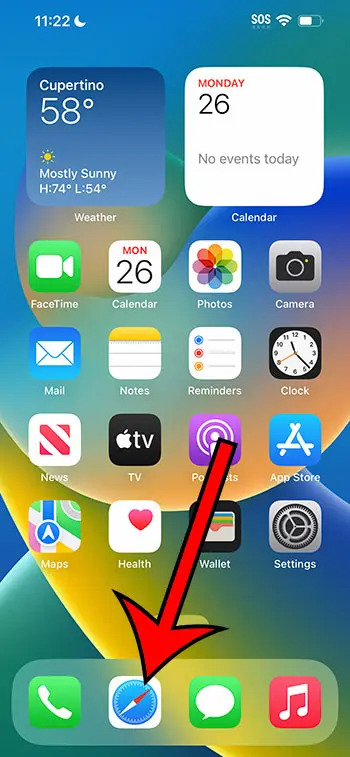
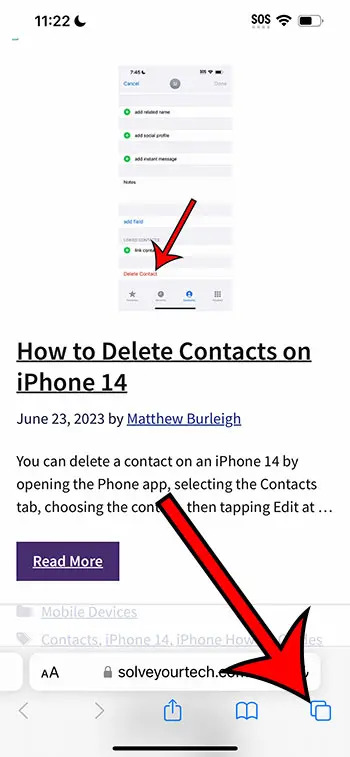
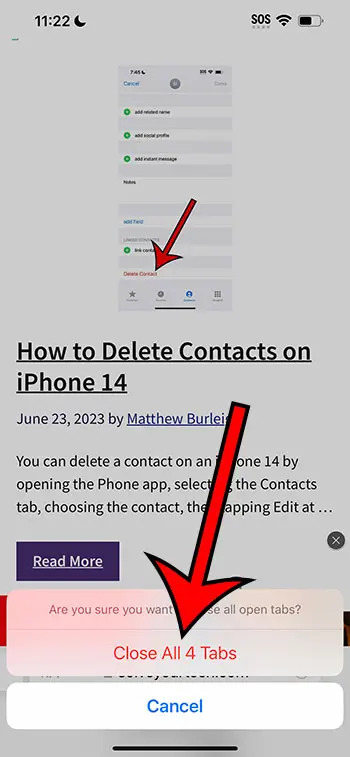
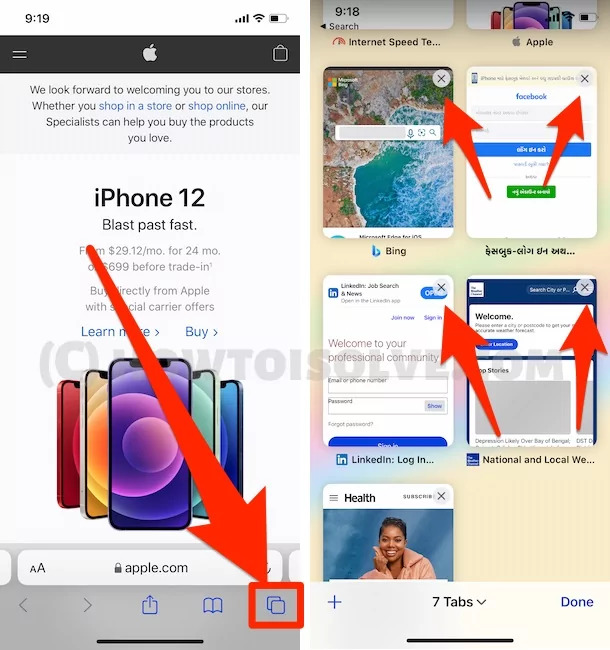
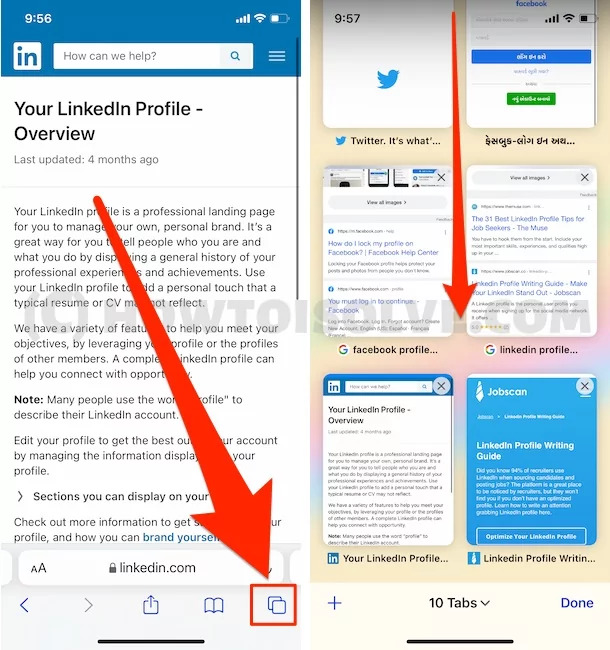
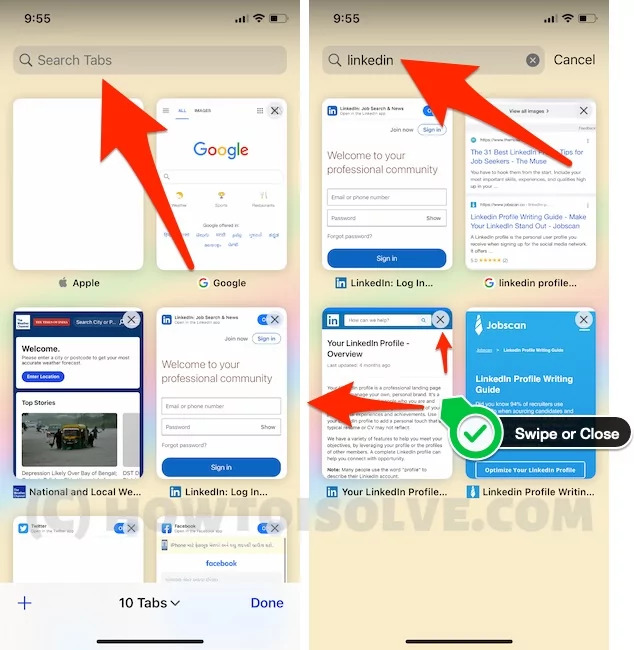
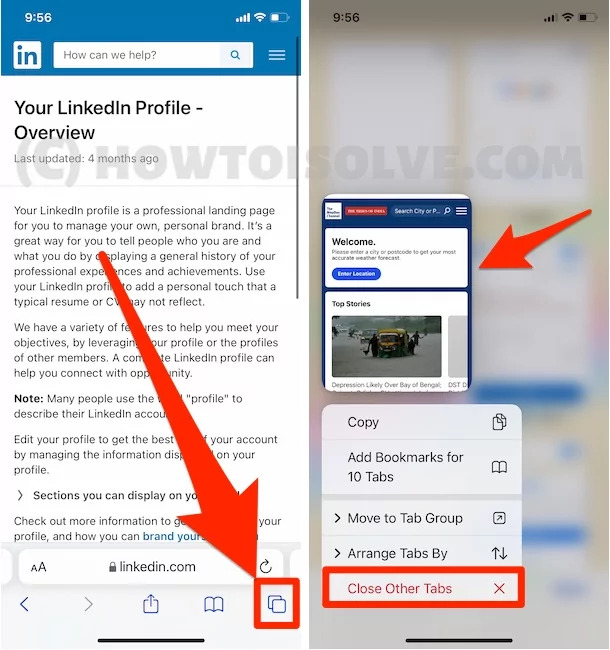
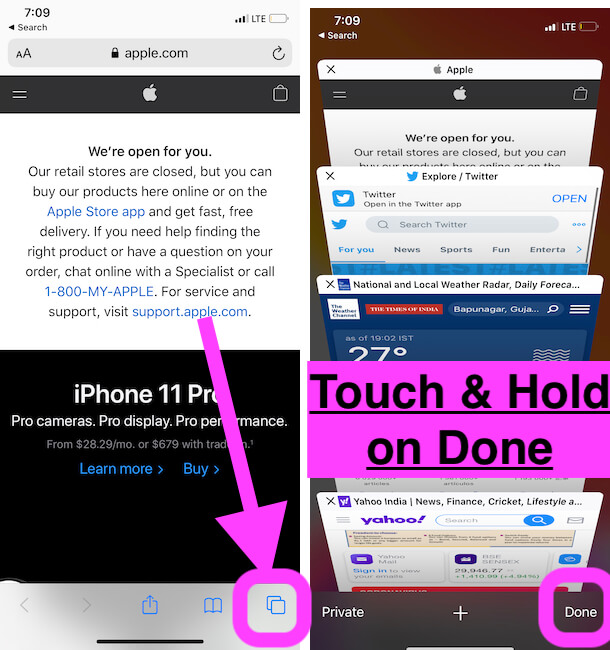
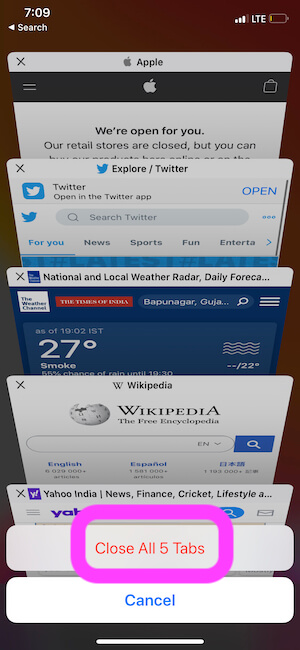
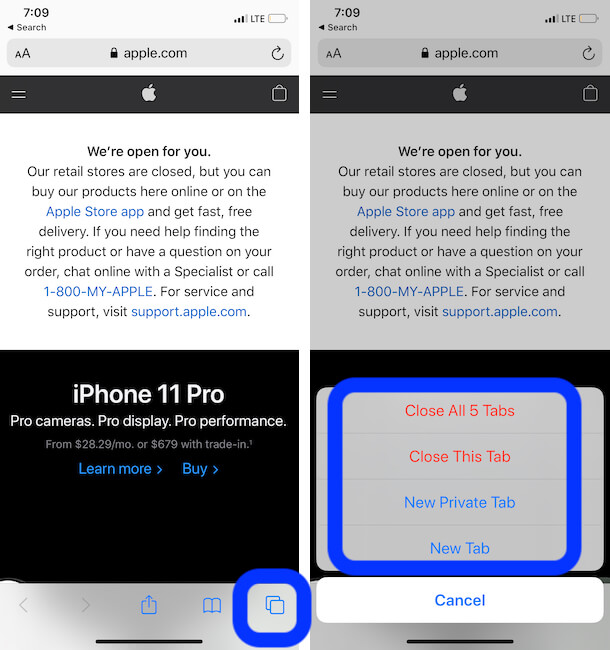
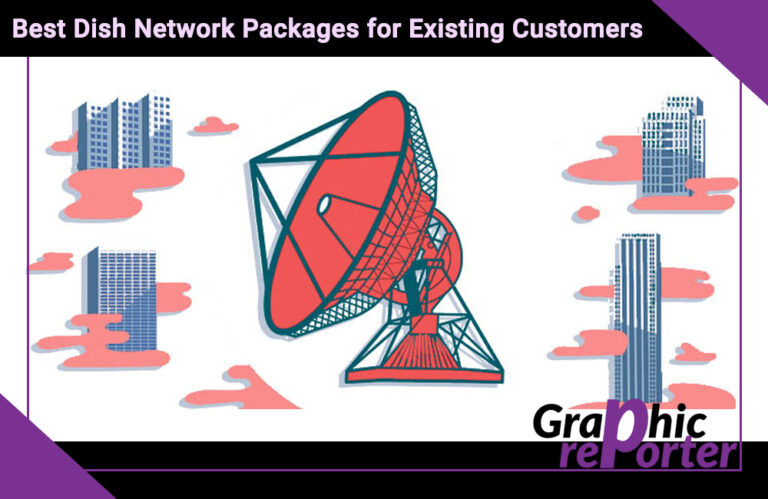
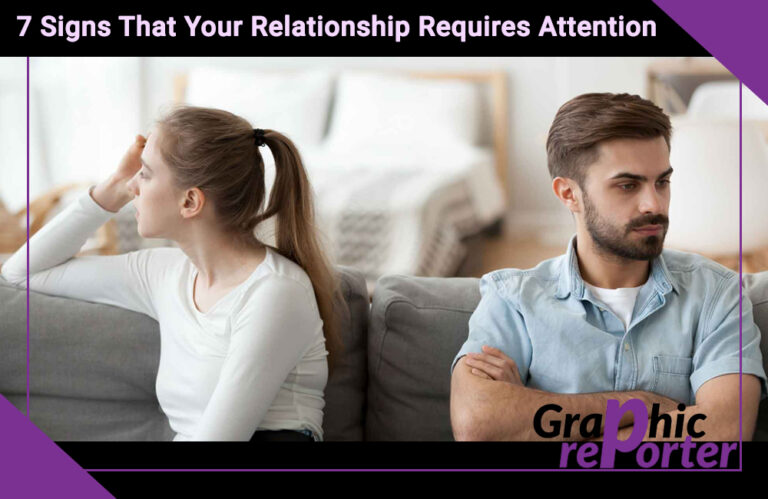
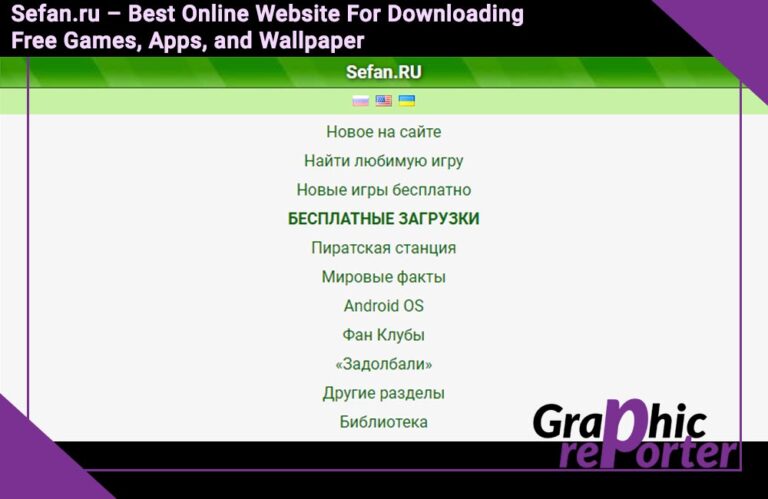
![How to Use And Download Netflix on MacBook In 2024 [100% Working]](https://graphicreporter.com/wp-content/uploads/2022/11/How-to-Use-And-Download-Netflix-on-MacBook-768x499.jpg)