How to fix black screen problems on Windows 10 In 2024 [Complete Guide]
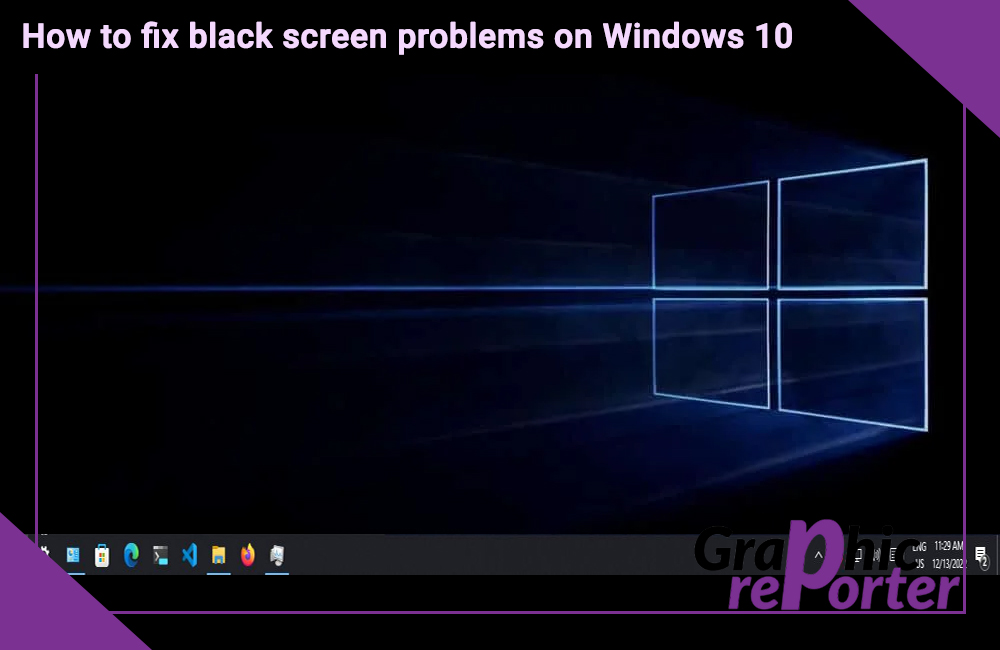
Anyone who uses and Windows laptop does get this problem of black screen. It is one of the most difficult problems that any Windows user faces with their computer.
It is a difficult problem because it does not give you any message with the help of which you can determine the root cause of it and you can fix it. There are many different reasons why a black screen appears on the windows laptop.
In this article, we are going to see what is the reason behind this black screening of laptops. We are also going to discuss how we can fix it in different ways.
Table Of Contents
What is a black screen on windows 10?
A black screen is a black window that appears on the screen of Windows devices. This problem with the Windows 10 devices is said to be one of the most difficult problems.
It is not easy to get the root cause of it. But, we are going to read the way by which we can fix it.
Reason for the black screen appearance on Windows 10 devices.
There are many different reasons why a black screen appears on Windows 10 devices. It can be related to the graphics driver for compatibility problems with the new version of Windows 10.
Whenever a windows device gets a buggy system update then Windows 10 may give you a black screen. We cannot say that this problem appears just because of one particular reason.
It could be the reason that the hardware of the laptop is not good, including the display, video adapter, or any wire connection within the PC.
When the system runs on low disk space or if the firmware has been corrupted by malware and this is also a reason for black screening of PC. A change in the display adapter settings can also make the screen go black.
Different ways to fix the black screen problem In Windows.
There are a lot of different ways with the help which we can fix this problem, this is because as we have seen in the above section there could be any reason by which this error occurs.
So, you need to first find out the reason or you can try these different ways that can help you to fix related to a particular problem. Let us now get started with the first way to solve this issue.
Detection of Display
If you are using a Windows device then sometimes a black screen appears on the device because Windows 10 good lost its connection with the display. If that is the reason then you need to follow the steps given below to solve the issue.
- First, you need to click on Windows,l key, ctrl key, shift key, and then B key at the same time so that you can restart the video player.
- After restarting wait for some time and you will not get any black screen.
On specific devices such as Surface Pro 7, you need to wake up the skin by pressing the volume up and volume down buttons simultaneously and that is too quickly.
Restart Windows Explorer
Another solution for removing the black screen of the PC is by restarting windows explorer. To do so you need to follow the steps given below one by one.
- First, you need to go to the Desktop and press the Ctrl + Shift + Esc keys (or Ctrl + Alt + Del) to launch the Task Manager window on the screen.
- Then, From here, click on the “More Details” option to get a detailed list of all the tasks running in Windows.
- Now, you need to select windows explorer from the list that you get on the screen.
- Now, click on the restart button.
This is another way with the help of which you can remove the black cleaning of the display.
System restore
Another way by which we can solve this problem is by storing the system. We all know that performing a system restore is one of the best ways to fix various issues. To solve the problem you need to follow the steps given below by which you can perform a system restore.
- Go to the settings of the PC or laptop.
- Then after go to the system settings.
- After that, on the screen, you will see a button for system properties, click on that.
- After that click on the system protection tab.
- Then you will see a button called a system restore in the middle right corner, click on that.
This is how you can restore your computer setting and which can help you to remove the black screen problem.
These are the different methods with the help of which you can fix your problem black screen on your PC or laptop. After using any one of them which one helped you the most.
FAQ (Frequently asked questions)
We have answered some of the frequently asked questions about the black screening of the devices.
Does this problem happen to everyone?
Yes, this problem happens to everyone. And this is a very common issue for a windows user. That is why you should learn the way to fix this problem.
Do we get to see any lines on the screen if we have the issue of a black screen?
No, we do not see any lines on the screen of the display of a PC or laptop if we have the issue of the black screen display. In this, the whole screen goes black, and not a particular line comes up. If you see any lines on the screen, go to the service center.
Can a bad PSU cause no display?
Yes, one result of bad PSU is monitor malfunction before there is not enough power to support it.
These are the questions that have been asked by people about the black screen issue on the laptop or PC. If you do have any questions related to this article, do let us know in the comments section given at the bottom.
Last words
In this article, we saw the different reasons by which we get the problem of black screen on the display. We also saw the problem that we get.
We can solve the problem in different ways each of which has been discussed in detail one by one. The steps that we have provided are the only way by which you can get over the problem.
Then, we have answered some of the questions that have been raised by people about this issue. If you do have any questions or queries related to this article,
do let us know in the comments section given at the bottom of this article. Thank you for reading this article.

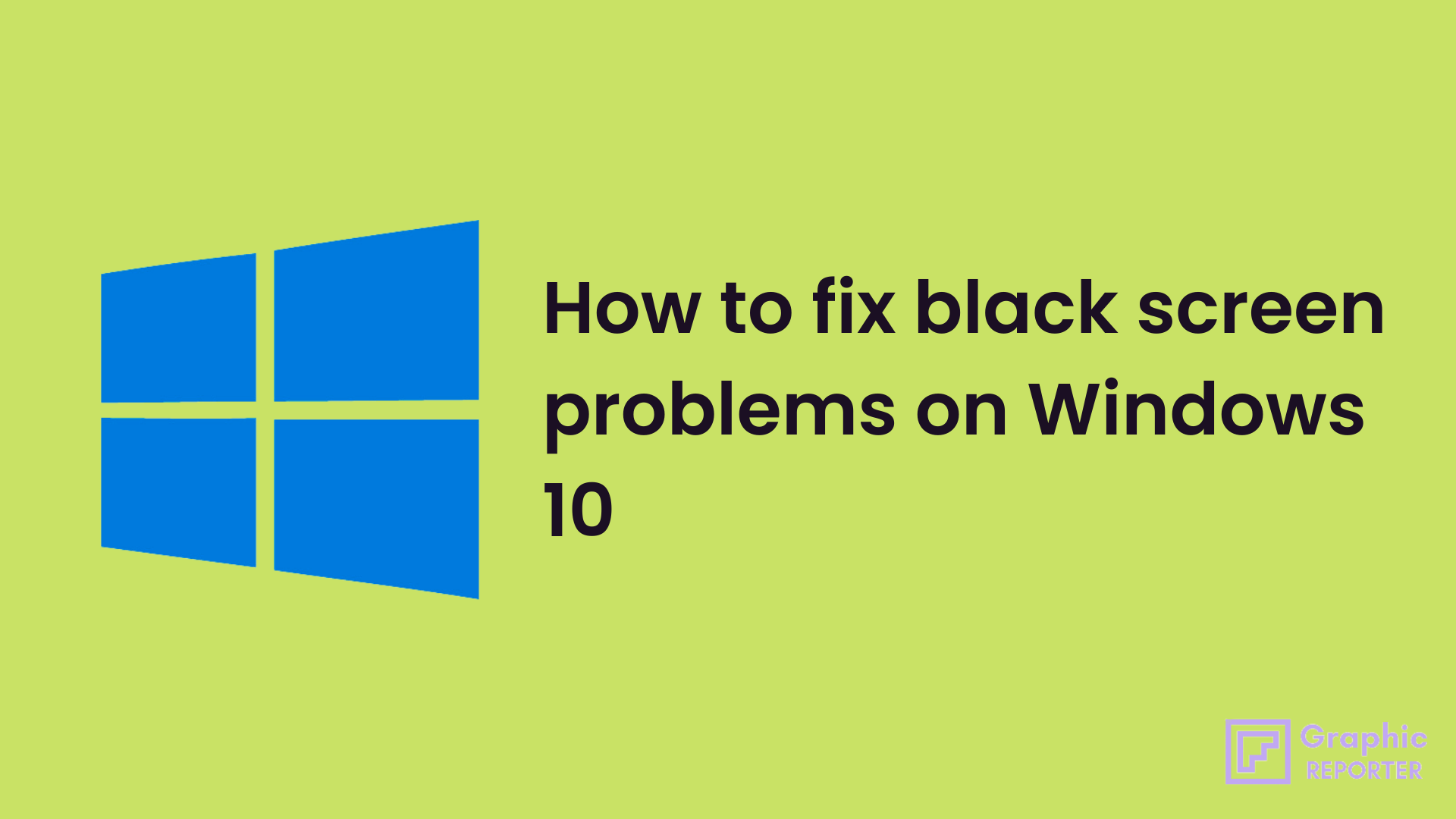
![How to Install 3D Pinball Space Cadet on windows 10 [Step By Step]](https://graphicreporter.com/wp-content/uploads/2022/08/Install-3D-Pinball-Space-Cadet-on-windows-10-768x432.png)
![How To Take A Screenshot On PC Windows/macOS in 2023 [100% Working]](https://graphicreporter.com/wp-content/uploads/2023/01/How-To-Take-A-Screenshot-On-PC-Windows-macOS-100-Working-768x499.jpg)
![What Is about:blank, And How Do You Remove It? [Guide]](https://graphicreporter.com/wp-content/uploads/2022/06/about-blank-768x432.png)
![How to Access Windows 10 Startup Folder [Location & Access]](https://graphicreporter.com/wp-content/uploads/2022/10/How-to-Access-Windows-10-Startup-Folder-768x499.jpg)
![How to Fix Bad System Config Info Error on Windows [100% Working & Updated]](https://graphicreporter.com/wp-content/uploads/2023/01/How-to-Fix-Bad-System-Config-Info-Error-on-Windows-768x499.jpg)