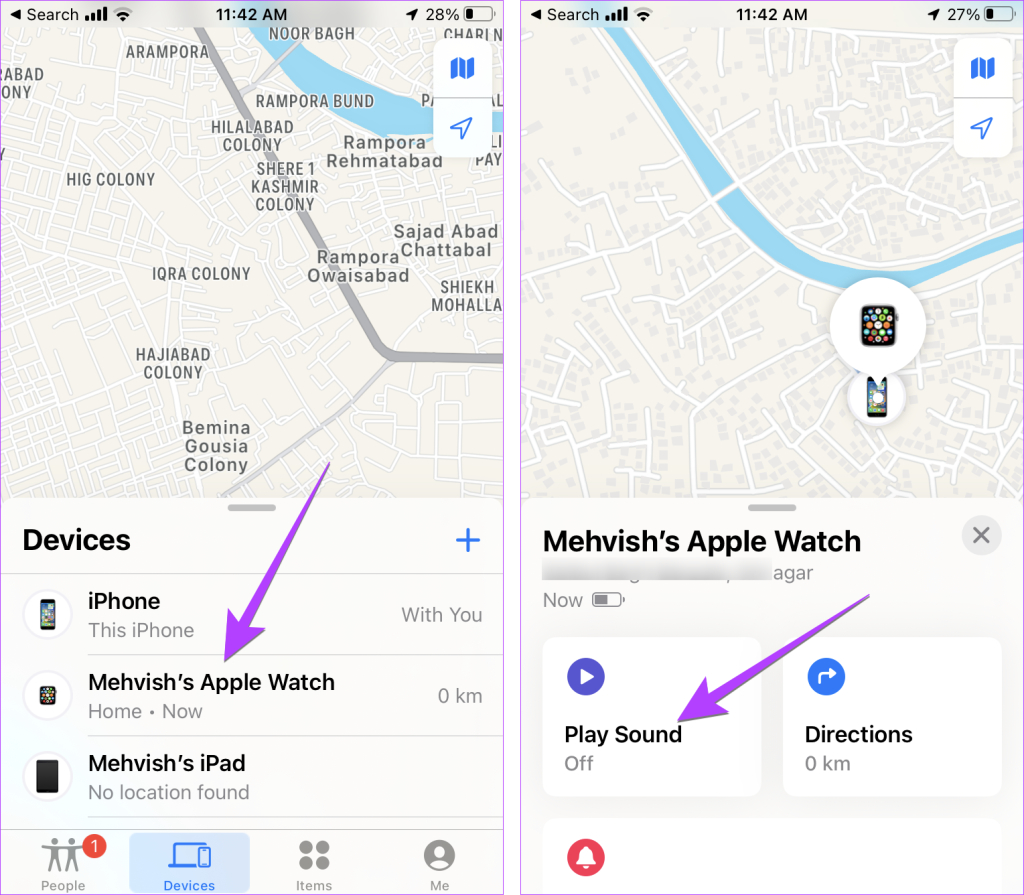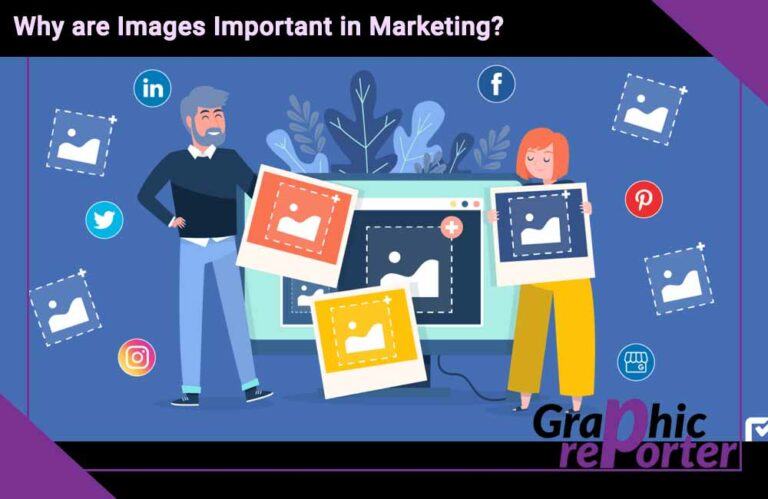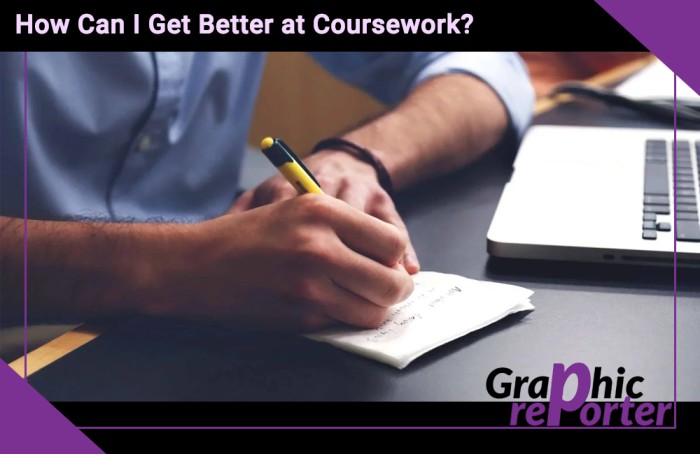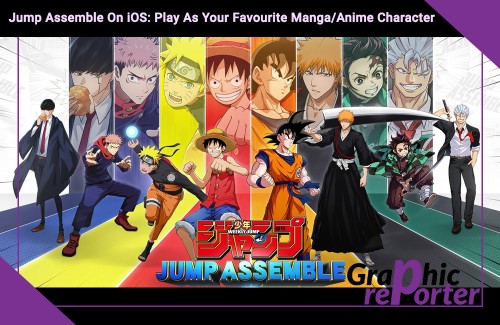How To Ping Apple Watch? – Step-by-Step Guide

Previously, if you somehow misplaced your iPhone, it was possible that you could ping your iPhone using your Apple watch to locate it in your home. The release of the new iOS 17 has changed the course of things.
Now, you can do the opposite as well. It means that you can now use your iPhone to ping your Apple watch if you have misplaced it somewhere. With how small the device is, it is a lot more common to misplace it than you think.
This article will familiarize you with all the important steps that go into pinging the Apple watch when you can’t seem to find it around you.
Table Of Contents
Steps to Ping Apple Watch From iPhone
The new feature of being able to ping your Apple watch from your iPhone is currently available with the beta version of iOS 17.
So, if you don’t have this new software update installed on your iPhone, there’s no point trying at all.
That said, the following are the steps you need to follow to be able to ping the Apple Watch from your iPhone to look for it:
- Unlock your iPhone and launch the Find My app.
- Navigate to the Devices tab.
- Find your Apple watch from the list of available devices.
- Tap on “Play Sound.”
Once you do this, the Apple watch will start playing a specific tune, which is to alert you about its placement. If it is nearby and if you can hear the sound, it becomes a lot easier for you to locate it in real time.
Keep in mind that the sound will keep on ringing until you find the Apple watch or until you manually turn it off either directly in the watch or in the app. Once you successfully find the watch, you can turn the sound off immediately.
What is the Lost Mode for Apple Watch?
Apple Watch, like most of the other Apple devices, is expensive. So, if you have somehow misplaced it, the last thing you want is for someone with ill intentions to get their hands on the same.
If the above “ping” situation doesn’t help locate your Apple watch, we’d recommend that you enable the “Lost Mode” feature that is available in the Find My application. What this will do is lock the Apple Watch and prevent anyone else from getting access to the numbers, messages, etc. that are otherwise accessible in the smartwatch.
How to Fix the “Can’t Ping Apple Watch” Error?
With all the basic insights about pinging an Apple Watch out of the way, the next thing we need to focus on is the steps to fix the error that you might be experiencing.
We have sorted four effective tips you can follow:
1. Ensure that the pairing is correct
If your Apple Watch isn’t paired with your iPhone, it won’t show up or work with the Find My app. This is one of the most common reasons why you aren’t able to ping the Apple watch from your iPhone. In that case, what you can do is cross-check and see if the Apple watch is paired. If not, do that immediately to eliminate the complications.
2. Same iCloud account
The “ping” function is done via the “Find my” application that you most likely have downloaded on your iPhone. It works for tracking or tracing Apple devices that are connected to the same iCloud account. Hence, another mandatory requisite to cross-check is ensuring that both the iPhone and the Apple watch you are trying to ping are running on the same iCloud account.
3. Enable the Find My features
The Find My app is a blessing in disguise. While everyone hopes that they never have to use the app to track their devices, you can’t brush aside the fact that it helps you out in ways you didn’t think was possible. However, when it comes to pinging the Apple watch, you have to ensure that the Find My app is enabled on both the Apple watch and the iPhone as well.
4. Cross-check the network connection
Besides being connected to the same iCloud account, it is also mandatory that both the iPhone and the Apple watch you are working with are connected to a viable and working Wi-Fi or network connectivity. This is mandatory. Without internet connectivity, the ping won’t go through.
If you were experiencing issues with pinging your Apple watch using your iPhone, these are some of the common errors and their relevant fixes that you can implement. Ideally, we’d recommend that you find the error first before you try and implement one of the relevant fixes mentioned above.
Also, as we mentioned before, the pinging option for Apple watch via iPhone is a recent development, which is only available with the beta version of iOS 17. If you don’t have the update installed on your iPhone, you won’t be able to perform the relevant fix.
How to Ping iPhone from Apple Watch?
If you can’t seem to be finding your iPhone but are wearing your Apple watch, you can easily ping the device to find its location.
Following are the steps you need to follow:
- On the Apple Watch, swipe up to access the Control Center.
- Next, tap on the “Phone” icon.
Once you click on that, it will start ringing your iPhone. If it is nearby, you should be able to hear the tune of your iPhone ringing, making it easier for you to trace it easily. However, if you can’t seem to hear the tune or if the iPhone is in silent mode, that’s when things do become a little more challenging to work through.
Conclusion
The concept of being able to ping your Apple watch via your iPhone is extremely beneficial, provided that you know how to get about the process. We have clarified all the steps and the workarounds in detail in this article. The only pre-requisite is to have the beta version of the latest iOS 17 update on your iPhone.