GeForce Experience is the companion application to the GeForce GTX graphics cards that we use to play smooth games on our computers.
GeForce Experience keeps the drivers up to date, automatically optimizes the game settings, and with the help of GeForce Experience, you can easily share your greatest gaming moments with your friends.
After a long interval of time, people who have used GeForce Experience, say that it is not working properly or the GeForce Experience does not open.
This happed after the update to windows 10. Here in this article, we are going to see what this problem is, and how we can solve it.
Table Of Contents
What is GeForce Experience?
It is a control panel that provides the gamers a way to control the graphics card in the way they want to use it for the games.
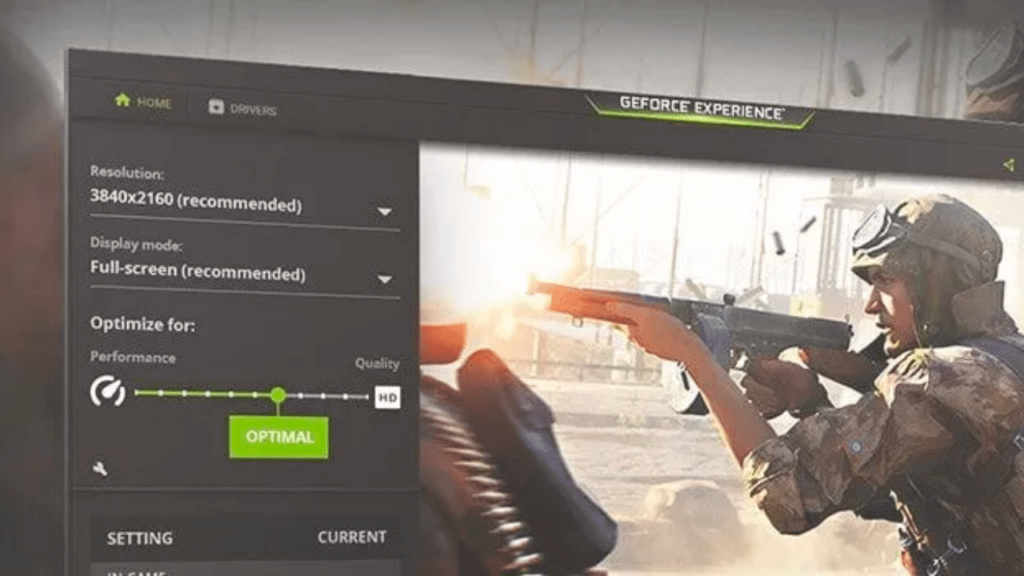
If you are a gamer, and you are using GeForce Experience, then you can change all of the graphics settings in one place.
You have the power to tune the graphics according to the game basis. If you are facing a problem while using GeForce Experience, here in this article we have listed some of the ways by which you can resolve the problem.
Best ways to Fix the Problem of GeForce Experience.
Here below, we have listed different ways by which any gamer can use GeForce Experience if they are facing any issues while using it. All they need to do is follow the steps in each method given below.
Rechecking the service.
Sometimes this happens when the software crashes and turns off. The problem is that it will not tell you when it will happen, and when it happens in the past.
That is why you need to check if it is on. To do so, you need to follow the steps given below.
- First of all, press the Windows icon + r buttons on your keyboard to open the run menu.
- Now, you need to type in “services.msc” in the input box and press enter.
- After that, Look for “NVIDIA GeForce Experience Service” in the list and choose.
- Once the GeForce Experience is selected, right-click the option and click either the start or restart options given there.
- After that, Find “Nvidia Telemetry Container” in the services list and right-click and select the properties option given there.
- Now, change the startup from manual to automatic start.
Now you are done, all you need to do is reopen the program. This is one of the ways by which, you can fix the problem of GeForce Experience.
Reinstalling the GeForce Experience Software
The other way by which we can solve the problem is by reinstalling the GeForce Experience Software.
To do so, you need to perform a reinstallation. The issue will be resolved by repairing any corrupted files. Follow the steps given below to reinstall GeForce Experience.
- First of all, Press the Windows icon + R key on the keyboard to open the run menu on the home screen of your desktop.
- After that, you need to type “control panel” in the input box to load the control panel.
- See the “Programs” option and select it.
- You will see the uninstall option in the left menu, tap on it to open the program list.
- Now, you need to find “NVIDIA GeForce Experience” in the menu and tap on it.
- Click on Uninstall button in the menu to remove it from your desktop.
- Now, you need to go to the official NVIDIA website to download the installer.
- After that, open the downloaded .exe file.
- Now follow the guide to complete the installation.
- When you are done with it, open the GeForce software and use it.
This is how you can fix the problem of GeForce Experience by reinstalling it.
Updating the Nvidia GPU Drivers
Let us now talk about another method by which you can fix the problem. This method is called updating the Nvidia GPU Drivers. Follow the steps given below to do so.
- First of all, go to the official website of Nvidia and then to the download section.
- After that, go to the index.aspx.
- Then, choose the appropriate drop-down boxes.
- Now you need to search for it.
- After that, download the latest driver and then install it.
- This will erase the old driver and install the new driver.
- Then, restart your computer and open GeForce Experience.
This is how you can fix the problem of GeForce Experience by updating the Nvidia GPU Drivers.
Restarting the GeForce Experience in services.msc
You can fix the problem by this method too. All you need to do is follow the steps given below one by one.
- First of all, in the windows search box type in, ‘run’.
- After that, in the run box, you need to type services.msc.
- Then hit the okay button or enter button.
- A new window will pop up, which is the services window.
- In that, find the Nvidia GeForce Experience service.
- Now, hit the restart button in the left panel.
The problem will be fixed by now. If it does not get the work done you can follow the steps given below.
- First of all, find the Nvidia Telemetry container.
- After that, right-click on it and go to properties.
- In the properties, under the log-on tab, switch from this account network services to the local system account.
- Now, exit out of properties and click restart, highlighting the Nvidia Telemetry.
- Now, restart GeForce Experience.
This is how you can fix the problem of GeForce Experience by restarting the GeForce Experience.
These are the different methods with the help of which you can solve the problem of GeForce Experience. If any one of the methods helped you out, do let us know in the comments section given at the bottom.
FAQ (Frequently Asked Questions)
Here below we have answered some of the questions regarding this article. Read each of them one by one to know more about it.
Is using GeForce Experience harmful to the device?
No, using GeForce Experience is not harmful to us. In fact, with the help of GeForce Experience, we can smoothen the gaming experience.
Can we install GeForce Experience on any devices?
Yes, if you are playing a gem with a graphics card, you can use GeForce Experience to enhance the gameplay.
These are the different types of questions raised by people around the world about GeForce Experience.
Last words
In this article, we talked about GeForce Experience and the problem that we face while using it on our devices.
Then we discussed the GeForce Experience. After that, we have written the different ways by which we can solve the problem. Then, we have answered some of the questions regarding this article.
If you do have any questions or queries related to this article, do comment down here below. We will answer your questions as soon as possible. Thank you for reading this article.
