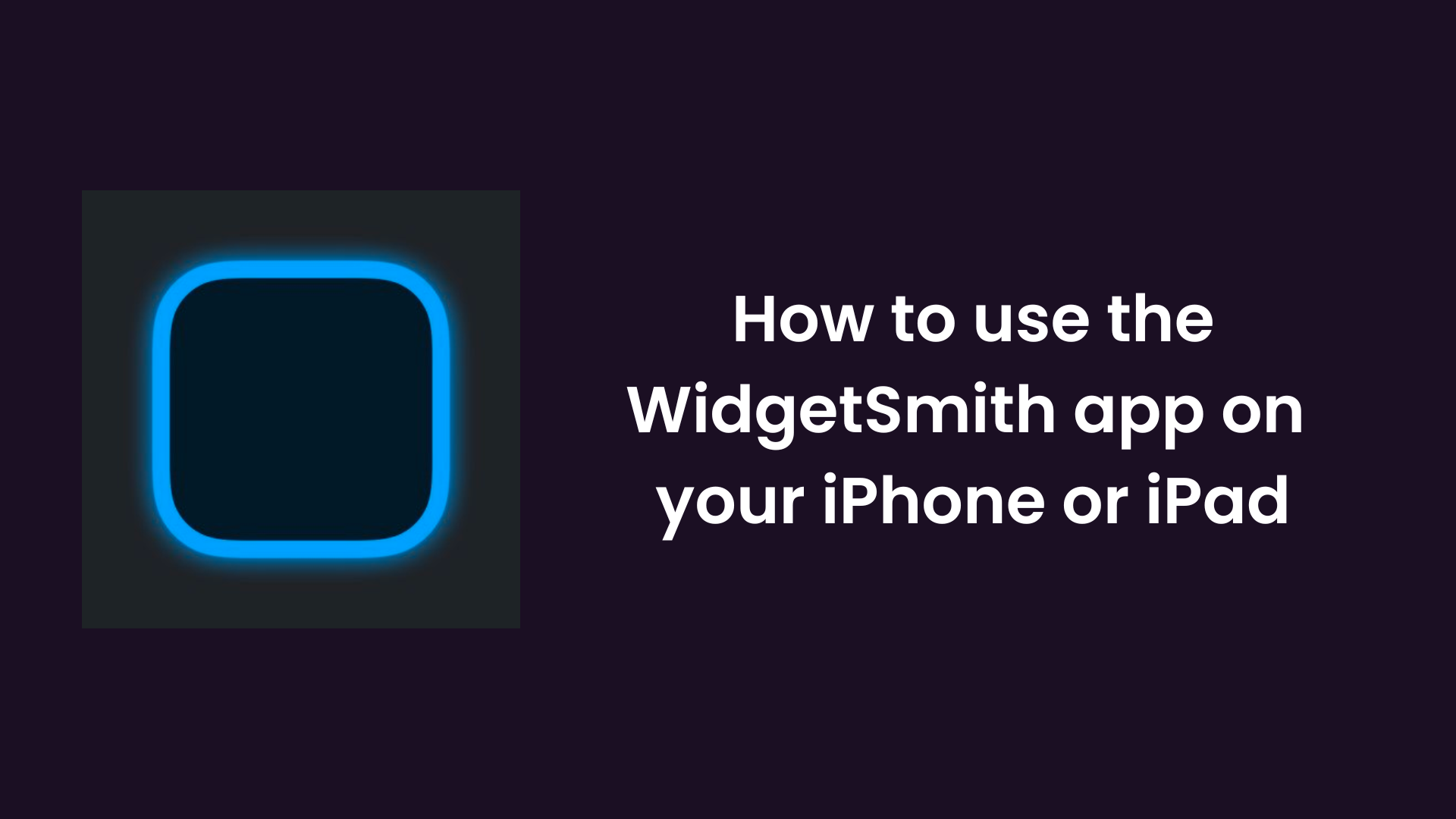We all love to use our iPhones or iPad. But nowadays everyone has an iPhone. To make your iPhone or iPad look different from the others you need to read this article.
Here in this article, we are going to make sure that you can make your iPhone or iPad home screen look more attractive and more useful by creating some custom widgets with WidgetSmith.
You may have learned that with the release of iOS or iPad OS 14, the company Apple has let the customers customize their iPhone or iPad home screen according to their preferences of the customer.
You can customize on IOS and make anything different on your home screen. In this article, we are going to talk about one of the most popular iOS apps that allow us to create custom iPhone Widgets. And the app that we are going to use is non-other than WidgetSmith. Let us get started.
Table Of Contents
What is WidgetSmith?
WidgetSmith is an application which is help which we can personalize our home screen. It does have a white collection of highly customizable widgets.
Every widget can be customized precisely to the best fit. With the help of this article, we will be able to make our home screen customizable by ourselves.
How to download the WidgetSmith app on an iPhone or iPad?
To download the WidgetSmith app on an IOS device, you need to follow the steps given below.
- First of all, go to the app store of your iPhone or iPad.
- Then, open the search button.
- After that, type ‘WidgetSmith’ in the search bar and then search for it.
- Now, click on the get the app button.
- Wait for some while until the app gets installed.
This is how you can download the WidgetSmith app on your iPhone or iPad.
Different ways to use WidgetSmith.
Here below, we are going to talk about different ways by which we can use WidgetSmith and customize our home screen on iPhones or iPad.
Creating widgets using the WidgetSmith app.
We can customize using WidgetSmith. We can make new-looking widgets and then replace them with stock widgets of Apple. Follow the steps given below to make widgets in the WidgetSmith app.
- Open the WidgetSmith app, after that, you will see the home screen of the device.
- Here, you can select the size of widget that you want to create. The options would be small, large, and medium. Choose any one of them.
- When you will tap on the default widget, then you will be able to make changes to it.
- After tapping on the default widget, you can add information to it.
- Now, tap on the font tab so that you can change the font of the widget.
- You can change the color of the font by clicking on the tint color.
- After that, there is an option of changing the background color of the widget. You can change the color of it by clicking on it. Similarly, you can change the color of the border of the widget.
- When you are done with all of these, you can click on the save button available at the top right corner.
This is how you can create a widget in the WidgetSmith app.
How can we add the WidgetSmith widget to the home screen of our iPhone or iPad?
When you are done with creating the Widget on the WidgetSmith app, you can add the widget on the home screen by following the steps given below.
- Go to the home screen of the device.
- After that, tap on any empty space.
- Now, press the plus icon on the top left.
- Now, scroll down the way down till you find WidgetSmith, and then click on it.
- Now, select from the size of the widget, the widget that you want to add.
- Then, your customized widget will be placed on the home screen of the device.
This is how you can add a widget on the home screen of an iPhone or iPad.
How to use timing in the WidgetSmith?
This means that you can use a widget on the home screen of your iPhone or iPad on a particular time slab. The time could be an hour, two hours and so on. If you need to create a timed widget, follow the steps given below.
- First of all, launch WidgetSmith.
- Now, select the custom widget.
- Now, tap on the ‘Add Timed Widget’ button on the next page.
- Now, select the time for the widget.
- Tap on the blank widget grid.
- Now, select a widget from the pre-made options of the widget.
- Now tap on the save button, after going back.
This is how you can use timing on the widget. And after the timing of the timed widget, it will disappear and the default widget will appear automatically.
FAQ (Frequently Asked Questions)
Here, we have answered the questions regarding Widgets and the app WidgetSmith itself.
All the questions have been raised by people who have used WidgetSmith, so read each of them so that you can understand about WidgetSmith wholly.
Can we delete the name of WidgetSmith from the Widgets?
The developer of the application WidgetSmith has confirmed that you can not delete the name of WidgetSmith that appears under the Widgets.
Can we delete the widgets from the WidgetSmith application?
Yes, you can delete the widgets from the WidgetSmith application if you no longer wish to keep your custom widgets. For that, open the application and swipe left to that particular widget.
Last words
In this article, we have read about the widget and customization of the widget using an application called WidgetSmith.
We have learned about the way by which we can make a customizable widget in the application, after that we learned about the way by which we can use that widget on the home screen of our iPhone or iPad.
Then after, we learned about the timing of the widget. Some questions regarding WidgetSmith have also been answered.
If you do have any questions or queries regarding this article, do let us know in the comments section given at the bottom of this article. We will answer it as soon as possible. Thank you for reading this article.