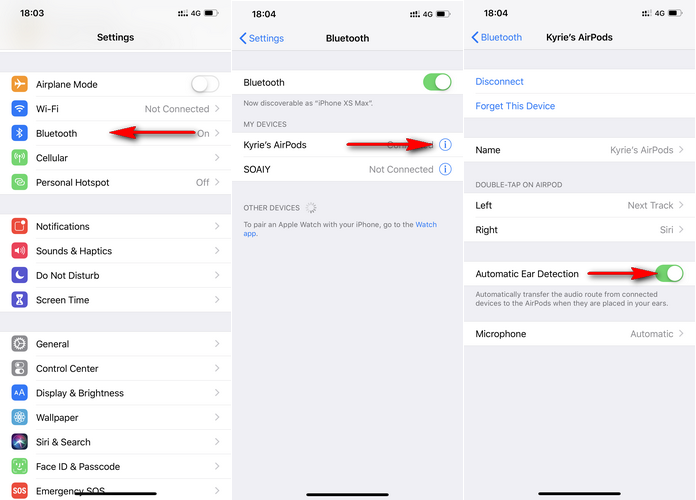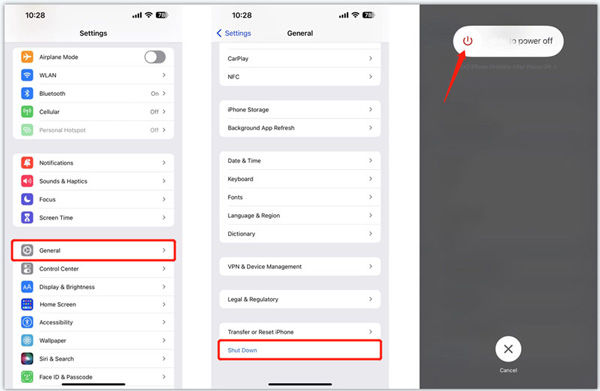Apple AirPods have made people’s life a lot easier but these wireless earbuds come with a lot of challenges too. One of the most common issues that people experience with their Airpods is when one of them stops working, most likely the left one.
If you find that your left Airpod isn’t working, the easiest fix is to reset the Airpod and see if that works. Resetting is simple when you access it via the iPhone Settings. Now, resetting is typically the easier route of fixing but you might need access to a few other troubleshooting fixes too.
This article will explore some of the best ways to fix the issue if you find that your left Airpod isn’t working as it should.
Table Of Contents
1. Put the left Airpod in the charging case
If you don’t want to reset your left Airpod but still want to fix the issue, the easiest workaround is to put the left Airpod back into the charging case.
Following are the steps you need to follow:
- If the left Airpod isn’t working, start by putting it into the Airpod case.
- Once done, take the Airpod out of the case and see if it’s working.
- Next, you can put the right Airpod into the Airpod case and take it out to see if it works.
- If you notice that things aren’t working still, you can put both the Airpods into the case and then pull it out of the case and see if it’s working.
Trying this initially is a good way to figure out the issues with the AirPods before you go ahead with the reset process.
2. Get to cleaning the Left Airpod
If you have reset the left Airpod but the issues are still prominent, chances are that it’s due to dirt, grime, or even the ear wax that’s clogging the Airpod. Sometimes, dirt inside the Airpod often makes the Airpod sound quite mellowed down and quiet.
For cleaning the left Airpod, you can go ahead and use a Q-tip and clean the insides first. Not just the Airpods, you need to clean the inside of the Airpod case too. What we’d recommend you do is go deeper into the case and clean everything optimally.
Also, check the speaker on the left Airpod and see if it’s covered in dirt and gunk. If you find any, it is ideal that you clean things off completely as well.
3. Disable Automatic Ear Detection
If you didn’t know, Airpods have a technology where it can sense when you insert it into your ear. Although it is quite a well-thought-out process, it does come with a lot of challenges too.
This detection sensor might not work optimally when there is dirt clogged into the Airpod. So, if you have a pair of dirty Airpods, that’s where you have to work first. Also, when you are cleaning, ensure that you turn off the Automatic Ear Detection feature.
Here’s what you need to do:
- Navigate to Settings.
- Next, navigate to Bluetooth.
- Besides your AirPods, tap on Info.
- Scroll down a little and then turn off the Automatic Ear Detection option.
You must clean the left Airpod from time to time so that you aren’t in the middle of similar issues.
4. Ensure that the Audio Volume is Balanced
Sometimes, the reason why the left Airpod isn’t working is due to an incorrect audio setting on your iPhone. When it comes to the audio volume balance, you need to ensure that the marker is down the middle.
What you need to do is check the audio balance. If the mark is on the right, you need to bring it down to the middle.
Here’s how to check the audio balance:
- Open your Settings on the iPhone
- Scroll down until you find Accessibility
- Navigate to Hearing and then go to “Audio/Visual”
- From there, navigate the slider so it’s in the middle.
Not having the audio balance in the right place will eventually affect the working and function of the AirPods.
5. Turn off the Bluetooth Devices Nearby
If you have multiple Bluetooth devices enabled near you, that’s another thing you have to fix. Multiple Bluetooth devices running in the area will power down the device.
Devices like keyboards, smartphones, mouses, etc. will cause an interference with the Airpods functionalities. If the left Airpod is consistently malfunctioning or working as it should, the one tip we’d recommend is to turn off the Bluetooth devices immediately.
What you can do is open the iPhone Settings, go to Bluetooth, and then select “Forget this device” for all the connected Bluetooth devices.
6. Restart the iPhone
One of the reasons why the left Airpod is malfunctioning could be due to a temporary software glitch. If that is the case, the easiest fix would be to restart the iPhone.
Doing so does a soft reboot of your iPhone, fixing the problems that you were most likely experiencing. Here’s what you need to do:
- Long press the Volume and Side button on your iPhone for about 10 seconds.
- After that, long-press the side button along with the Home button.
- Wait for the slider on the display, and drag it to switch off your iPhone.
- Press and hold the Side button until the Apple logo appears on the screen
That’s pretty much it. Once you have rebooted the iPhone, go ahead and reconnect the Airpod and see if that works.
If none of the above tricks work for you, we’d recommend that you take it to a nearby Apple service center and get the left Airpod replaced.
Conclusion
If your left Airpod isn’t working even after you have reset it, these are some of the fixes you can implement. Almost all of these fixes work, provided you know what’s causing the error in the first place. And, if you notice that nothing is working out for you, it is time that you consider replacing the old Airpods with a new one instead of dragging things out.