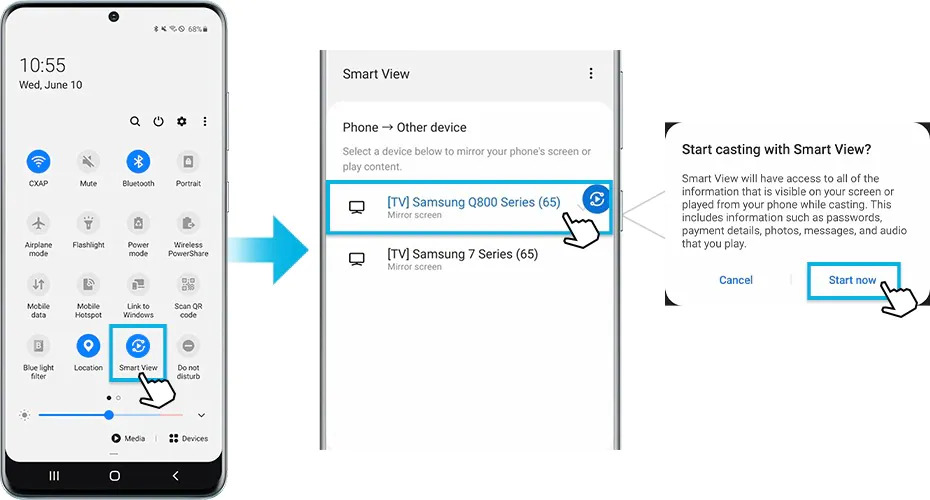When it comes to your favorite movie, watching it on a bigger screen is more entertaining. With the screen mirroring feature, you can now cast your phone’s screen on your TV and enjoy the thrill of watching movies on a bigger screen.
If you are a Samsung Galaxy A21/A21S/A22 user and wondering how to connect your device to a smart TV, you are in the right place. We have provided the detailed steps in this post below.
Table Of Contents
Mirror Samsung Galaxy A21/A21S/A22 To TV Via Smart Connect
Before discussing the steps, let us make it clear that the Smart Connect option is missing in Samsung Galaxy A22 or any other Android phone running 11 OS. You will have to use a different screen mirroring app for the process. Luckily, there are many similar apps available in the Google Play store, so you can download them from there for free.
Coming to the main topic, it is quite easy to connect Samsung Galaxy A21 to a smart TV. It takes only a few simple steps to get it done. To help you out, we have detailed the steps below.
Here’s what you need to do:
- Pull down the top screen to access the Quick Panel.
- Select the Smart View icon.
- You will see a device list appear on the screen. Select your TV. Some users might have to enter their PIN.
- Choose the Start Now option.
- You will see a pop-up message appear saying “Start Casting With Smart View.”
If you are not content with the size of the mirroring image on the screen, you can alter the aspect ratio as per your requirement. For this, you will have to follow these steps.
- Navigate to Smart View.
- Tap on the three vertical dots or More option.
- Go to Settings and then to Phone Aspect Ratio.
- Now you can choose the Full Screen mode on the connected device.
- Also, check if you have enabled the TV’s Smart View option. Go to the General section within the Settings page. Select External Device Manager, followed by Device Connect Manager and Access Notification.
By following these instructions, you can easily mirror your Samsung Galaxy A22’s screen on your TV.
You can also connect your Samsung Galaxy A21/A21S/A22 to a non-Samsung TV with the help of a HDMI cable. All you need to do is connect your phone to a TV adapter like ScreenBeam Mini2. It can connect to your device wirelessly even without Wi-Fi.
- Connect a wireless display receiver to your TV using a HDMI cable.
- Switch on your TV and set the display input from the HDMI port in use. Verify it so that the Ready To Connect screen displays on the TV.
- Pull down the notifications bar on your Samsung device. Or go to Settings and look for the option Wireless Display Application.
- Select the Screen Mirroring option, Quick Connect, or Smart View.
- Your device will start scanning for receiver devices.
- Select the Receiver from the available list.
- Enter the PIN when prompted. The PIN will appear on the TV screen.
- After entering the PIN, hit the Connect button.
- Allow the device to pair with the Receiver.
- Once the pairing is done, you can watch your Samsung device screen on your TV.
These steps may feel a bit difficult, but if you follow all the instructions correctly, you have nothing to worry about.
Use Chromecast To Connect Samsung Galaxy A21/A21S/A22 To TV
You can also mirror your Samsung Galaxy A21/A21S/A22 using Chromecast. If you are not sure of the steps, follow the instructions given below.
- The first thing you need to do is connect your Samsung phone to a Wi-Fi network.
- Connect the Chromecast to the same Wi-Fi network.
- Once the connection is made, launch the Chromecast-enabled app.
- Tap on the Cast option
- Now select the device that you want to cast to.
- The Cast button color will change after a successful connection.
- Now select an app of your choice and look for the Cast icon to mirror the video on your smart TV.
Using Chromecast to cast images on your TV is easy. This method works with all three Samsung Galaxy models.
What To Do When Smart View Not Working?
Sometimes, the Smart View function fails to work. If you ever face such a situation, follow these steps. It involves the use of a third-party app.
- Start by downloading Quick Settings on your Samsung Galaxy phone.
- Once the app is installed, launch it.
- Choose the Multimedia option.
- Select the Cast option and choose Enable tile.
- Now tap OK when the Quick Settings description appears.
- Pull down the extended view within the Quick Settings app. Swipe it down to the bottom so that all the icons are visible.
- Tap on the three dots to access more options.
- Choose Button order.
- The cast icon will show up on the screen. Drag it to the Quick Settings tray.
- Hit the Done button.
- Now you can cast your Samsung device’s screen on your TV by tapping on the Cast icon in the Quick Settings tray.
Does Samsung Galaxy A21 Have Screen Mirroring?
By mirroring the screen of your Samsung Galaxy A21 on your TV, you can watch your phone’s content on a bigger screen. There’s an easy way to go about it.
First, ensure you are using the latest Android software. To check, go to Settings and tap on Software Update. If the software is outdated, install the latest one by following the on-screen instructions.
Once your phone is up to date, you can mirror your screen on your TV. You can also connect your phone to the TV with the help of an adapter.
Another option is to download an app called LetsView from the Play Store. With this app, you can mirror your A21’s screen on your TV through an HDMI connection. This method is simple if you have the app and the right cables.
If you have a Samsung TV, you can use the Smart View or Miracast feature. Make sure Smart View is enabled on your TV. Then, you can share content from your Samsung A21 to your TV using Smart View. You can also use Smart View to share music, videos, and photos.
How To Install Smart View On A Samsung Galaxy A21?
Here’s a step-by-step guide to mirroring your Samsung Galaxy A21 screen on your smart TV.
- Start by ensuring your phone has the latest Android version. You can check for updates in the phone’s settings.
- Link your phone to your TV using an HDMI cable. When you connect them, they should automatically recognize each other.
- On your smartphone, turn on Smart View. Once it’s on, your phone will find and connect to your TV for screen mirroring.
- Now, if you want to mirror your A21 screen on your computer, you can use the Reflector app.
Here’s how to install it:
- Head to the Google Play Store and download the Reflector app.
- After installing the app, navigate to your Samsung phone’s main settings screen. Look for the Cast and Smart View icons.
- Drag and drop these buttons to your desired location for easy access.
With Smart View and Reflector, you can mirror your Samsung A21 screen on your TV.
Mirroring your phone’s screen on a smart TV gives you the chance to watch your favorite content on a bigger screen. Just follow the steps given in this post and you will be good to go.