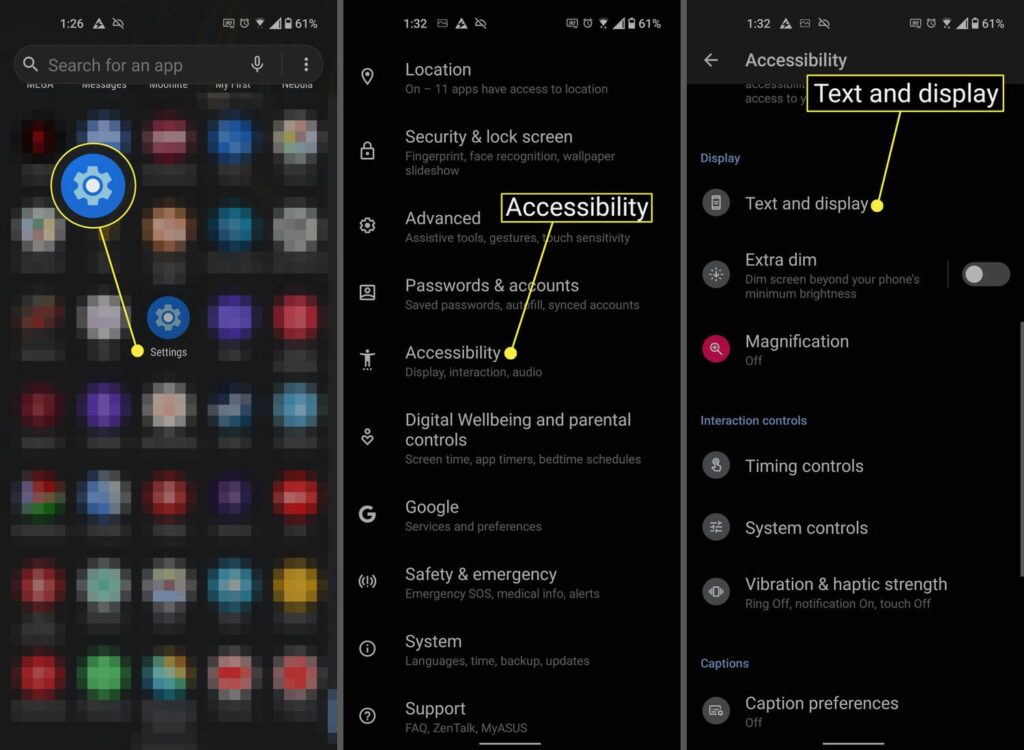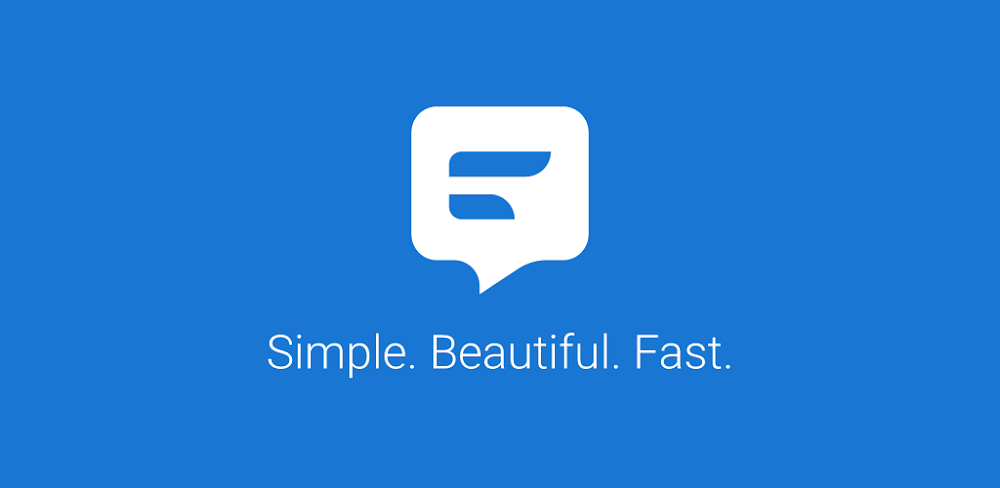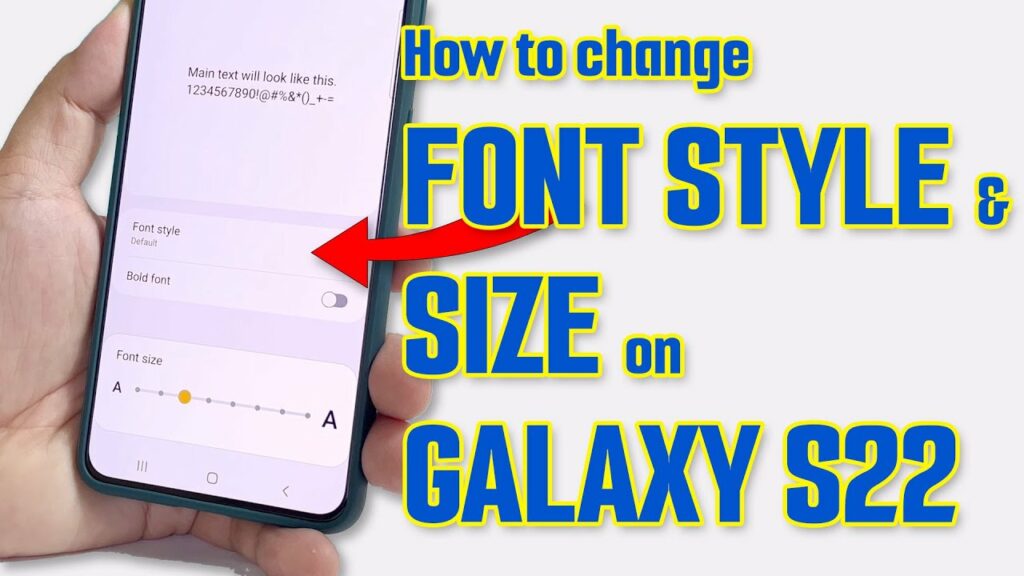Do you ever feel bored of the text bubble color on your Samsung Galaxy S22/ S22 Ultra 5G/ S22 Plus? If yes, we have good news for you!
Users can change the color of their text bubble as per their liking. Samsung Galaxy S22/ S22 Ultra 5G/ S22 Plus offer various customization options, including text-color changing.
If you are wondering how it’s done, follow the guide given below. We have included all the information you need to know.
Table Of Contents
Steps To Change Text Bubble Color On Samsung Galaxy S22/ S22 Ultra 5G/ S22 Plus
By changing the text bubble color on your Samsung Galaxy S22 phone, you can enjoy a personalized experience. You can use this feature to change the look of the messaging app. Before getting started with the steps, download the latest Android OS on your phone. Once that is done, follow the steps given below.
- Start by launching the Message app on your phone.
- Access the page where the discussion threads are located.
- Tap on the three dots icon located at the upper right edge of the screen.
- Head to the General Settings page.
- Select the option Displays and Signage.
- Now you can customize the color and style of the chat bubble on your phone.
So, you can see, how easy it is to change the text bubble color on your Samsung Galaxy S22 phone. You can personalize the chat bubble color as many times as you wish. Every time you change the text color, you will have to follow the same steps.
Why Can’t I Change My Text Bubble Color On Samsung Galaxy S22/ S22 Ultra 5G/ S22 Plus?
If the settings for changing the text bubble color are not visible on your Samsung Galaxy phone, it might be because you have the wrong Android version or your software doesn’t let you access them.
You should update the Android OS to the latest version. Go to the Settings app on your phone and check if there are any updates available. If yes, then download and install it on your device.
After updating the Android version, you should be able to access the settings that were previously not available.
Download A Third-Party App To Change The Text Bubble Color On Samsung Galaxy S22/ S22 Ultra 5G/ S22 Plus
Samsung Galaxy S22 offers various customization options to users. However, if you are not happy with those options or can’t use them, there are other ways to go about it.
Many third-party apps offer the same features. All you need to do is download and install one of those apps on your phone. In this section, we will share the name of the best app. You can use this app to customize the colors of your text messages on your Samsung Galaxy S22.
After testing various apps, we have handpicked Textra for you. Let’s walk you through the details.
About Textra
Developed by Delicious, Textra is hands down the best app for Samsung Galaxy S22 users. This app allows users to fully personalize their SMS conversations.
With this app, you can easily customize and change the colors of your text messages according to your liking. The good thing is that the app works on all the models of the Samsung Galaxy S22 series. It means you can use this app on Samsung Galaxy S22/ S22 Ultra 5G/ S22 Plus.
To access its full range of features, simply download and install the app on your smartphone. It is available in the Google Play store and can be downloaded free of cost.
Here’s what you need to do:
- After installing the app, launch it on your phone.
- Define the app as a Default Application.
- Go to the Settings section of the app. This is where you will find the options to change the colors of your text messages. Users can also customize the theme of the app.
- In case you only want to change the color of specific chats, go to conversation, and tap the Arrow sign at the upper right side of the screen.
- Select the option, Personalise This Conversation.
- Now you can change the color of your text message.
How To Change The Font Of Your Samsung Galaxy S22 Without Root?
Nowadays, users want more options to personalize their smartphones. If you want to change the font of your Samsung Galaxy S22 and make it look unique, there’s a way to do it. However, whether you can change the font or not depends on the Android version of your phone.
If your Samsung Galaxy S22 is running a recent version of Android, follow the steps given below. It’s a simple method that doesn’t require users to root their phones. Just follow the instructions as given and you will be good to go.
- Open the Settings app on your Samsung Galaxy S22.
- Go to the Displays and Signage section.
- Find and select the option, Font Size and Style to access the font customization menu.
- Within this menu, choose the option Font.
- Now select from one of the pre-installed fonts.
- Alternatively, click on Download Fonts to discover and install a font that suits your preferences, whether it’s free or paid.
- You can also adjust the font size from within this menu.
Use A Third-Party App To Change The Font Of Your Samsung Galaxy S22
You can also use a third-party app to customize the font style on your Samsung Galaxy S22. If the Android version on your phone doesn’t provide the option to change the font, you can consider using a third-party app. These apps are often referred to as Launchers. It’s a workaround you can try before resorting to rooting your Samsung Galaxy S22.
For this method, we recommend using the Go Launcher app.
However, it’s important to note that this app may not give you the ability to modify all the fonts on your Samsung Galaxy S22. Some fonts, like those used in settings menus, may remain unchanged.
Go Launcher offers a wide selection of personalized fonts. You can choose any of the available fonts you like.
How To Change the Font On Your Samsung Galaxy S22 By Rooting?
If all the previous methods fail, the only option left is to root your Samsung Galaxy S22, and then install an app called H I FONT. With root access, this app deeply customizes your device.
To get started, first download and install the H I FONT app on your phone.
Once you have downloaded the application, the steps will be similar to using the Go Launcher app, with the key difference being root access. It will give you the necessary permissions to make changes to your Samsung Galaxy S22.
H I FONT is a free app and therefore, it may contain ads. You may have to encounter some ads during the customization process.
These are the steps you need to follow:
- Start by downloading and installing the H I FONT app on your Samsung Galaxy S22.
- After the installation, launch the app on your device.
- Browse through the list of available fonts and select the one you like.
- Tap the Download button to get the selected font on your phone.
- Now set it as the default font for your Samsung Galaxy S22 by tapping on the Use option.
- Allow your phone to restart and process the changes.
Samsung Galaxy S22 series offers premium smartphones. These phones are not only the best in performance, but also quality. It also offers a lot of customization options to users. By following the steps given in this post, you can easily change the text bubble color on your device.