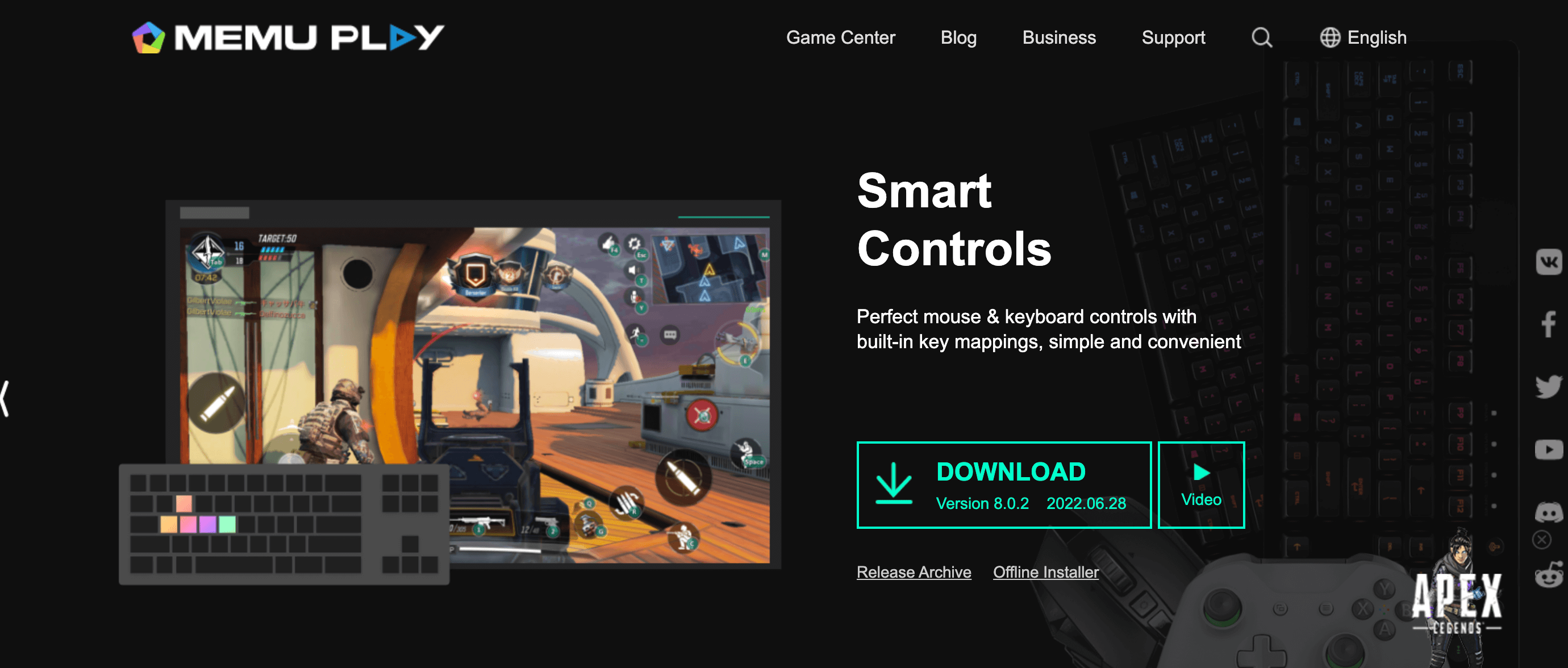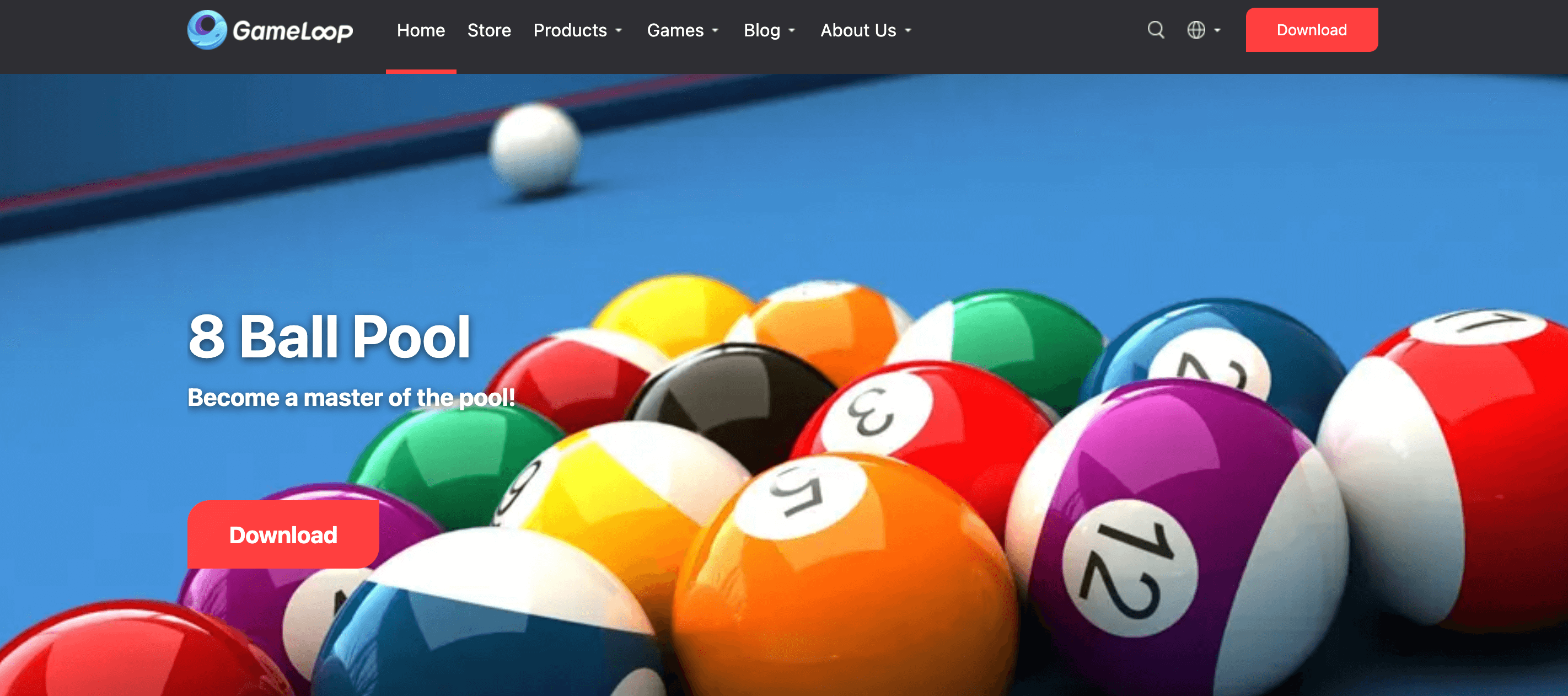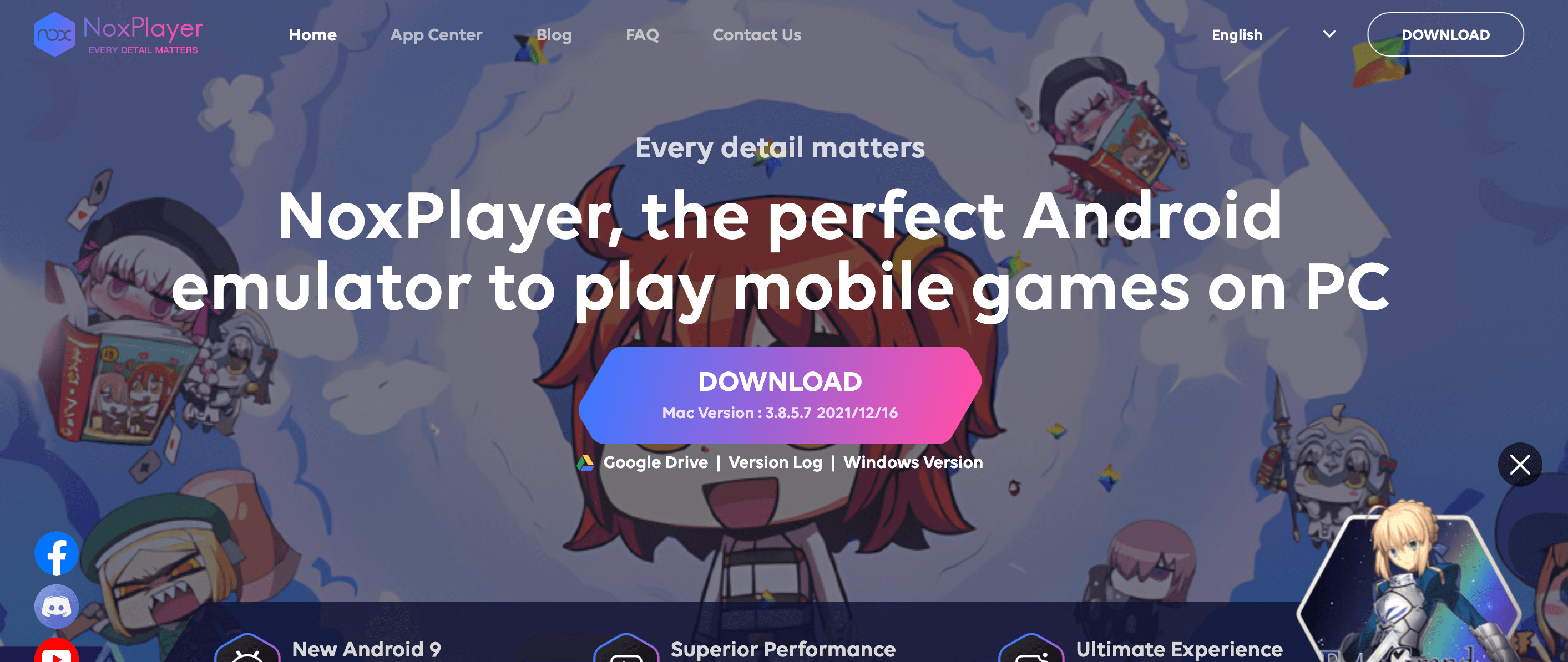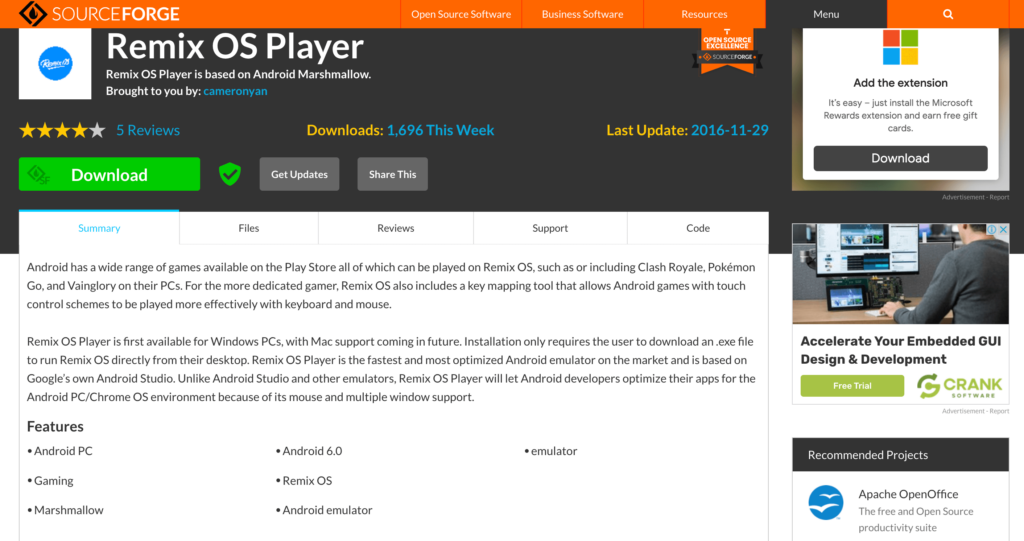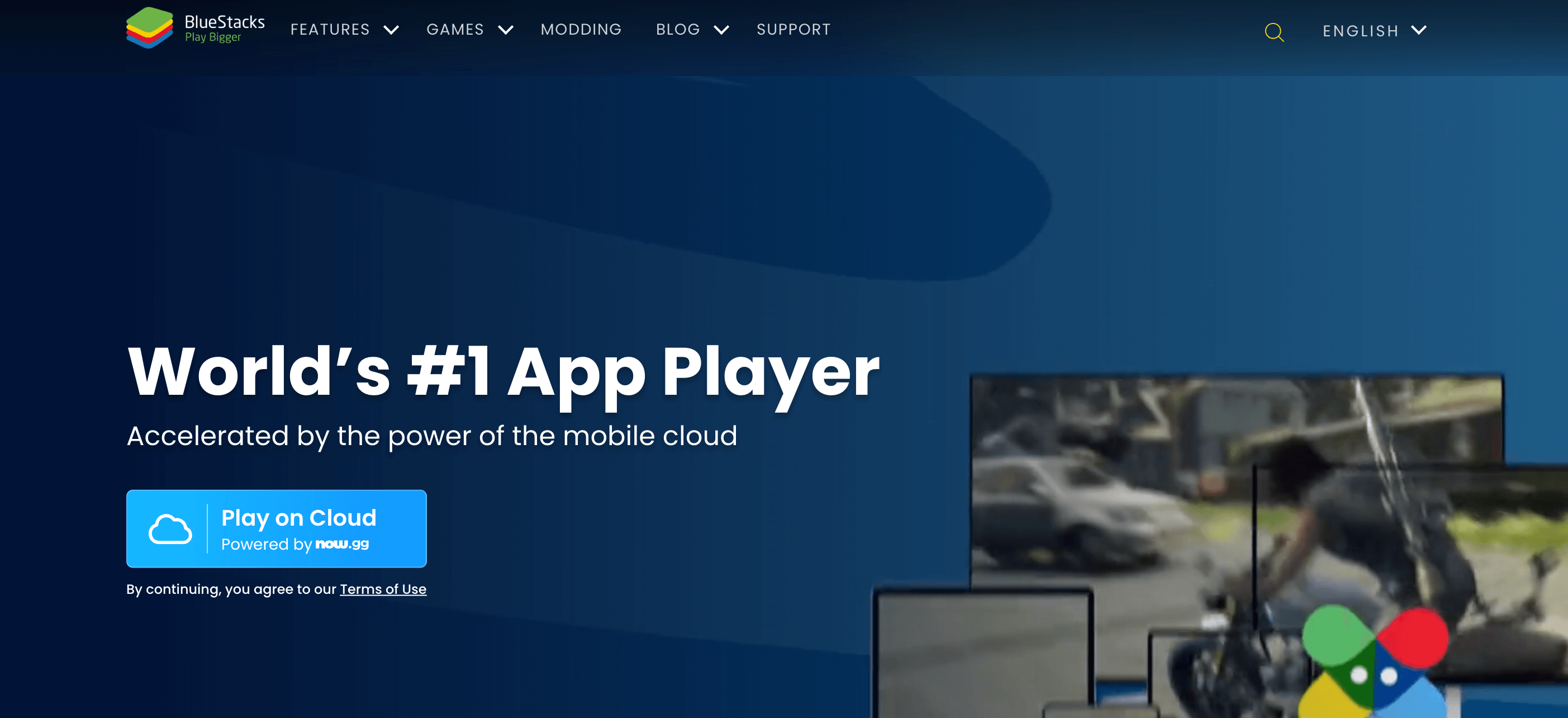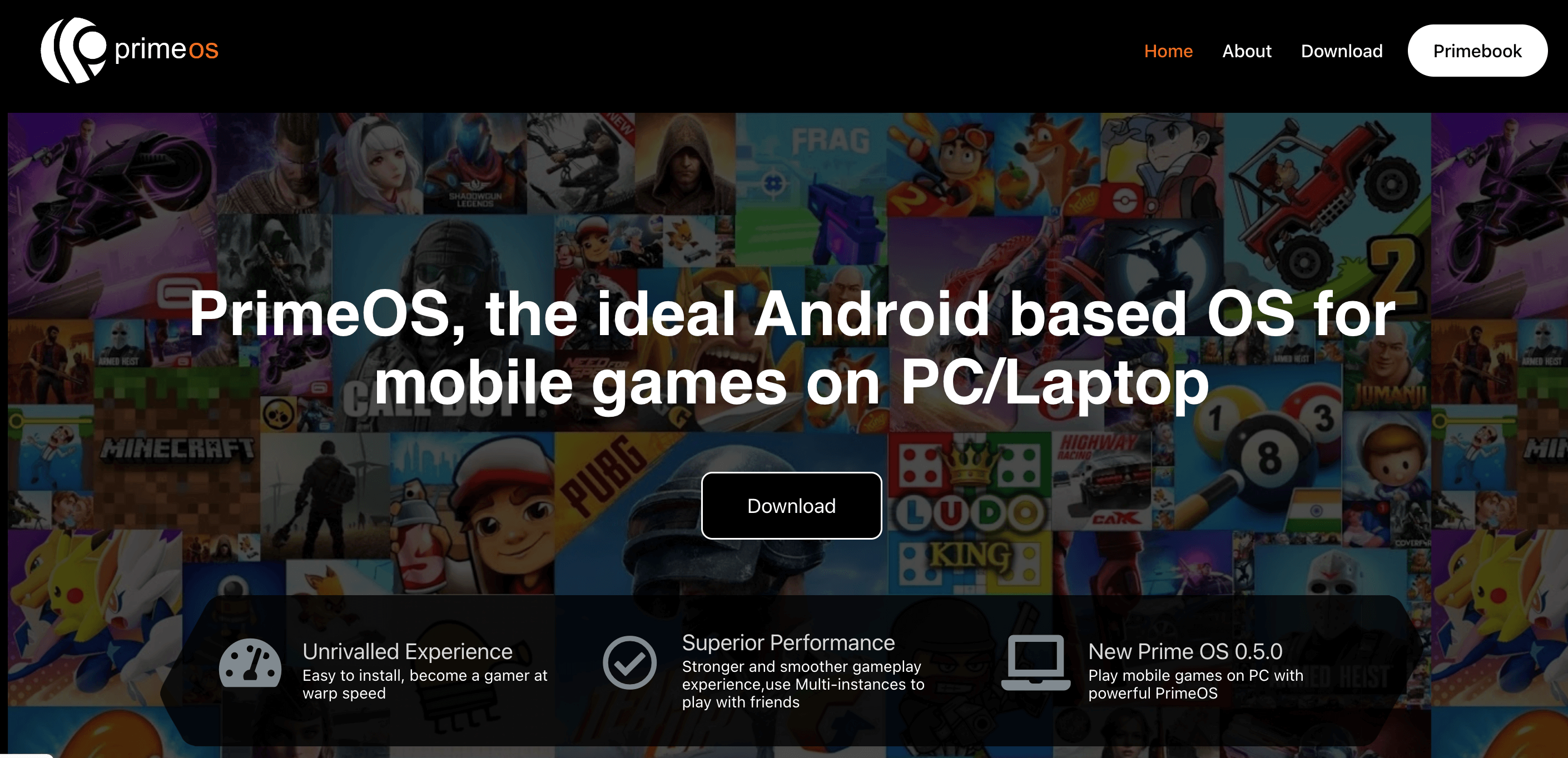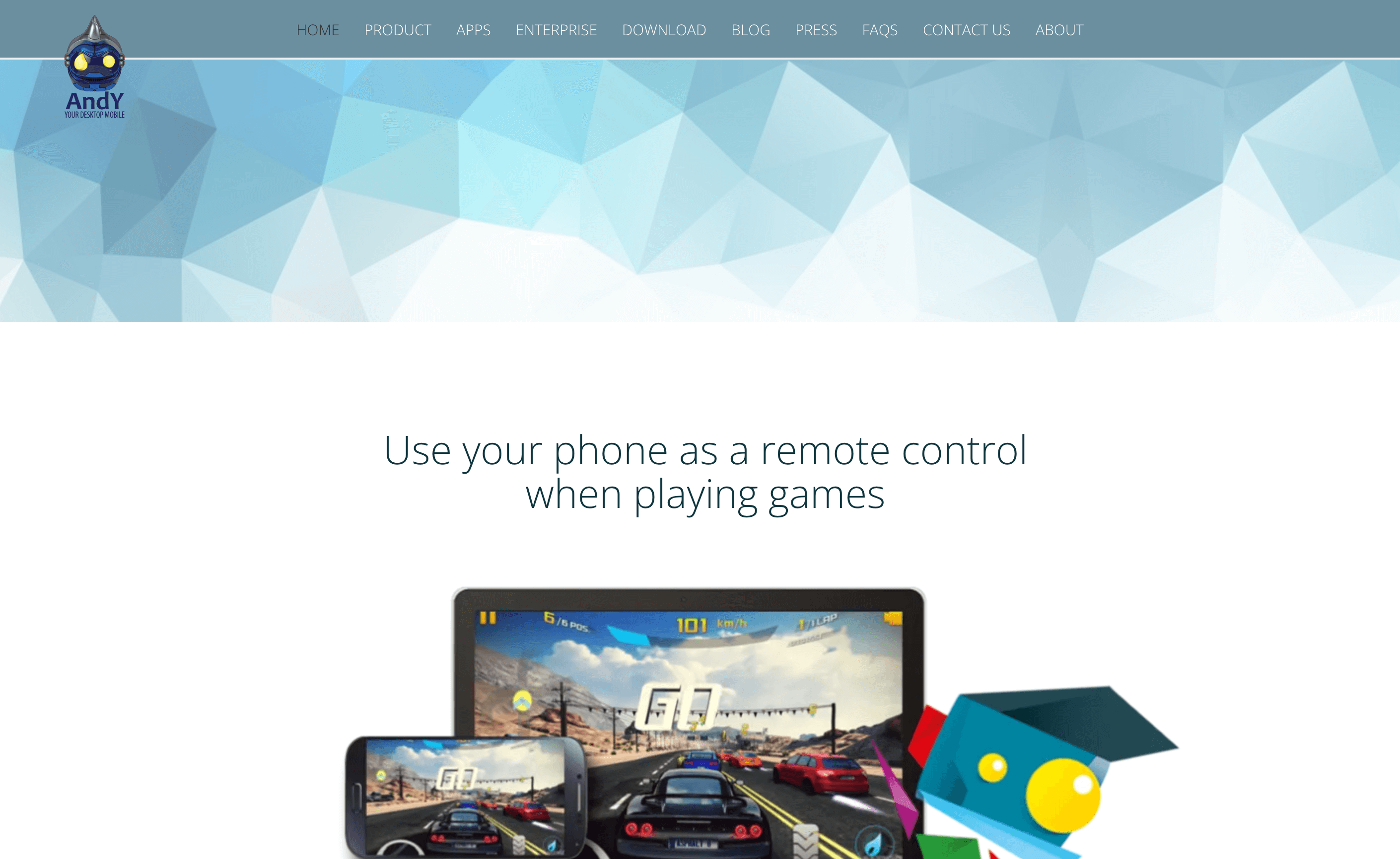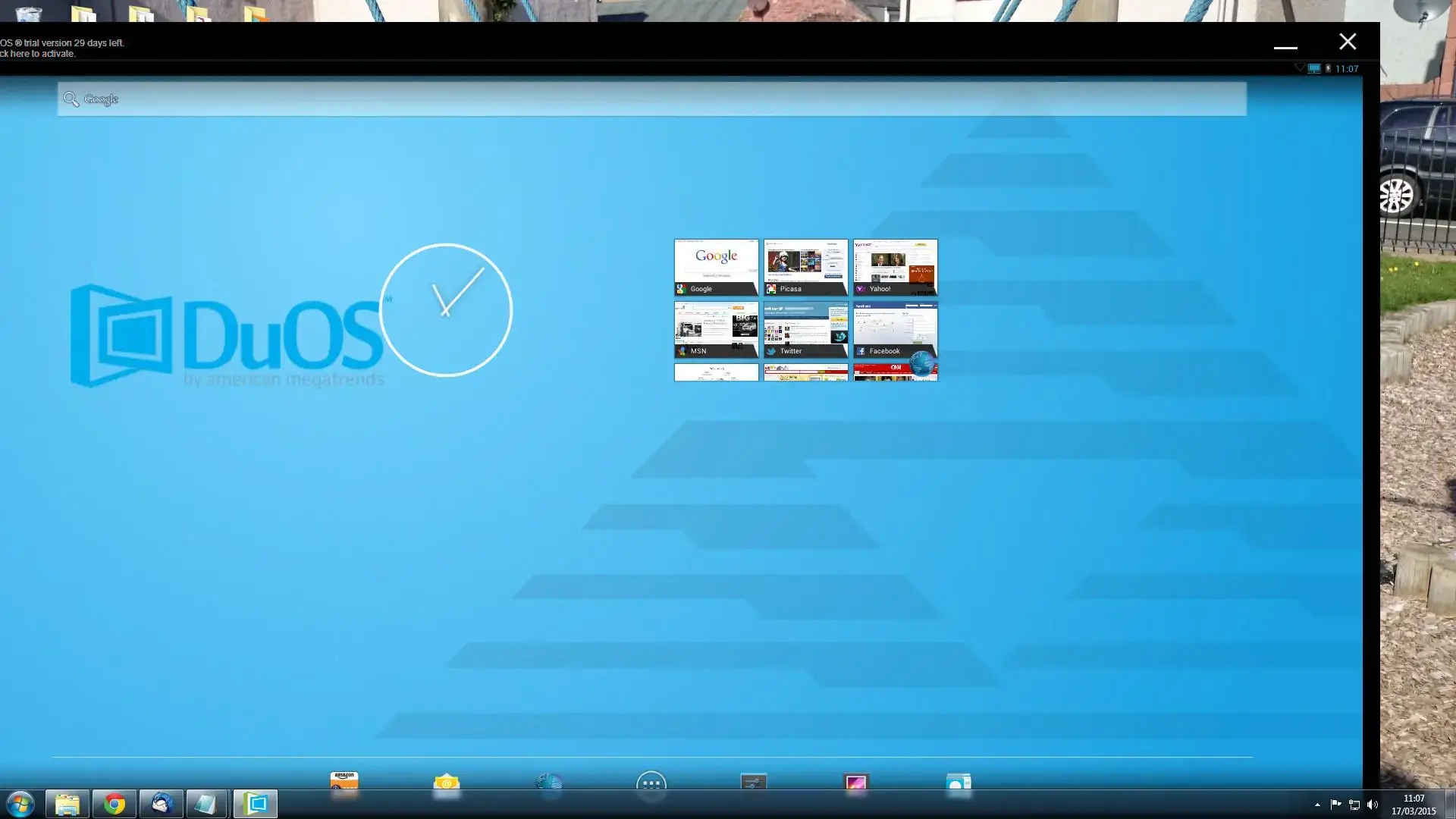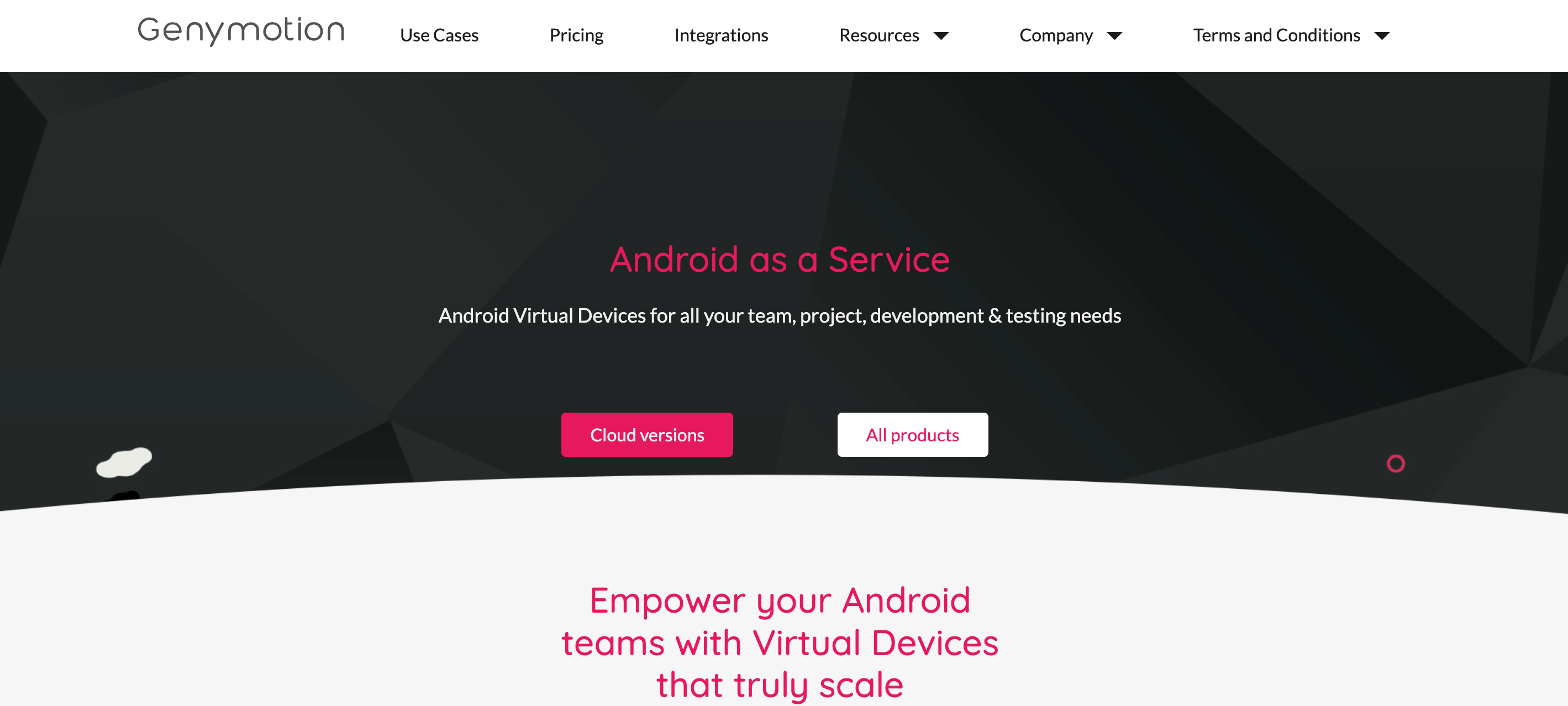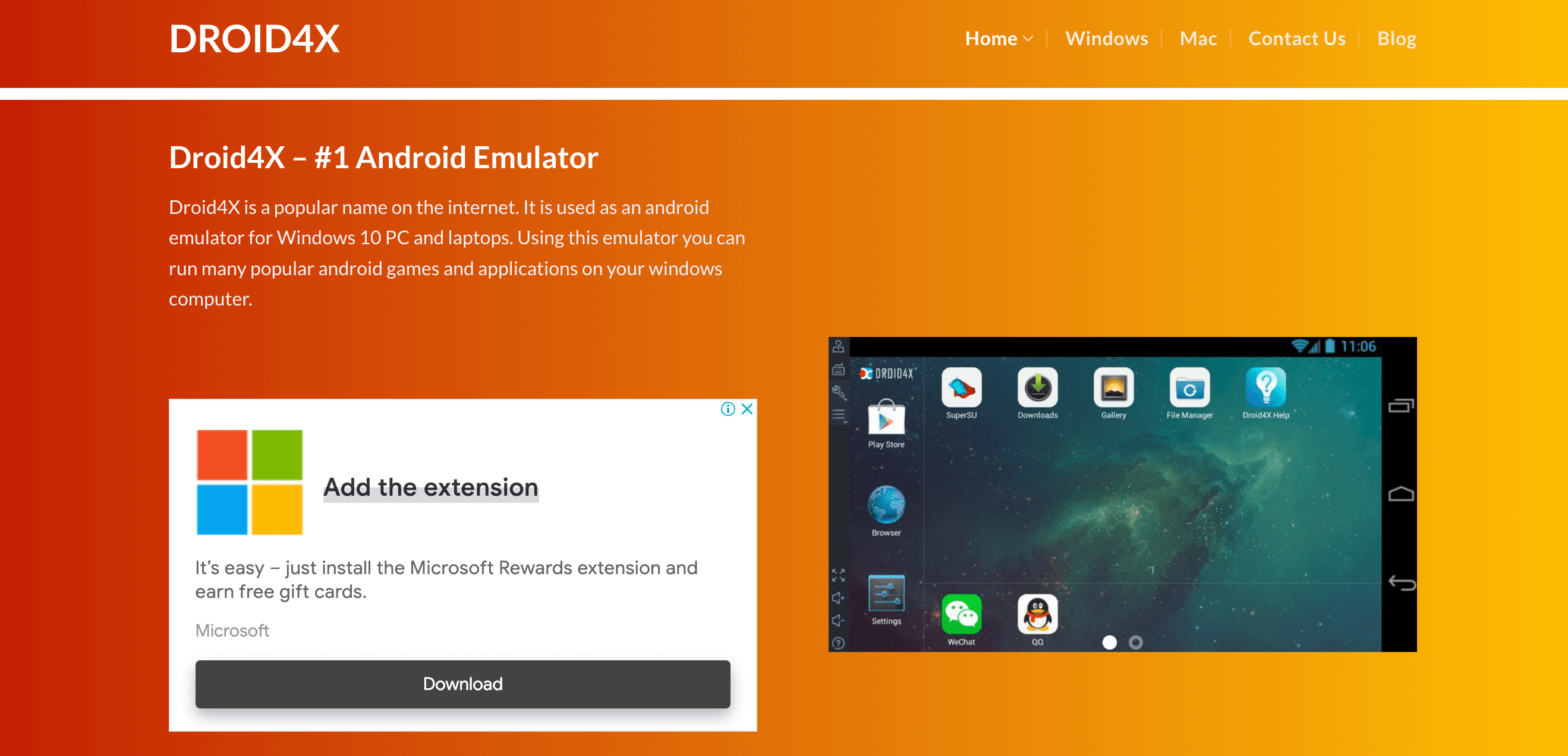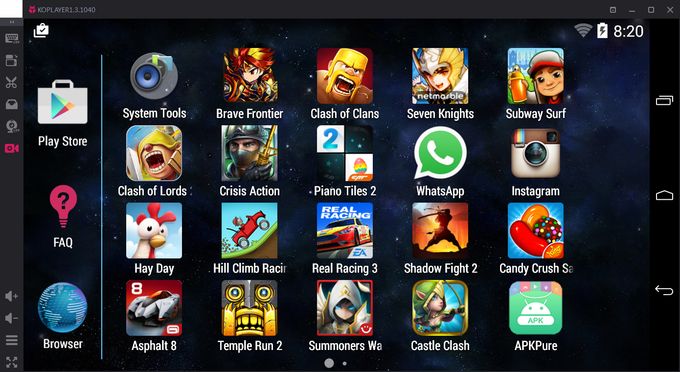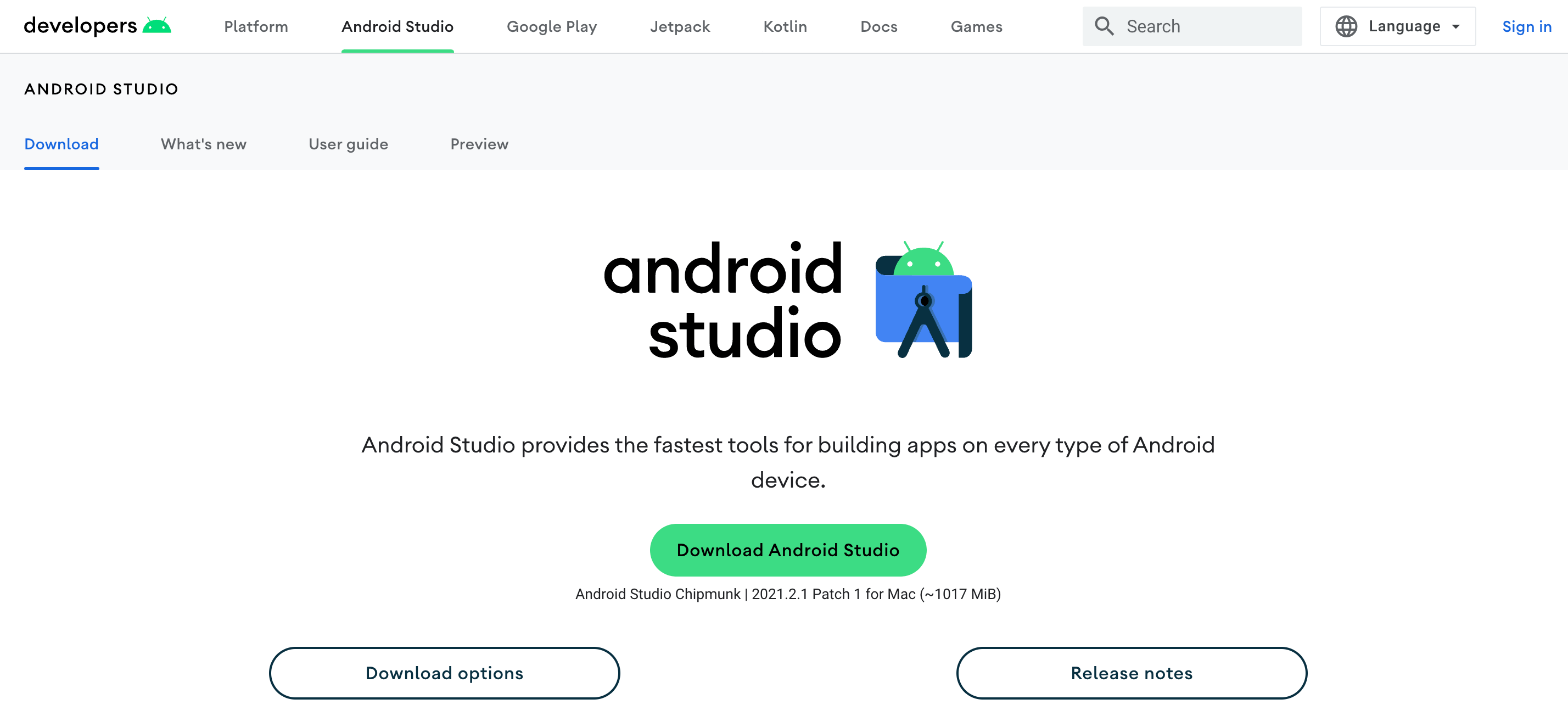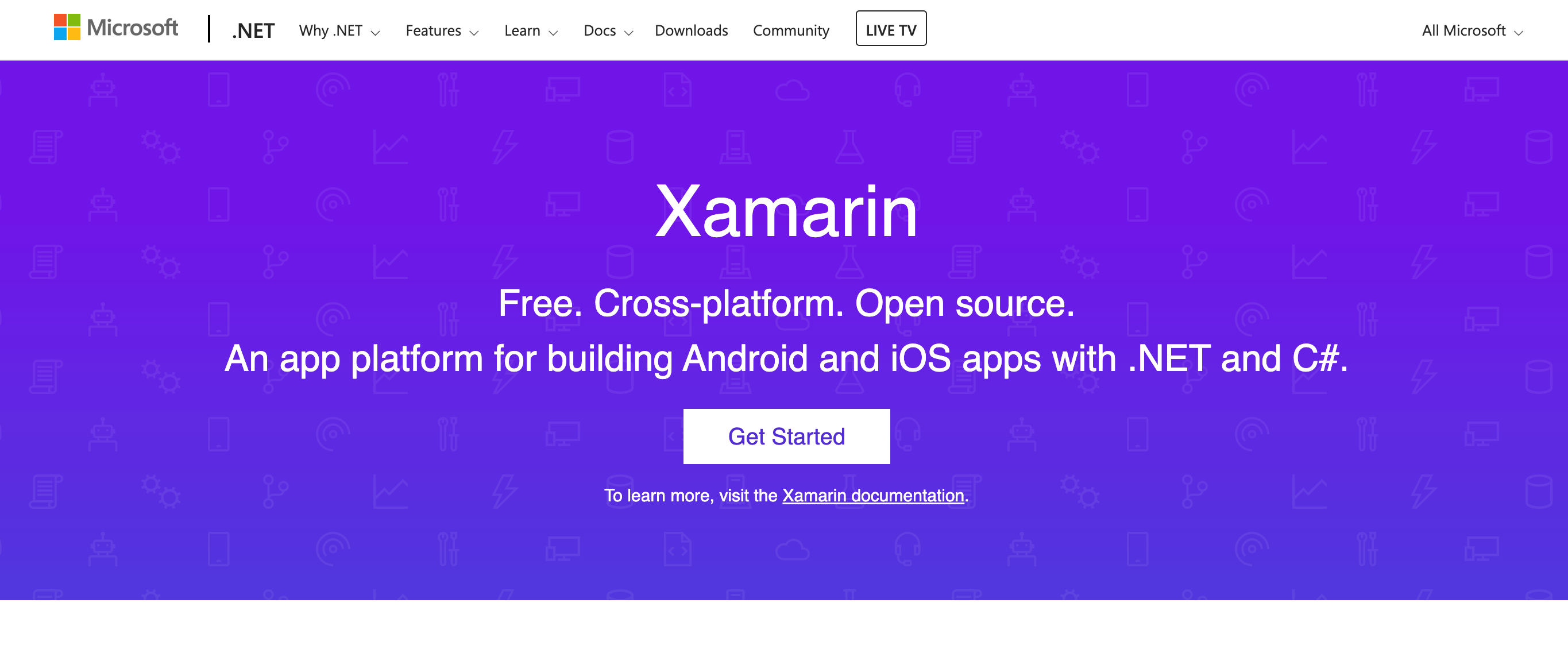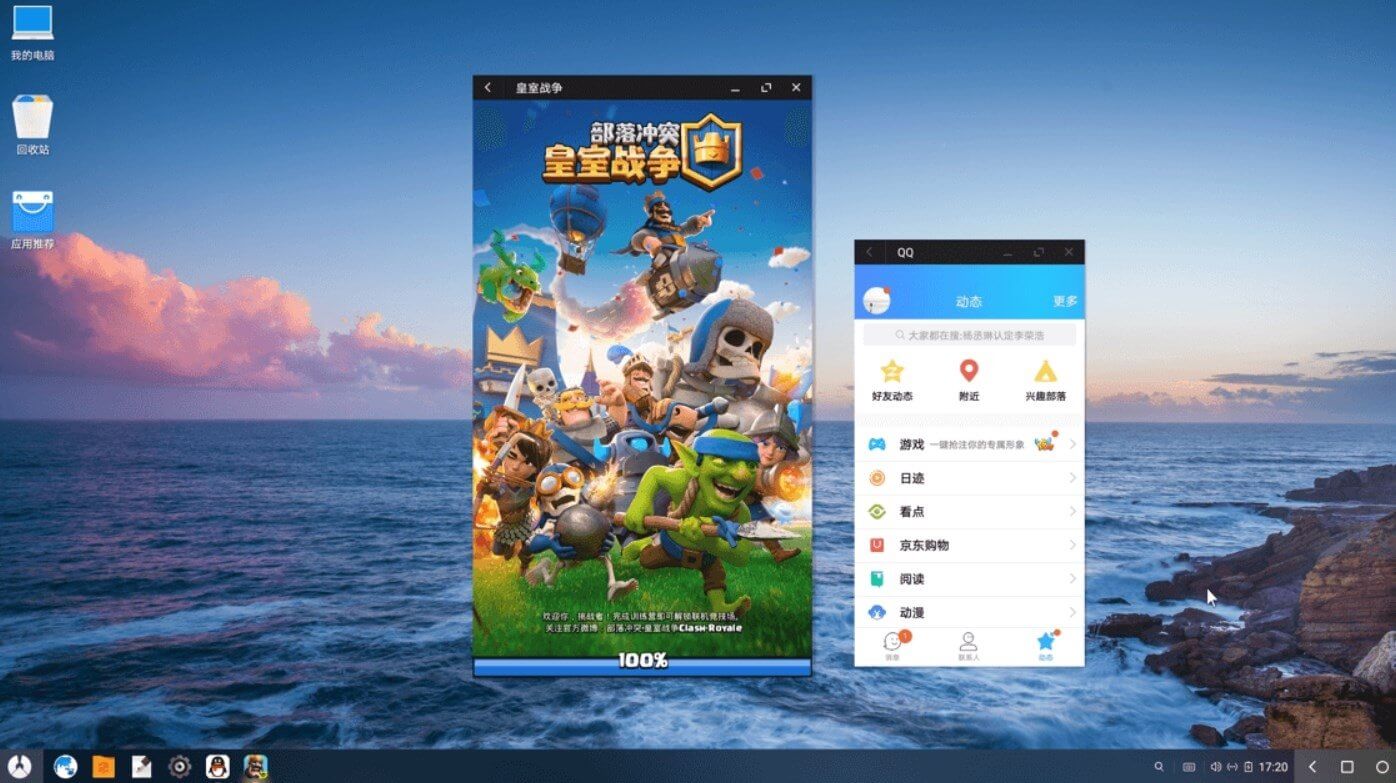Are you looking for the best Android emulator for your Windows or Mac PC? If yes, then you’ve landed on the right page because today, in this article, I am going to share a list of the 14 best Android emulators.
You can use these emulators to use the Android applications on your Windows and Mac PC very easily. So, without further ado, let’s get started
There are so many valid reasons why one would want to use Android emulators on their PC. Developers need Android emulators to test their applications, while gamers use it to run games built for Android platforms.
Similarly, regular users can use it to run Android apps on their PC with the help of a mouse and keyboard.
Table Of Contents
What Are Android Emulators
The reason may be anything, but the most important thing is that you want the Android ecosystem on your PC. You can install Android OS on your PC or use an emulator instead.
Though the installation of Android OS is a bit tricky task, and that’s why most users prefer installing an emulator. Even though the emulator has a few drawbacks, these are the safest way to run Android applications on a PC smoothly.
To help you out in that, we tested some of the popular Android emulators and after that, curated a list of the 14 best ones.
Most of the emulators on the list are for normal usage while few are built to perform specific tasks such as gaming or software testing. With that said, let’s start the list of best Android emulators for Windows and Mac
Best Android Emulator
If you’re looking for the best Android emulator for PC And MAC, you’ve come to the right place. we’ll show you the top 14+ Android emulators that you can use on your Windows or Mac computer.
| Emulator | Details |
|---|---|
| MEmu | Get Here |
| GameLoop | Get Here |
| NOX Player | Get Here |
| Remix OS player | Get Here |
| Bluestacks | Get Here |
| PrimeOS | Get Here |
| Andy | Get Here |
| AMIDuOS | Get Here |
| Genymotion Cloud | Get Here |
| Droid4X | Get Here |
| KOPlayer | Get Here |
| Android Studio | Get Here |
| Xamarin | Get Here |
| Phoenix OS | Get Here |
16+ Best Android Emulator for PC and Mac
This list contains both paid and free ones. You can choose the one that fulfills your requirements. So, without wasting your time anymore, let’s jump into the world of emulators.
MEmu
MEmu is a very popular Android emulator for Windows OS. This emulator can run high-end Android games like PUBG, Fortnite, or COD smoothly even on a PC with 2 GB RAM.
Though in that scenario, you need to customize the graphics of the games as well; otherwise, you’ll see frame drops and lags during the gameplay.
Also, it offers manual keymapping that makes customizing controls much more comfortable. It doesn’t require a high-end GPU;
even you can use it with integrated graphics as well.It is also preloaded with the Google Play Store, which means you don’t need to worry about the app installation. So, you just need to search for an application and install it.
Even it also associates itself with all the APK files on your computer. Also, the developers of MEmu release OTA updates regularly to include more functionalities and fix bugs. Overall, it is a great Android emulator for gaming and a basic Android experience on your PC.
Minimum System Requirements
- Any 1.8 GHz dual-core processor
- Windows 7 or above
- DirectX 10 or Graphics driver running OpenGL 2.0 or above
- 2 GB RAM
- 4 GB free hard disk space
GameLoop
GameLoop, formerly popular with the name Tencent Gaming Buddy, is one of the best emulators for gamers.
While the majority of emulators are designed with the purpose to simulate the Android experience, GameLoop is built for gaming only.
GameLoop was created by Tencent, who is responsible for bringing popular games like PUBG and COD on the Android platform.
It is a great emulator to play high-end games but also requires lots of system resources. The developers are continually working to improve it by adding new features and solving bugs by updates.
Unlike all significant emulators, GameLoop doesn’t show the traditional UI; instead, the GameLoop’s UI gives a proper gaming kind of feel.
It is specifically built for playing games only. Because of that, the developers know their targeted audiences and provide features according to that only.
That makes GameLoop stand apart from the race of other Android emulators. Overall, if you’re looking for an emulator just only for gaming, GameLoop is the best option you have.
Minimum System Requirements To run GameLoop
- Any 1.6 GHz dual-core processor
- Windows 7 or above
- DirectX 10 or Graphics driver running OpenGL 2.0 or above
- 1 GB RAM
- 4 GB free hard disk space
NOX Player
The next emulator on our list is NOX Player. It is a common name among Mac and Windows users to run Android apps on their PC.
It could be easily used for almost any kind of purpose. Whether you want to test applications or play games, it can perform both tasks very efficiently.
After GameLoop, I think NOX Player is the only Android emulator I would recommend for someone who wants to play games.
Along with that, the NOX Player comes with a rooted version of Android. This means you will have full access to an android device.
With this, you can perform specific tasks like installing Custom ROMs, Developments, and many other things. Also, you can upgrade it to the Nougat too. Even that in just a few clicks.
On top of that, it comes with the Google Play Store pre-installed, which means you don’t even have to look for the applications anywhere.
Just search it, and install it. If you want a feature-rich android emulator, then NOX player could be an excellent option for you.
Minimum System Requirements To run NOX Player
- Any 1.6 GHz dual-core processor
- Windows 7 or above
- DirectX 10 or Graphics driver running OpenGL 2.0 or above
- 5 GB RAM
- 3 GB free hard disk space
Remix OS Player
Another emulator is specially dedicated to gamers. Remix OS player is a well-optimized Android emulator for gaming.
It also comes with the pre-built feature of keymapping and setting up controls manually so that you can play games comfortably. It offers an elegant and clean interface that attracts most of the users.
Though this emulator is only available for the intel-based chipsets, even for that, you need to enable Virtualization in BIOS. If you own an AMD chipset, then you have to choose any other emulator from the list.
It also comes with an in-built Google Play Store. And if you’re a developer, then don’t worry, because it has a few impressive features for you too. Overall, it’s a great android emulator for both gamers and developers.
Minimum System Requirements To Run Remix OS player
- Any 1.8 GHz Intel-based dual-core processor
- Windows 7 or above
- DirectX 10 or Graphics driver running OpenGL 2.0 or above
- 5 GB RAM
- 4 GB free hard disk space
Bluestacks
I know most of you might be wondering why I didn’t put the all-time famous “Bluestacks” in the top-four position. Well, that is because it has an excellent reputation, but still, it is a very heavy emulator. I have personally tested it on my PC, and it takes a hell lot of resources that make my overall PC slows. And I found the other ones performed a bit better in comparison to the Bluestacks.
Even after that, Bluestack is the most trustworthy Android emulator that is available for both Windows and Mac.
It is a very balanced emulator that fulfills the requirements of all kinds of users. It offers a great mixture of power, graphics, functionality, and processing. That’s why it is a very favorable emulator to run Android apps on a PC.
It also comes with the pre-installed Google Play Store to make app installation much easier. Its clean and minimal UI makes it extremely easy to use.
On top of that, it runs on the latest Android version, ‘Nougat.’ Though it requires a powerful computer to run efficiently, it is the best Android emulator in the market that offers such features.
Minimum System Requirements To Run Bluestacks
- Any 2.4 GHz dual-core processor
- Windows 7 or above
- DirectX 10 or Graphics driver running OpenGL 2.0 or above
- 3 GB RAM at least
- 4 GB free hard disk space
PrimeOS
If you don’t have a powerful machine but still want to use Android features on your PC, then PrimeOS is the best option for you.
Unlike others, it is not an android emulator, while it is an OS itself that gets installed on your PC as dual boot.
Because it gets directly installed as an OS, you won’t feel lags while running it on your PC. Even on a computer with just 1 GB RAM, PrimeOS will give you a soothing performance.
The reason why I mentioned PrimeOS in my list is that its installation doesn’t require much technical knowledge.
You need to install it the way you install software on your PC. Not a hectic task at all. It could be a great choice for developers as they’ll get their hands on a fully installed Android OS.
For gamers, it has some unique features like keymapping tool, GPU and CPU support tool, custom control setting, dedicated gaming centre to manage games, and many other things.
All these features can enhance your overall gaming experience. And since it is directly installed on your PC, you’ll get an unbeatable gaming performance. Also, it comes with pre-installed GApps, which means you don’t need to install them manually.
Minimum System Requirements To Run PrimeOS
- Any 1.6 GHz dual-core processor
- Windows 7 or above
- The integrated graphic is more than enough
- 2 GB RAM
- 4 GB free hard disk space
Andy
It is one of the lightest but very powerful Android emulators for Mac and Windows. It also takes fewer resources to perform tasks efficiently. The thing I liked most about Andy is that it allows you to sync all the devices connected to your PC.
With the help of that, you can use your smartphone as a gaming controller to enjoy your favorite games on the big screen. Also, you can connect the external controller as well.
The interface of Andy is pretty clean and minimal, which makes it much easy to use. Also, if you own an Android smartphone, then you can share apps and files between your computer and smartphone easily.
It is a great emulator that gives you the freedom to play the most popular Android games on Mac. It also comes with all the GApps pre-installed, which saves a lot of time in finding the application and installing it manually.
Minimum System Requirements To Run Andy
- Any 2.4 GHz dual-core processor
- Windows 7+ / Ubuntu 14.04+/ OS X 10.8+
- GPU with OpenGL 2.1 support
- 2 GB RAM
- 4 GB free hard disk space
AMIDuOS
It is also very famous with the name of the DuOS Android emulator. Like Remix OS Player, it is also available for intel chipsets only with Virtualization Technology enabled.
Also, it requires having Microsoft Net Framework 4.0+ installed on your PC. AMIDuOS is entirely based on Android Lollipop, but it gives you the option to downgrade to Android jellybean as well.
Instead of using the Google Play Store, AMIDuOS uses Amazon App Store to search and download the Android application on your emulator. AMIDuOS is an emulator, especially targeting regular users and developers.
But it doesn’t mean that it is not suitable for gaming. It supports 3D acceleration, and it is capable of running almost any high-end game smoothly on a decent PC.
However, it doesn’t offer basic gaming features like Keymapping or custom control settings for games. That’s the only thing that I didn’t like about this emulator, as they should implement some gaming-related features too.
Even it comes rooted out of the box, which means you can customize it the way you want. You’ll get the full privilege of root to make the most out of the emulator.
Unfortunately, it is a paid Android emulator that offers a 30 days trial. You can use this trial period to test whether this Emulator is the right choice for you or not.
Minimum System Requirements To Run AMIDuOS
- Any 2.2 GHz dual-core Intel-based processor
- Windows 7 or above
- GPU with OpenGL 3.0 support
- 3 GB RAM
- 4 GB free hard disk space
Genymotion Cloud
The next emulator on our list is one of the easiest-to-use Android emulators I’ve ever tried. It was mainly developed for the developers to test their Android apps.
It is a cloud-based virtual machine where you need to upload your application, and then you can check it. Since it is a cloud-based service, it doesn’t require many high-end computers to run smoothly.
Since I’ve already said that this service is mainly built for the developers, you’ll get tons of options to choose from. You can choose from a wide range of mobiles and tablets with various Android versions.
It works over the cloud, so to try it, you need a browser and internet connection, and that’s it. The user interface of Genymotion Cloud is just awesome. You can find almost everything easily.
You can test your applications on multiple conditions such as different battery level, Wi-Fi strength, devices, RAM, Storage capacity, and many other situations.
It offers various tools that can help a developer to do in-depth testing on Android applications. However, the service is paid, you get a free credit of 1000 minutes to try and test their service.
Most of my friends are using their services, so I can say that Genymotion Cloud is charging for providing quality stuff on your table.
Minimum System Requirements To Run Genymotion Cloud
- Any OS running PC
- A browser with an Internet connection
- GPU with OpenGL 3.0 support
- 2 GB RAM
Droid4X
Droid4X is a bit old emulator. The developers have discontinued the development of this Android emulator. However, the last release still works decently to perform basic emulation tasks.
You can use basic applications like WhatsApp, Facebook, or play games like PUBG as well on a stable frame rate. Even the latest release of this emulator is available for almost all Windows PC.
Another thing that makes it very special is its stability. You can run this emulator efficiently, even on a PC, with a very decent specification.
It also works well with touchscreen PC and Laptops. It also lets you connect your gamepad to get soothing gaming experience. It also allows you to customize controls and keymapping according to your preference.
Overall, it can fulfil all your needs if you’re looking for a lightweight Android emulator for your PC.
Minimum System Requirements To Run Droid4X
- Any 1.6 GHz dual-core Intel-based processor
- Windows 7 or above
- GPU with OpenGL 2.0 support
- 1 GB RAM
- 2 GB free hard disk space
KOPlayer
KOPlayer is another great Android emulator based on the x86 architecture. It offers all the essential functions that one should require from an Android emulator.
Along with all the necessary features, it also supports advanced features like Hardware Acceleration and Open GL. Both these features are great for those who are looking for an Android emulator for playing games.
Like most of the Android emulators from the list, it is also built for the Windows platform only. For gamers, it also offers features like screen recording, keyboard mapping, live streaming, and many others. Along with that, it comes with GApps pre-installed.
Overall, if you’re looking for a decent Android emulator that could give the best gaming performance on a machine with the least specification, you can consider KOPlayer. At least, you should give it a try.
System Specification to run KOPlayer
- Any 1.6 GHz dual-core processor
- Windows 7 or above
- GPU with OpenGL 2.0 support
- 2 GB RAM
- 5 GB free hard disk space
Android Studio
Android Studio is a prevalent name among the Android app developers. Well, it is because you’ll get tons of features that help a developer to test out the applications. Unlike other emulators, this one is not built for gaming and basic tasks at all. Instead, it is mainly dedicated to Android app development.
To test out your applications through the various conditions, it offers you to set RAM, Temperature, Network Speed, Storage, Battery, and many other things.
Android itself officially shared this emulator, but since it’s very complicated, only developers use it for testing purposes. It also offers various features for developers, such as layout tester, APK analyzer, real-time error detection, code-editing, and many others. Overall, it is an excellent Android emulator for developers.
System Specification to run Android Studio
- Any 2.5 GHz dual-core processor
- Windows 7 or above
- GPU with OpenGL 2.0 support
- 4 GB RAM
- 5 GB free hard disk space
Xamarin
Xamarin is an official app from Windows itself. It was specially built to test Android apps on the Windows platform.
However, the interface of this application is very complex, and if you’re trying it for the first time, you’ll get so confused. But after using it for a while, you’ll fall in love with the features it offers.
Though it is especially suited to professional Android app developers, conventional developers can give it a try and become master on it.
It has lots of features for developers, such as developer test, code testing, debugging, simulating, and many others. Even it is also the official tool used to test iOS applications.
Though Xamarin has also discontinued further developments, you can surely give it a try to test out the various features. Also, it is a very lightweight Emulator in comparison to the Android Studio. For the developers and App testers, it could be a great Android emulator.
System Specification to run Xamarin
- Any 2.2 GHz dual-core processor
- Windows 7 or above
- GPU with OpenGL 3.0 support
- 2 GB RAM
- 8 GB free hard disk space
Phoenix OS
Like Remix OS, Phoenix OS is also an Android-based OS itself that gets installed on your Physical hard drive as a dual boot to give you fully Android experience.
It is based on the Android 7.1, but you can upgrade it too by installing a Custom ROM over this OS. It also comes rooted out of the box so that you can get the full privilege of using your Android machine.
Phoenix OS is a good option for those who want to use an Android emulator for gaming purposes. Since it gets dual-booted with your current OS, it can efficiently work on a Computer with very medium specs. Even you can do gaming as well, even that on the highest graphical settings.
Like many other emulators, it is only available for the Windows users that are running on Intel’s x86 series CPUs.
The installation process is pretty easy, as well. You need to install it the way we install software on our computer. It is an excellent option for those who have a decent machine and willing to do gaming on that.
What are the Best Android Emulators For PC?
There are a number of different Android emulators available on the market, each with its own set of features and benefits. Some of the best Android emulators for PC include Nox App Player, Bluestacks, and Andyroid.
What are the benefits of using an Android Emulator For PC?
Android emulators offer a number of benefits for users, including the ability to run Android apps and games on a personal computer, the ability to customize the emulator settings to match individual preferences, and the ability to use a physical keyboard and mouse for increased accuracy and control.
How do I install an Android Emulator For PC?
Installing an Android emulator is a fairly simple process. First, download the emulator of your choice from the internet.
Next, launch the installation file and follow the on-screen instructions. Once the installation is complete, launch the emulator and sign in with your Google account to begin using it.
How do I use an Android Emulator For PC?
Using an Android emulator is a fairly simple process. First, launch the emulator of your choice. Next, sign in with your Google account to begin using it.
Once you’re signed in, you can search for and install Android apps and games directly from the Google Play Store. You can also sideload apps from other sources onto your Android emulator.
Verdict
There are a lot of Android emulators available on the internet that claims to run an Android application very smoothly. But only a few deliver the results. I tested 35+ Android emulators to create this list of 16 best. Though I decided to make it of ‘Best 16’, I didn’t found any other emulator worth mentioning in this list.
So, in the end, I restricted this list to the 14 Best Android Emulators for Windows and Mac only. All these emulators can help you to run Android apps and games on PC very efficiently. Although you need to decide which one suits your needs and then install it.
As most of the emulators are free or offer the Trial period, I recommend you to test them out. This way, you can easily find the best emulator for your PC according to your needs.
With that said, let me wrap up the article. If you’ve any queries, you can shoot them in the comment section below and our team with try to answer you ASAP.