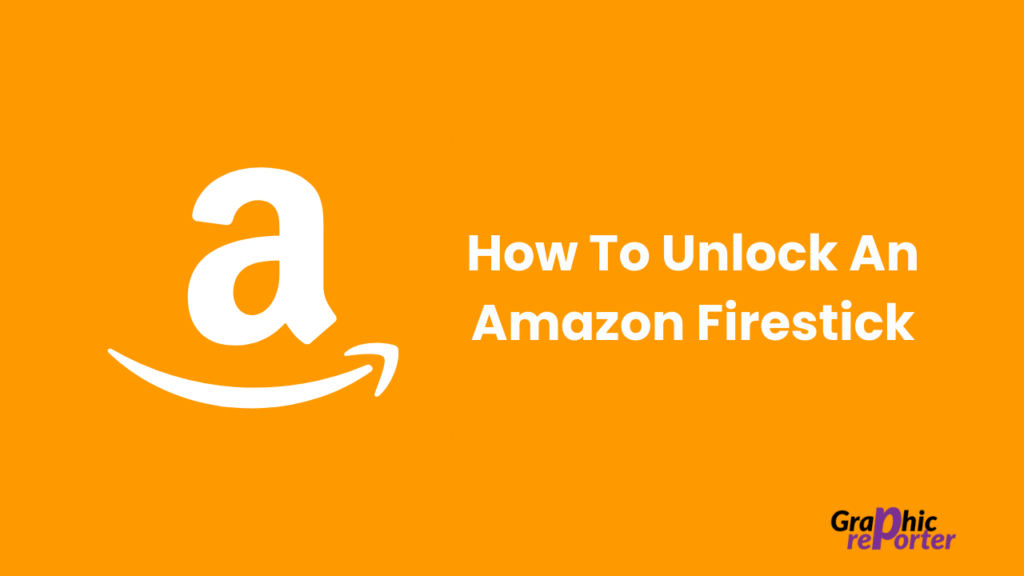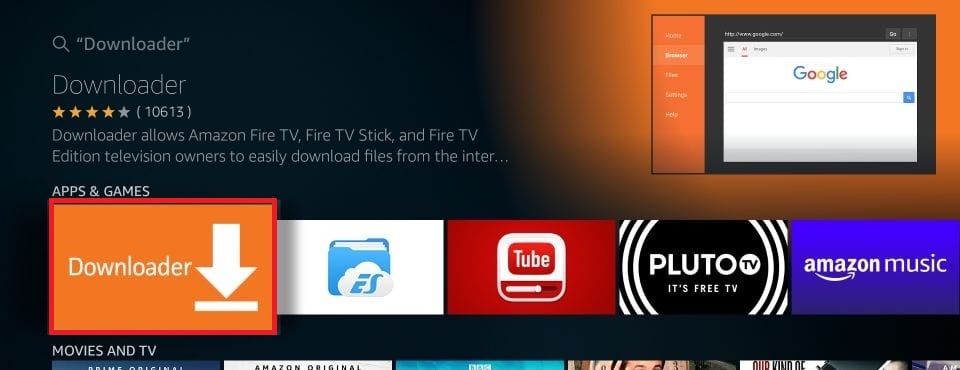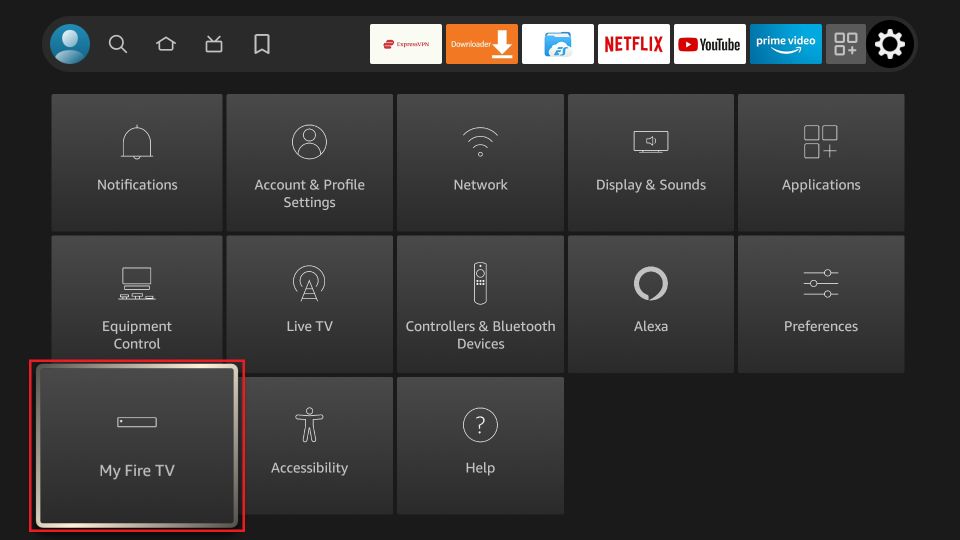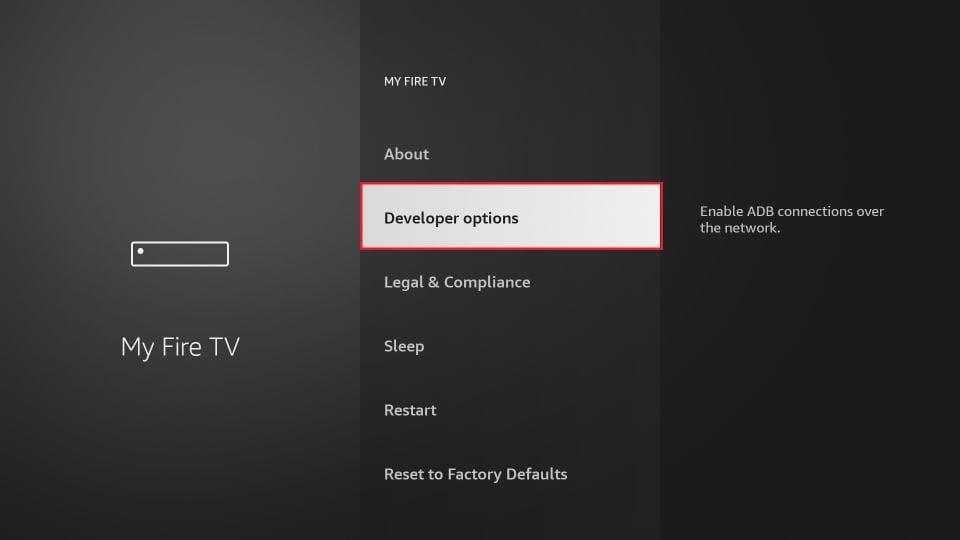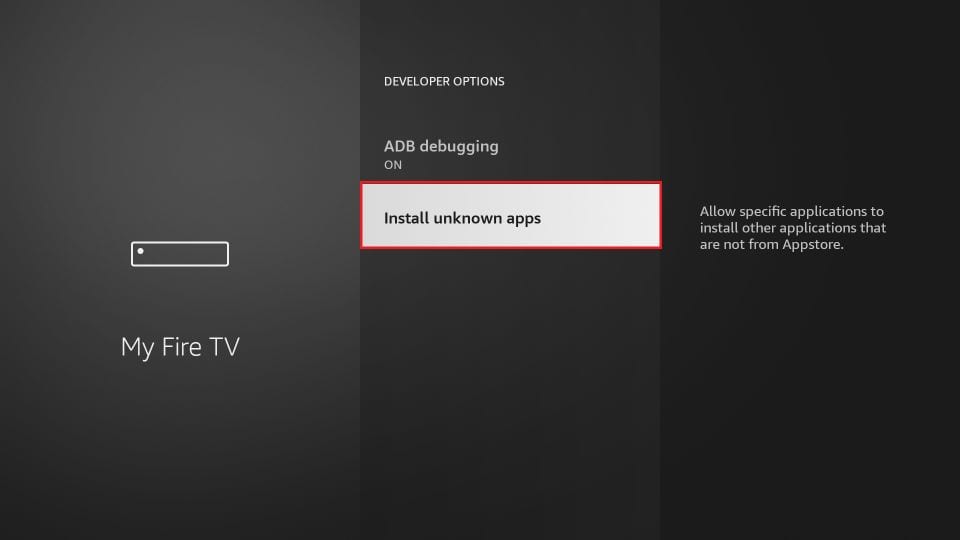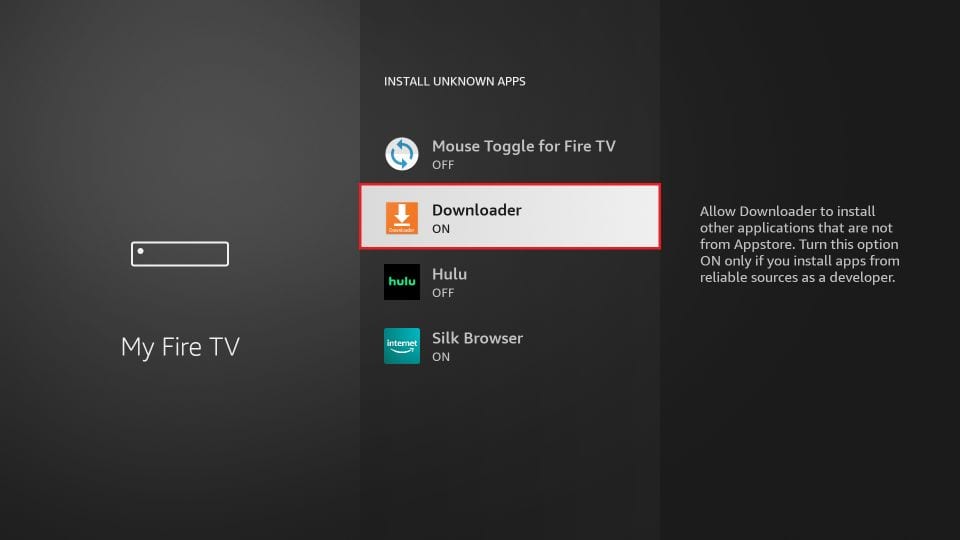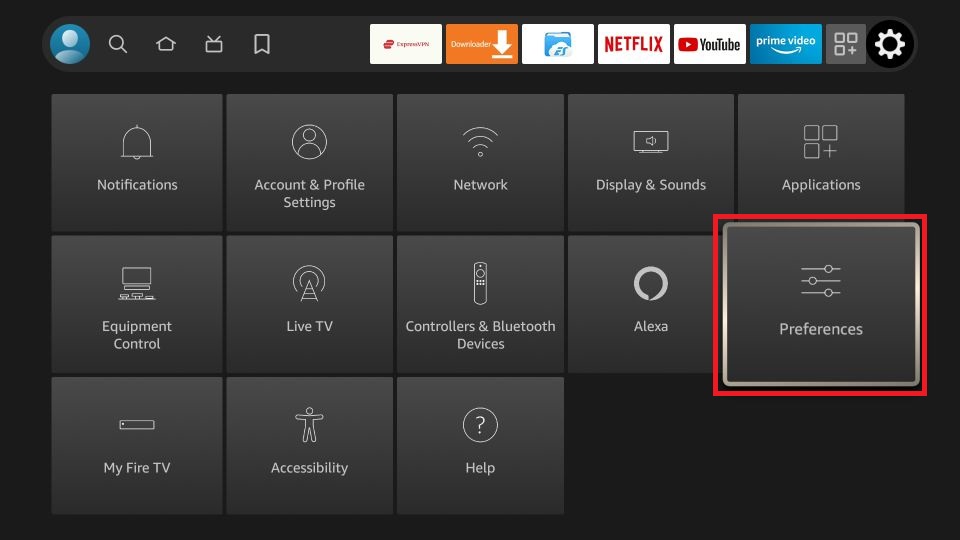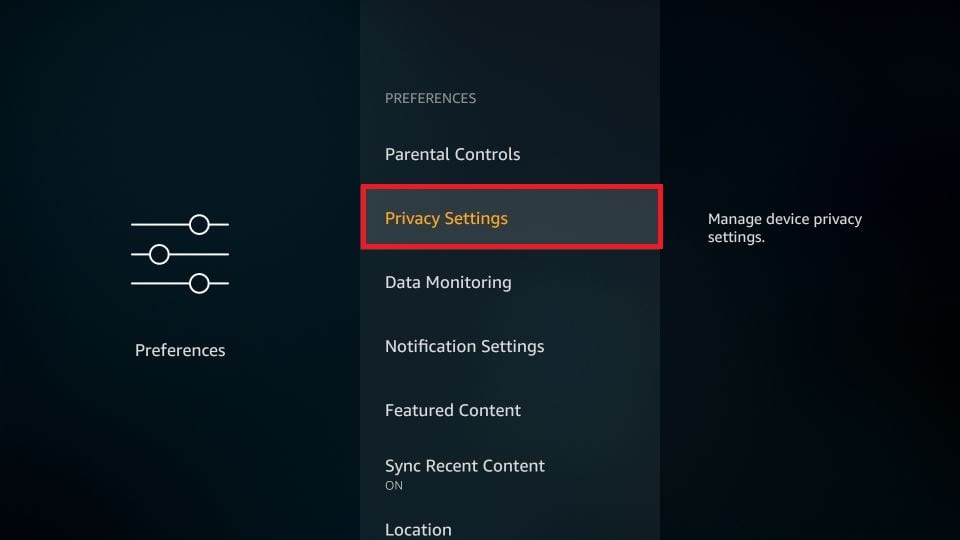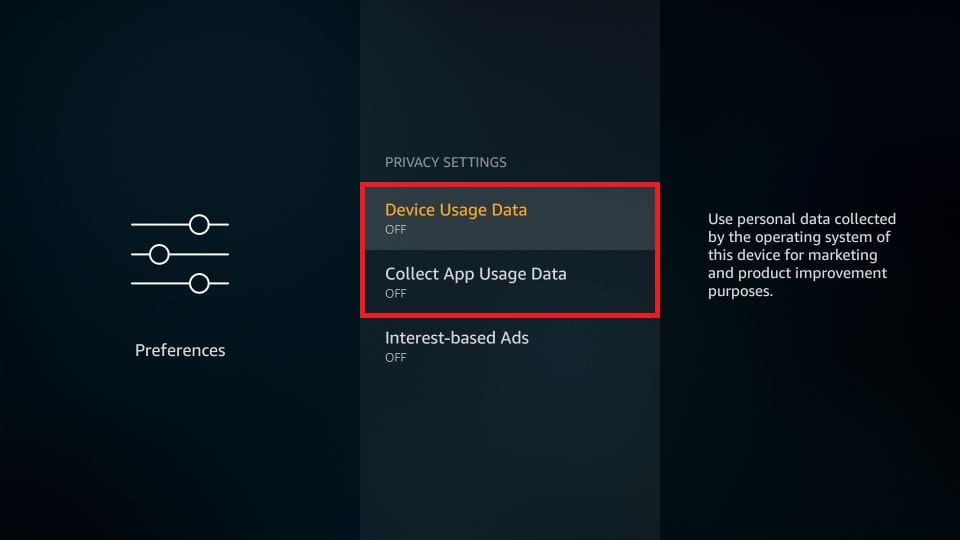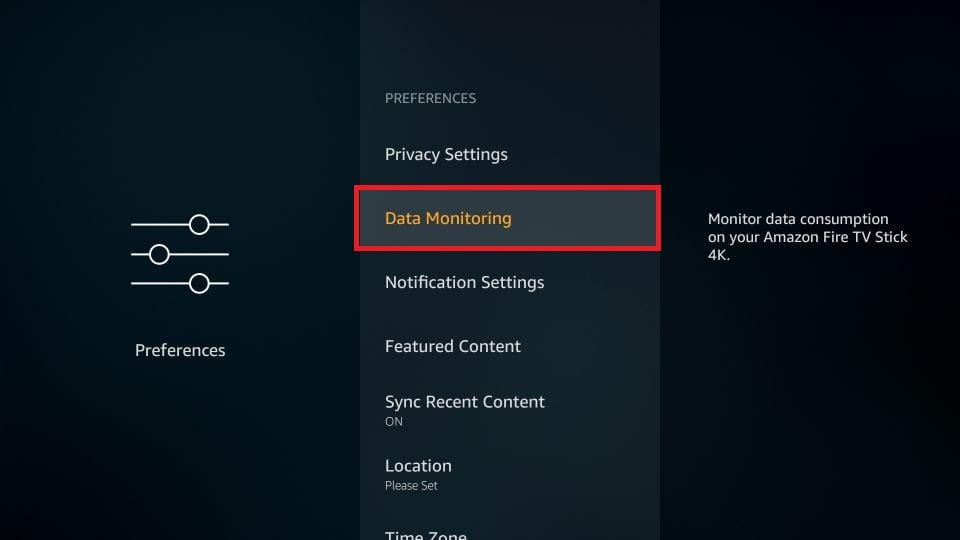Firestick is a digital media streaming service by Amazon that allows you to stream content on various apps like Prime Video, Netflix, YouTube, and various others on your normal TV.
Compared to the competition, Amazon Firestick comes at a very affordable price. However, Firestick has some restrictions, and various apps are unavailable on it.
To overcome these restrictions implemented by Firestick, you will have to unlock it. Unlocking Amazon Firestick gives you various benefits, such as installing third-party apps unavailable on Amazon App Store.
If you are looking forward to unlocking an Amazon Firestick but don’t know how to, then let me tell you, it is not a difficult task to carry on with. This article is the step-by-step guide to unlocking an Amazon Firestick.
Table Of Contents
Advantages Of Unlocking Amazon Firestick
Well, there are various benefits of unlocking Amazon Firestick. On a locked Amazon Firestick, you can only install apps from the Amazon App Store.
Unlocking your Firestick will allow you to install third-party apps that are not available on your Amazon Firestick. Moreover, unlocking your Amazon Firestick gives you complete control over your device.
Unlocking An Amazon Firestick
To unlock an Amazon Firestick, you will have to install the Downloader app, then enable ADB debugging and then install third-party apps that you want to.
Given below is the complete detailed process that you can follow to unlock an Amazon Firestick-
- Select the Find option and then open the Search option.
- Here, search for Downloader and open it. Select the Download/Get option to download and install the app.
- After you have installed the app, open it on your device.
- Next, head to the Firestick Settings, and from here, select the My Fire TV option.
- Here, select Developer Options and then enable the ADB Debugging.
- Next, select Install Unknown Apps and allow installation of apps from unknown sources.
- Now, select the Downloader app and turn it on.
- Head to the Settings of the Firestick again, and then select Preferences.
- Now, open Privacy Settings.
- Here, turn off Device Usage Data and Collect App Usage Data.
- Now, turn off Data Monitoring.
- Once done, open the Downloader app on your Firestick.
- Here, enter the following website to download Kodi-
- http://kodi.tv/download
- Select Go and then select ARMV7A (32 bit) or any option that matches your requirements.
- Now, wait for the app to download and launch it on your device. Select Install to install the app.
- Launch the Kodi app after it has been installed, and your Firestick will be unlocked.
Note- If you are not able to install the Kodi application on your device, then ensure you have enabled the storage permission on your device. To do so, follow the steps given below-
- Head to Applications and then Manage Installed Applications.
- Select Downloader, and then select Permissions.
- Now enable the permission for Storage.
If you don’t want to go through the hassle of unlocking your Firestick, then you can buy Firestick that is already unlocked. However, there are some cons to it. The Firestick you are buying may have malware, and in some cases, it may suddenly stop working.
Alternatives To Downloader App
If for some users you are not able to use the Downloader app on your Firestick, then you can go for its alternatives like ES File Explorer and Droid Admin.
How To Revert Unlock On Amazon Firestick?
If you no longer want to enjoy the benefit of an unlocked Amazon Firestick, then you can anytime revert to unlocking your device. To revert unlocking on Amazon Firestick, you can uninstall all the applications you have used for unlocking your device.
You will have to disable device usage data, data monitoring, app installation from third-party sources, and collect app usage data.
Another way to do so is by resetting the Firestick. You can reset the Firestick to the factory default setting. This is the best way to revert unlocking your Firestick device is by resetting the Amazon Firestick.
FAQ
Can You Unlock Amazon Firestick?
Yes, you can unlock Amazon Firestick, and it is not illegal. However, if you use it for streaming copyrighted content, then it is illegal, else not.
How Can I Unlock Amazon Firestick?
We have discussed the complete step-by-step guide to unlocking Amazon Firestick in the article above. If you want to unlock Amazon Firestick, then you can follow the steps given above.
What Are The Benefits Of Unlocking Amazon Firestick?
After you have unlocked Amazon Firestick, you will be able to install third-party apps on your device.
Can I Revert Unlock On Amazon Firestick?
Yes, you can revert unlock on Amazon Firestick, and we have discussed how you can do that in the article above.
Final Words
This is how you can unlock Amazon Firestick. If you want to unlock Amazon Firestick and don’t know-how, then you can follow the steps in this article.
We have discussed the complete step-by-step guide to help you unlock Amazon Firestick. Moreover, we have also discussed how you can revert unlock Amazon Firestick.