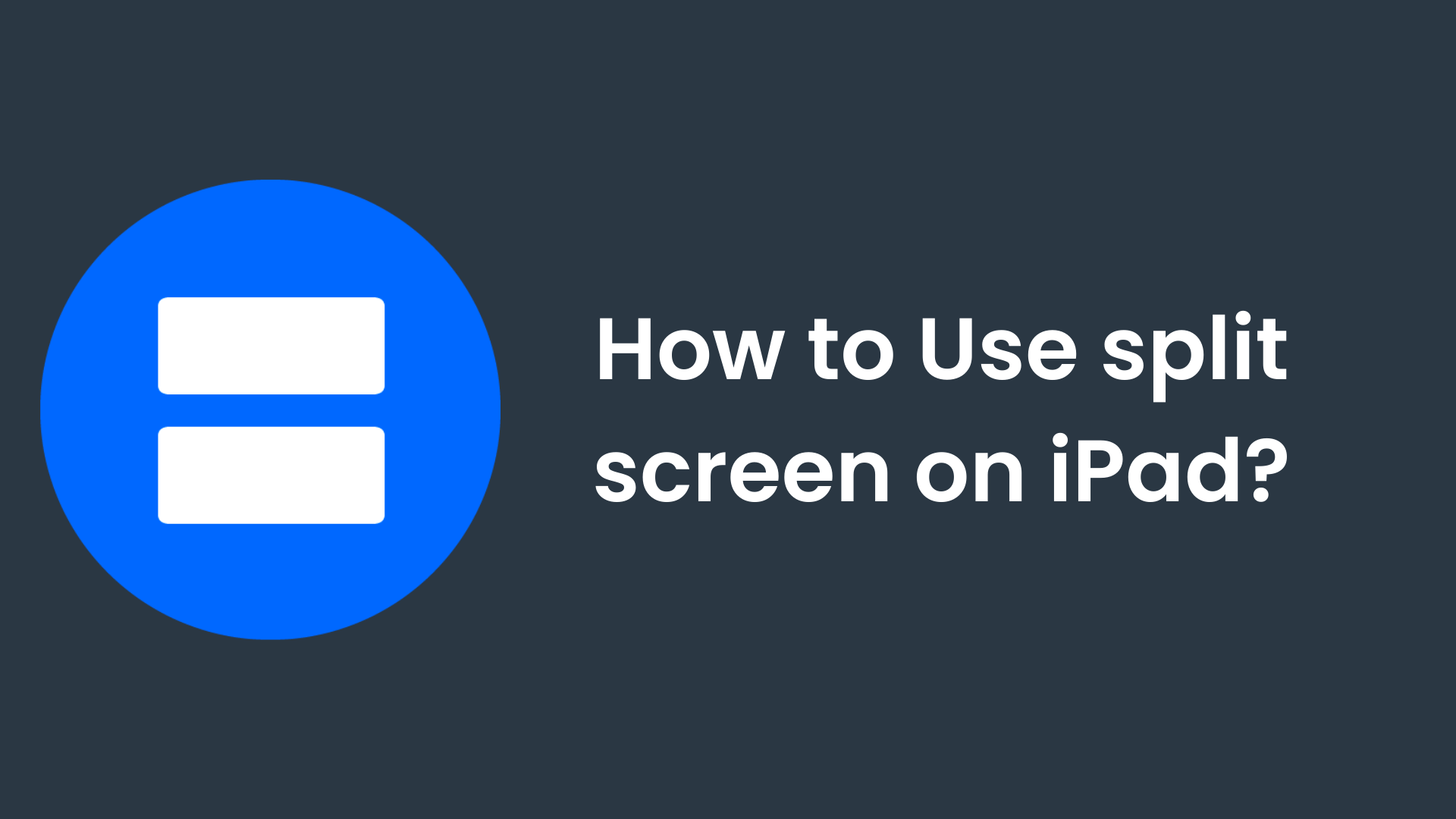With the help of a split-screen, it is easy to use the different applications at the same time. To make the iPad look more attractive and usable Apple has done a lot of work in recent years. And in this work, Apple has given more focus to the multitasking application.
If you are not family with the word multitasking then let us tell you that multi-tasking is the most common way to multitask on an iPad, with the help of multitasking you can you to apps side by side at the same speed and use them as well.
Table Of Contents
How to use split-screen on iPad?
Split view mode is one of the most used and favorite functions of the iPad that people use. Here in this article, we are going to see how we can split screen on an iPad. We will also answer the questions regarding the splitting of the screen on the iPad.
There are various ways with the help of which, we can split screen on an iPad. Each of the ways has been discussed below one by one in detail. Each of them, and do let us know in the comment section which one helps you the most. Now let us get started.
For this method, you need to follow the steps that are given below one by one.
- First of all, open an app that you want to use.
- After that, tap on the three dots button at the top center of the screen, which is also called the multitasking button.
- When you will tap on it, then it will give you three options, one center window, two split views, and a third slide over from left to right.
- You need to tap on the split view option. When you will do that the current app will move aside and your home screen will appear on another side.
- And on the home screen, you can open any application that you want to use.
This is how you can speak on the screen on your iPad, using the multi-tasking button given at the top center of the screen.
Method two: Using the Dock.
You should know that dog is a small ball of app icons that are available at the bottom of the screen on any iPad. When you will touch the Dock, then it will show a fixed app on the left side while when you will slide it to the right side, then it will show apps that you recently used.
With the help of Dock, you can slide over to any recent application. To split the screen on an iPad using Dock, you need to follow the steps given below one by one.
- First of all, open the application which is in your Dock. If the application is not in the dock, then first add the application to the Dock. When you will slide to the right side it will show the application.
- After that, start another application that you want to use.
- Keep the second application open.
- Now, press the Dock button on the right side, it will show you the application Apple hold the app in the Dock.
- After holding the application in the Dock, you need to drag it to the right on the left side of the screen of the iPad, and then release it.
- Releasing the application at the edge of the screen is important.
Third method: For an all-new version of iPad OS.
This method can be used for the iPads that are new and have new versions of iPad OS. Follow the steps given below to split-screen.
- First of all, rotate the iPad into horizontal orientation.
- After that, open the app on the iPad as usual.
- And then swipe up slightly from the bottom of this screen to access Dock on the iPad.
- Now, tap and hold on to the other application, that you want to open into split view and drag it on the currently open app.
- With the help of this, the second app will open in the slide overview.
- Now you need to drag down the little tab the dash button, which is at the top of the second application, that will open the application into split view.
- Once the two applications will open into the split, then you can adjust the size of each app on the screen by the slider tab button.
So these were the three different methods with the help of which you can split screen on an iPad. We have answered some of the questions regarding this topic.
FAQ (Frequently Asked Questions)
Answering some of the questions that may have come into doubt is most important. We have inside some questions here below that may arise in your mind.
How can we use a split-screen on a Mac?
For that, you need to open a window and over the cultural above the green circle in the upper left corner. After that, select either the tile window to the left of the screen or the tile window to the right of the screen.
How do we exit a split screen on an iPad?
If you want to exit the speed screen on an iPad then we need to position the question on the grave vertical light dividing the two screens.
All we need to do is drag down the line to the left or right AIDS of the iPad screen, which will leave only one application opened later.
Conclusion
In this article, we learn about splitting a screen on an iPad. Different methods have also been discussed. Each method has been answered in detail with steps. Then we also learned, how we can split the screen on the new World version of iPad OS.
After that, we answered some of the questions regarding this article. We also learned about the way by which we can turn off the split screen on iPad.
If you have any questions or a query regarding this article, you can ask us in the coming section given below at the bottom of this article. Thank you for reading this article.