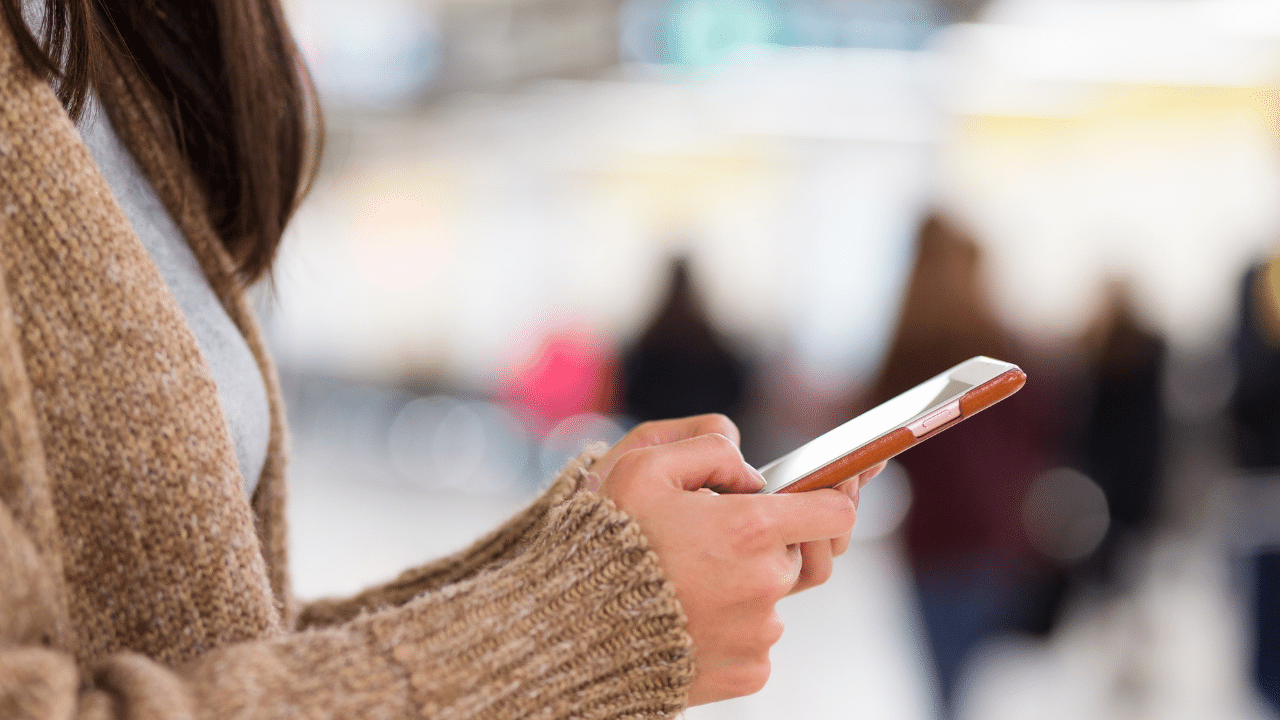WhatsApp is one of the most used applications of this era. Since its launch in 2009, WhatsApp has become the most popular text and voice messaging application in the world.
Specializing in cross-platform messaging, WhatsApp is a free service that lets users connect seamlessly between mobile and desktop devices.
WhatsApp is known for its improved privacy features, such as end-to-end encryption, and its secure, web-based international call.
WhatsApp has a basic interface that shows your text bubble chats and timestamps and lets you know when your recipient has read your message.
If you have a contact saved in your phone, you can text them. But sometimes you just want to send someone a text without saving their number as it is just one-time work.
It’s not clear why the restriction has to exist inside WhatsApp in the first place, or why you can’t just type a number and send it to some SMS client like that. So we have various methods to send WhatsApp messages without saving the Number.
Table Of Contents
Send Messages using WhatsApp wa.me links
WhatsApp gives an official way to get in reach with an unsaved phone, but not inside the app. You can start a chat with any number by going to the https:/wa.me/phone number web address. Replace the last part with the full number, country, and area code, but without any +, (), 00 or +.
Step One: Navigate and open the browser on your phone. Use Google Chrome as it is easy to use and is available on every device.
Step Two: Type the link after opening a new tab: https://api.whatsapp.com/send?phone=XXXXXXXXXXXX. Replace the X with the phone number with the country code added. Do not add any prefix like (), + or 0. E.g. – 919874561230\
Step Three: You can add text to the message by modifying the link by https://wa.me/xxxxxxxxxxx/?text=urlencodedtext where X is a full phone number in the international format and URL-encoded text is the URL-encoded pre-filled message.
Step Four: Once the link has loaded, the browser will show a message prompt on the screen. Tap on the Message Button and wait for it to redirect to the WhatsApp application on your phone.
Step Five: After the redirection, you are good to message the number on WhatsApp.
Now you can easily send any message to a person, attach files, or send images or videos, and you don’t have to add any unnecessary numbers to your contact list.
It’s going to save you from having your contact list all cluttered up, which can be really frustrating, particularly if you’re in a rush.
Text Selection Method of Sending WhatsApp Messages
We’re probably going to explore the best and easiest way to deliver WhatsApp messages. Unfortunately, this approach does not seem to fit on all Android devices.
This works on both Android 9 Pie and Q, but only on stock devices (Pixels and Android One). It does not work on Huawei, Samsung, and OnePlus phones, but not the WhatsApp one. Hopefully, the integration will make its way to non-stock Android devices later.
Step One: Navigate to the Phone Dialler application of your Android Device.
Step Two: Type the entire phone number in the dialler section. Adding country code and prefixes are optional.
Step Three: Select the entire phone number by using the selector tool. You will then be provided with choices such as calling, cutting, copying, pasting, and three vertical dots to further extend the menu.
Step Four: Tap and pick Message next to the WhatsApp logo. This is it. You will now be taken to the WhatsApp write message page with the sender number already entered.
Send Messages Using 3rd Party Applications:
If the above approach seems a little complicated or sluggish to you, you can use the app to speed things up.
Several Android apps use these wa.me connections, but in a way that you don’t have to enter a URL or move a web browser first. Simply enter your phone number, tap a button and you’re taken to a newly created WhatsApp conversation.
For this method, we will use Click to Chat. It is one of the lightest, has no ads, and requires no permissions.
Direct Message for WhatsApp and Easy Message is a couple of other good alternatives without ads and with little permission.
Step One: Download the application from the Google Play store.
Step Two: Tap on the application to open it. You will be presented with a prompt with a place to enter text.
Step Three: Enter the country code and then enter the 10 digits mobile number. Again, make sure not to attach any +,-, (), or 00 in the prefix section. After that Tap on the button that looks like a Downward Arrow.
Step Four: Enter your opening message in the box that has text input. Then press open. The message will be entered in the WhatsApp write message section; you will simply have to send the message by tapping the send button.
Now you can send a WhatsApp message to a number without adding it to your contact list or address book. The only drawback is the privacy concern because we are using a 3rd Party application.
Conclusion:
These are the few ways that can be used to send WhatsApp messages without saving numbers. Such workarounds are helpful when you have short-term conversations with people you don’t know.
WhatsApp may have replaced conventional text messaging, but there were a few texting benefits that you would overlook when using WhatsApp which can be fixed by these applications.