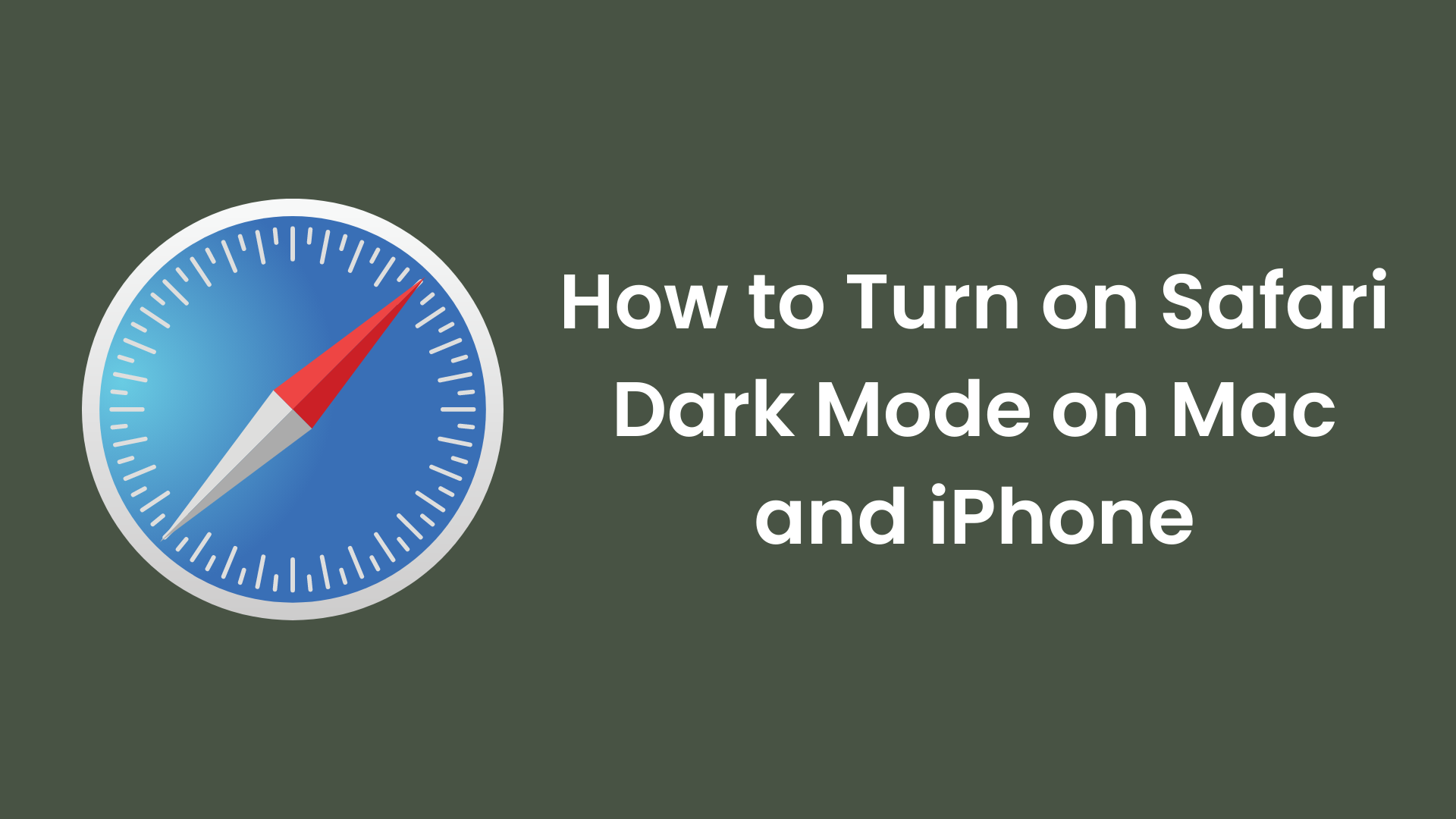Before going to the way by which we can turn on the dark mode, let us now first see the different aspects of it.
As we know, dark mode not only reduces the light but also, keeps our eyes protected from the UV rays that come from the screen of a device.
Table Of Contents
How to turn on Safari dark mode on Mac and iPhone?
In this article, we are going to see how we can turn on the Safari dark mode on a Mac and iPhone. We will discuss different types of ways with the help of which, we can enable dark mode on a Mac or iPhone.
Many people prefer dark mode because the effect is often easier on the eye, especially at night and it can even help extend your device’s battery life by not illuminating the screen as bright as in the day.
Not only that, but we will also answer the question regarding Safari dark mode in the last of this article. If any of the methods could help you to know about the enable action of a dark mode on a Mac or iPhone, do let us know which method helped you and how did you like this article.
Benefits of enabling dark mode.
Following are the different benefits that we get when we turn on Safari dark mode on a Mac or an iPhone.
- The blue light emitted from the iPhone or Mac will be less, which will keep us away when we use Mac or iPhone when we go to bed.
- It will use less energy from the phone battery and eventually the battery will last long.
- And it will reduce the eye strain, naturally, our eyes will be protected.
- Also when we talk about the theme, the dark mode looks cooler as compared to the light mode.
These are the different benefits of using dark mode on an iPhone or a Mac.
Different ways with the help of which we can turn on Safari dark mode.
Here now we are going to discuss the different ways with help of which we can turn on Safari dark mode on an iPhone or IPad. Follow the steps given below one by one.
- Go to the settings of the iPhone.
- After that, tap on the display and brightness button.
- Then in the Appearance section, tap on the dark option.
- There is also an option given below, that will automatically at night turn your phone to dark mode.
- Tap on the automatic option by swiping the button to the right.
This is how you can turn on dark mode on an iPhone or iPad.
Turning on Safari dark mode on a Mac.
When we use a Mac, then also, the amount of light and UV rays entering our eyes is very large. And that is why we need to turn on the dark mode on a Mac. To do so, we need to follow the steps given below.
- First of all, click on the Apple menu and then, click on the system preferences.
- After that, go to the general section by clicking on the general button.
- Then, click on the Appearance button.
- After that, click on the dark button.
- All the other compatible apps will switch to the dark colour mode.
There is another option called the auto option. With the help of this auto option, the dark mode will be there at night and switches to its lights mode during the day.
How to manually enable dark mode on an application on a Mac?
If you want to enable dark mode only in one application of your man then you can do so by following the given examples.
Dark mode in Mail.
- Open the mail application on your Mac.
- After that press on Mail, located at the menu bar.
- Then, press on the preferences option.
- After that, press the viewing tab.
- Now here, we need to sell at the dark background for messages.
This is all we can enable dark background for Mail. Similarly, we can enable dark mode for notes, TextEdit, maps, and more.
FAQ (frequently asked questions)
Here below, we have insights on the question regarding this article, one by one. Each question has been answered in detail.
Does dark mode save our eyes?
Yes, when we enable dark mode then the blue light goes very less in our eyes and it saves our eyes from the UV rays that come from the screen. But you should also remember that using high give brightness on the screen is also a negative thing that we do.
Does enabling dark mode saves our battery?
Yes, when we enable dark mode on our device then it helps to save the battery of the devices. Also, the amount of battery that we can save when we go to dark mode is very large. It can save the battery percentage from up to 35 to 50 per cent of a device.
Is there any demerit of a dark mode?
Yes, when we use dark mode in the daylight also then it can harm our eyes. Because our eyes have to struggle to see things on the display. These are the different question raised by people all around the world about dark mode on Mac or iPhone, that has been answered in detail. If you do have any questions or credit related to this article, you can ask us in the comment section given at the bottom.
Last words
This article is about the different ways with the help of which we can enable dark mode on an iPhone or a Mac. We have answered and given step-by-step solutions for the enable action of dark mode.
Then we have also given away by which we can use dark mode in only one application. After that, we answered the questions regarding this article.
You can tell us about your experience at the bottom of this article in the comments section. Thank you for reading this article.