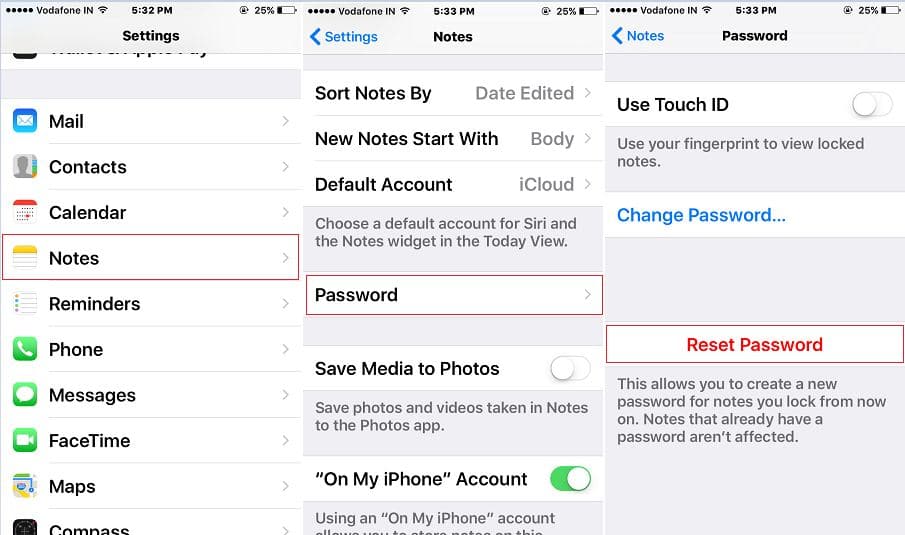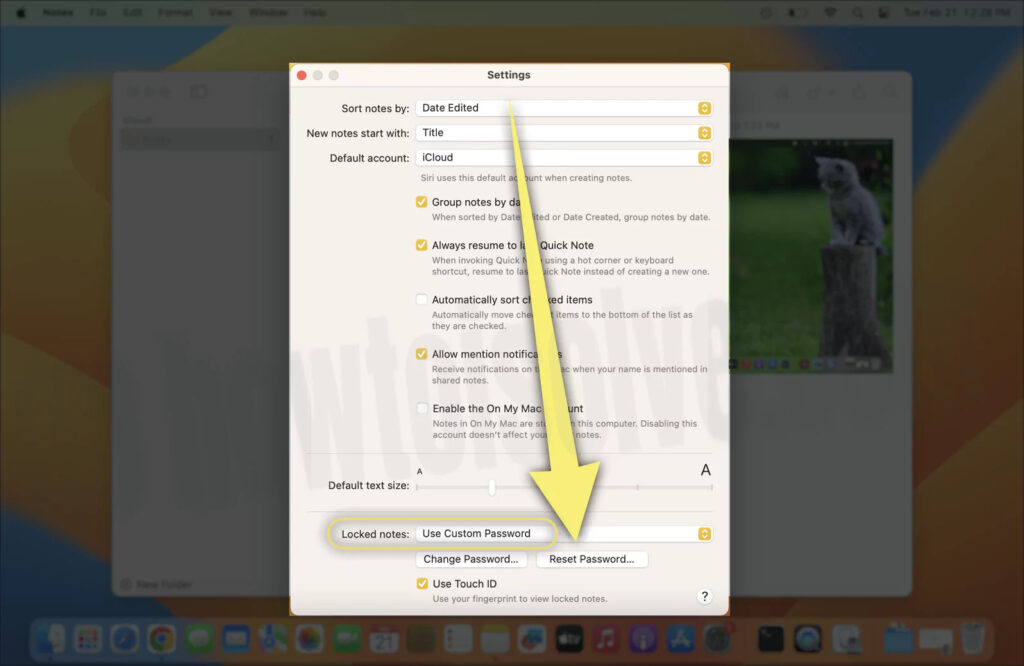Securing personal information is crucial in the digital age, and Apple’s Notes app offers a built-in password protection feature to keep sensitive data safe. However, there could be multiple reasons or instances where you need to change or even reset the password for your safety and privacy.
If you are new to using Apple products and don’t have a lot of experience changing or resetting the Notes password on the iPhone, iPad, or Mac, you aren’t the only person.
This article will give you a comprehensive rundown of all the steps you need to follow to reset the Notes password on different Apple products in no time at all.
Table Of Contents
Understanding the Importance of Notes Password Protection
The Notes app is more or less like our digital diary that holds a lot of secrets that we don’t want other people to get access to. Even though you don’t want to admit it, the Notes app consists of a variety of sensitive data that we’d otherwise recommend you safe keep somewhere with more security.
- Personal Privacy Concerns: If someone gets access to your Notes app, it can end up leaking sensitive data or even cause a breach of privacy, which can lead to permanent harm to one’s reputation.
- Financial Security Risks: Although not always but the Notes app might contain sensitive monetary data like passwords, account numbers, etc., unauthorized access which can result in losses.
- Intellectual Property Protection: If you are a creator or even a business professional, the Notes app can be a brainstorming outlet for you that might contain ideas, which can get leaked and result in the stealing of business ideas.
- Some of the benefits of a strong password protection of the Notes app include:
- Securing Confidential Information: Password protection ensures that your private thoughts and sensitive data remain inaccessible to others.
- Enhanced Peace of Mind: Knowing that your notes are protected provides a sense of security and tranquility, even if your device is lost or stolen.
- Encouraging Organizational Habits: Password protection encourages users to maintain well-organized and secure note-taking practices.
With that out of the way, we hope you now understand why you must learn the steps to reset the Notes password.
Resetting Notes Password on iPhone
When it comes to using the Notes app, iPhones are generally the most common devices that first cross our minds. If you want to know how to reset the Notes password on your iPhone, follow the steps mentioned:
- Unlock your iPhone and navigate to the home screen
- Locate and tap the “Settings” app, usually represented by a gear icon.
- Scroll down the settings menu and select “Notes” from the list of apps.
- Tap “Password” under the “Notes” section to access the password settings
- Enter your current Notes password when prompted.
- Tap on “Reset Password” to initiate the password reset process.
- Choose a new password and confirm it by entering it a second time.
Note: You can also enable biometric access to cut down all the hassle related to the passwords.
Resetting Notes Password on iPad
If you use an iPad quite frequently and want to change the Notes password on there, the steps are pretty much the same as what you did on your iPhone.
That said, the following are the steps to follow:
- Unlock your iPad and navigate to the home screen
- Locate and tap the “Settings” app, usually represented by a gear icon.
- Scroll down the settings menu and select “Notes” from the list of apps.
- Tap “Password” under the “Notes” section to access the password settings
- Enter your current Notes password when prompted.
- Tap on “Change Password” to initiate the password reset process.
- Confirm your current password if required.
- Create a new password and verify it by entering it again.
- Consider adding a password hint for future reference.
Note: You can also enable the biometric or Face ID to reset the Notes password on your iPad as well, making things a lot easier and hassle-free. This is particularly great for those with poor memory that can’t seem to remember the password.
Resetting Notes Password on Mac
Unlike iPhones and iPads, resetting your Notes password on the Mac can be a little confusing, especially if you aren’t well versed with how Macs work. So, let us get things straightened out.
- Launch the “Notes” app on your Mac from the Dock or Applications folder
- Click on “Notes” in the menu bar at the top of your screen.
- Select “Settings” from the dropdown menu to access the app’s preferences.
- Within the “Settings” window, click on the “Password” tab.
- Enter your existing Notes password.
- Then, click on “Reset Password” to initiate the password reset process. You’d need to enter the iCloud ID for verification.
- Type your current password if prompted and confirm the new password by retying it.
- It will ask “Are You Sure You Want to Reset your Password?” Confirm by clicking on “Reset Password”
Note: If you own a MacBook Pro with a touch bar, you can enable the fingerprint authentication feature for Notes. This takes away from the complications of having to remember a password.
What to do If the Note Password Reset isn’t Working?
Unless you are entering the old Notes password wrong, there shouldn’t be any reason why you aren’t able to change the password.
If the error persists, what we’d recommend you do is check out a list of all the potential causes like temporary software glitches, issues with the Notes app, iOS firmware issues, etc., and then implement a relevant fix to see if that helps.
Sometimes, you do need to go out of your way to address the issue and implement a relevant fix for the problem. We have explained all the steps in detail, so all you have to do is follow them.
Conclusion
Password protection in the Notes app is essential for safeguarding your personal and confidential information from unauthorized access. The process of resetting the Notes password on iPhone, iPad, and Mac is straightforward; provided you are following all the tips and steps we have shared with you in this article. Sometimes, doing these extra few steps will not only safeguard your device but also offer better peace of mind.