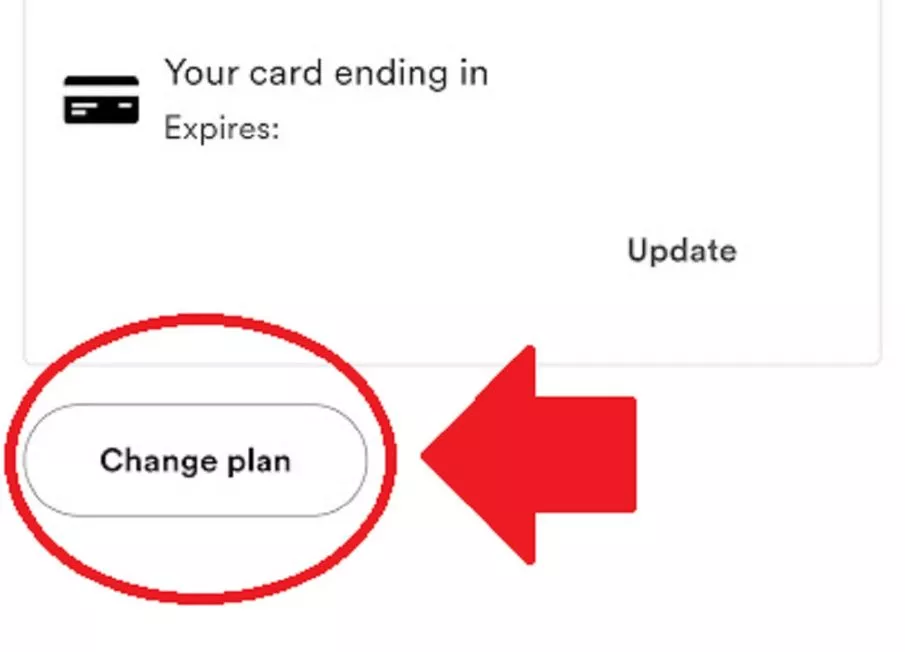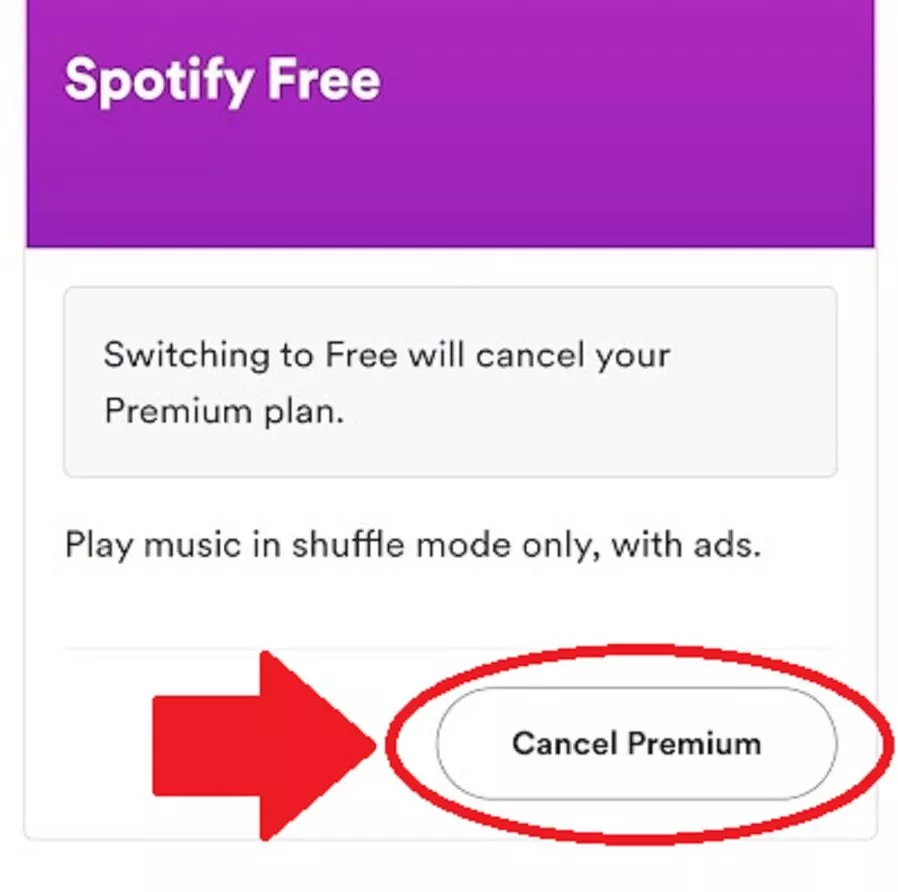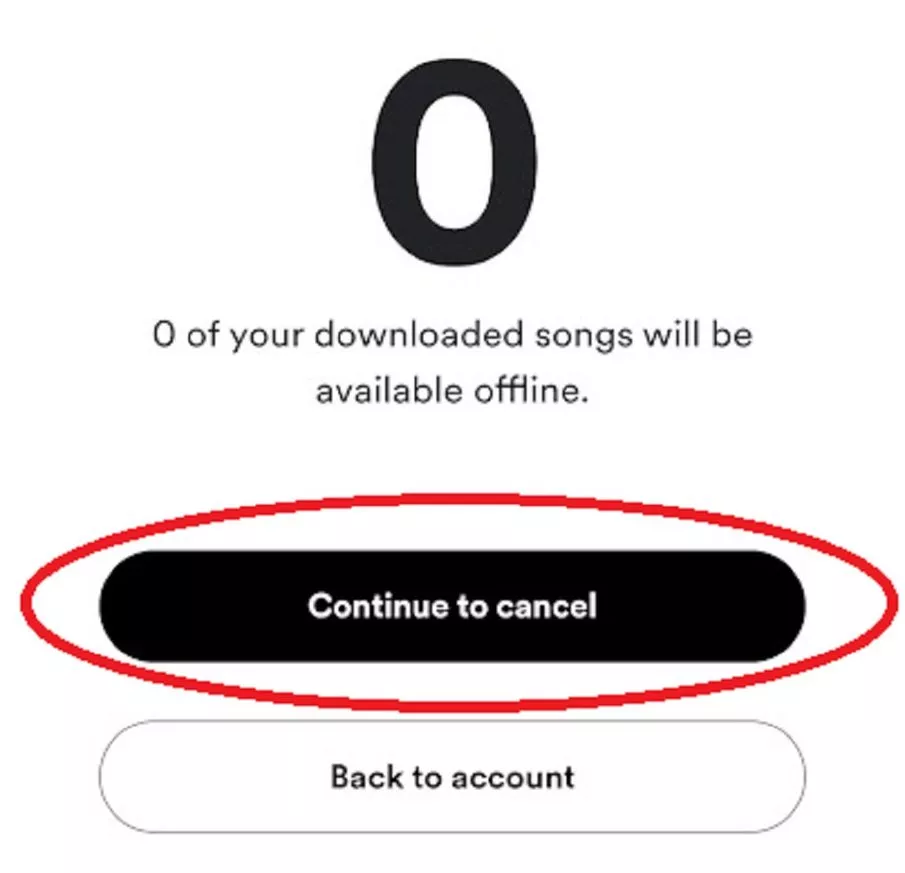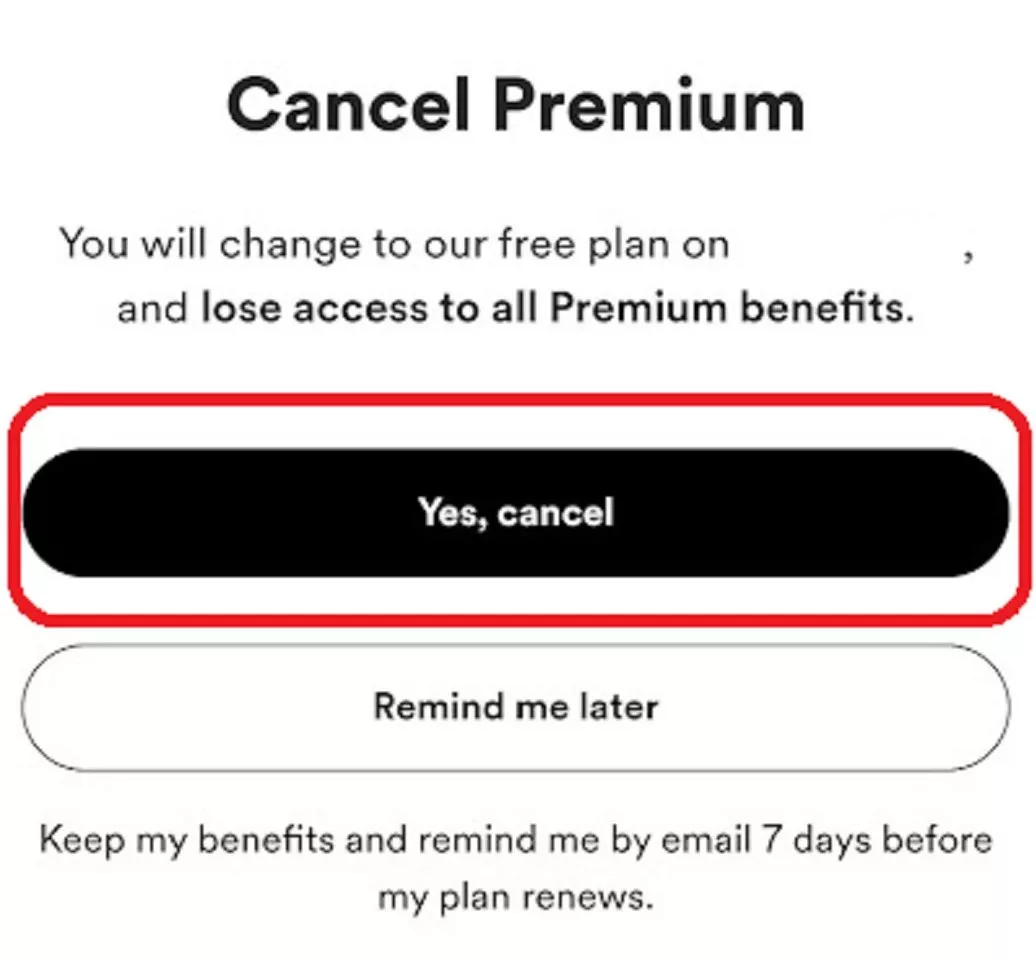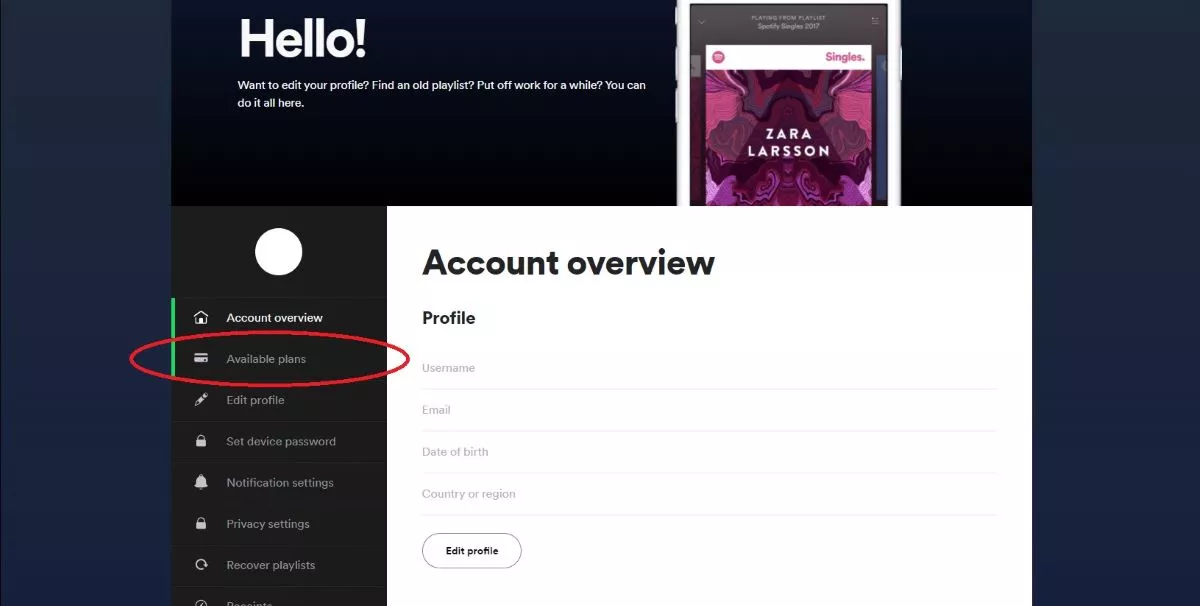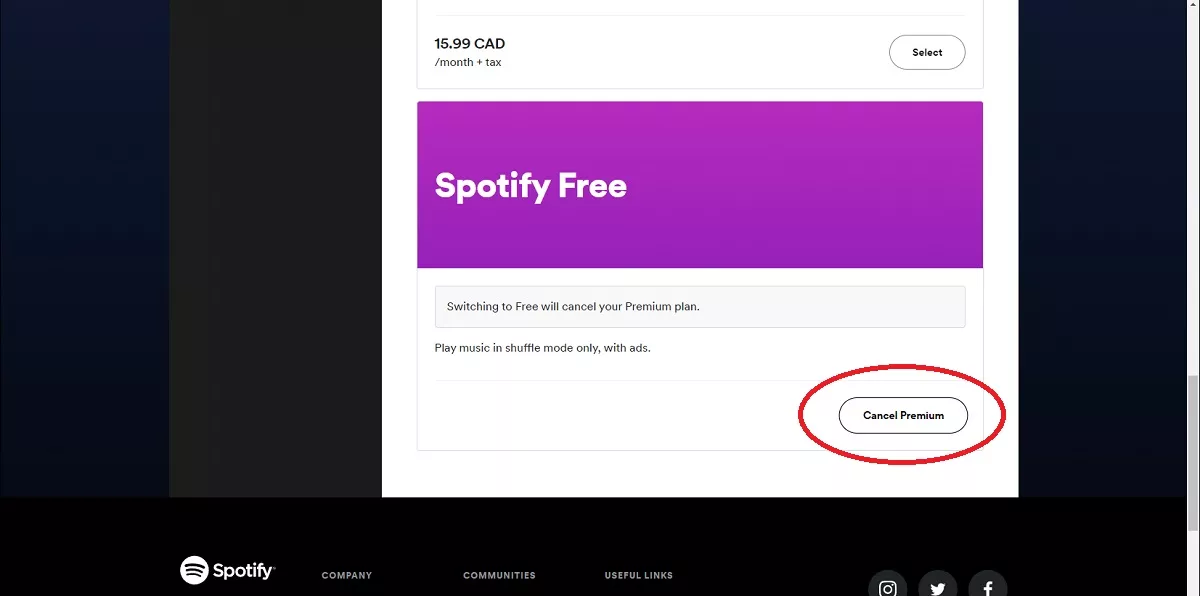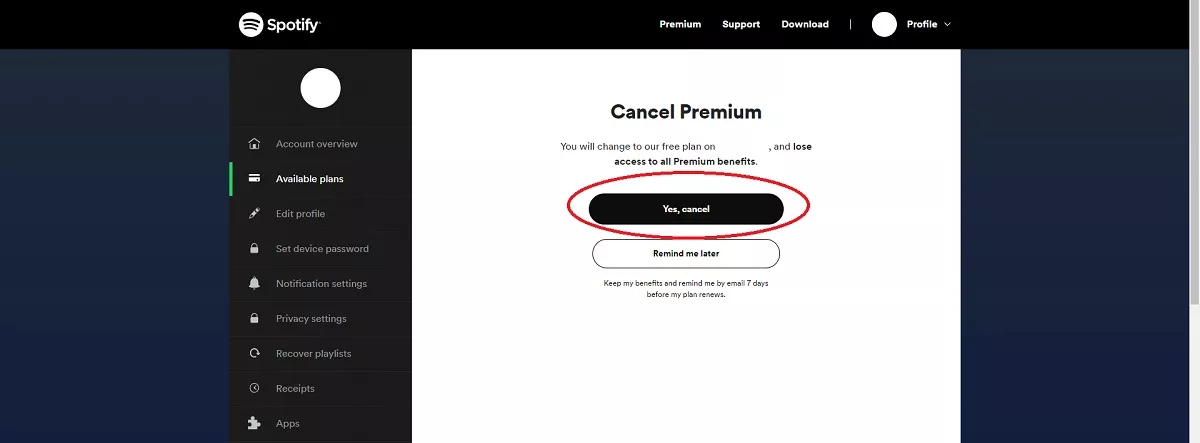Do you no longer want to continue with your Spotify premium membership? Spotify is one of the leading audio streaming platforms. It allows you to stream music, audiobooks as well as podcasts. Spotify is one of the most popular music streaming services available for iOS, Android, Mac, and Windows. You can download the Spotify app or stream music from the web player.
The service is free, but you can also use the premium membership to enjoy added benefits like ad-free music. However, if you no longer want to continue with your Spotify premium membership, then you do have the option to disable it. In this article, we will be discussing how you can cancel Spotify Premium.
Table Of Contents
Benefits Of Spotify Premium
There are various benefits of Spotify Premium over the free version, such as-
- Ad-Free Music- You can listen to music on Spotify without any ads. Yes, you heard that right; you won’t be interrupted by ads while you listen to your music.
- Offline Download- Another great benefit of Spotify premium is the ability to download music offline. You can download your favorite music and listen to music when you are out of data.
- Play Everything- With Spotify Premium, you can stream music on your devices, including your speakers, TV, PC, or any other.
How To Cancel Spotify Premium On Mobile?
If you use Spotify on your Android device (mobile and tablet) or iOS (iPhone and iPad) and want to cancel the subscription. For that, follow the steps given below-
- First, open your device’s browser and head to the Spotify account page.
- Upon heading to the site, you will be asked to log in to your account if you are not already signed in. Sign in to your account to continue ahead.
- Head to the Your Plan section and tap on Change Plan.
- You will now see Available Plans here. Scroll down to the Spotify free section and then tap on Cancel Premium.
- Now, tap on Continue to cancel button to cancel Spotify Premium.
- On the next page, tap on the Yes, Cancel button.
How To Cancel Spotify Premium On Desktop?
Want to cancel Spotify premium using your desktop? Given below is the complete step-by-step process to cancel Spotify Premium on desktop-
- Firstly, head to your Spotify account page by clicking on this link.
- Here click on the Available plans section from the left sidebar.
- Now on the right side, scroll down to the Spotify Free section and click on the Cancel Premium button.
- Click on Continue to cancel and then click on Yes, cancel.
- This will cancel the Spotify Premium subscription.
Final Words
Canceling Spotify Premium is quite easy. You can cancel Spotify premium from your phone as well as desktop. We have given the step-by-step guide to canceling Spotify Premium Membership on phone and desktop.
FAQ
We have discussed frequently asked questions about Spotify and the guide to canceling Spotify Premium.
What Can’t I Cancel Spotify Premium Phone?
Many times the problem can be due to internet issues. If the internet is slow, then you may probably face this issue. Moreover, if you are trying to cancel the Spotify premium subscription on the app, you won’t find the option to do so. You can only cancel the Spotify premium membership from the browser.
How Do I Cancel Spotify On My Phone?
If you want to cancel Spotify on your phone, you can do so from your phone’s browser. You can follow the guide above to cancel Spotify on your phone.
Can I Opt For The Free Version Of Spotify Instead Of Premium?
Yes, you can opt for the free version of Spotify after canceling the premium subscription.
What Are The Benefits Of Spotify Premium?
There are various benefits of Spotify, such as ad-free music, high-quality music streaming, unlimited downloads, and various others.