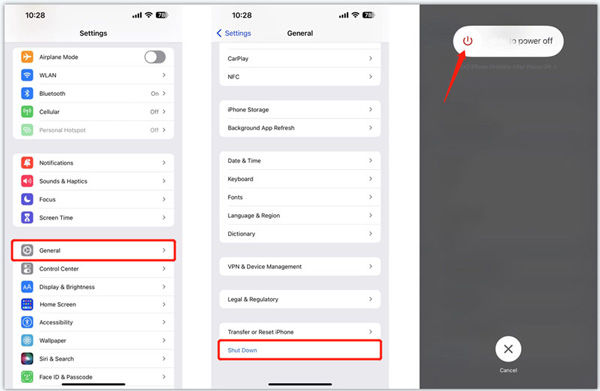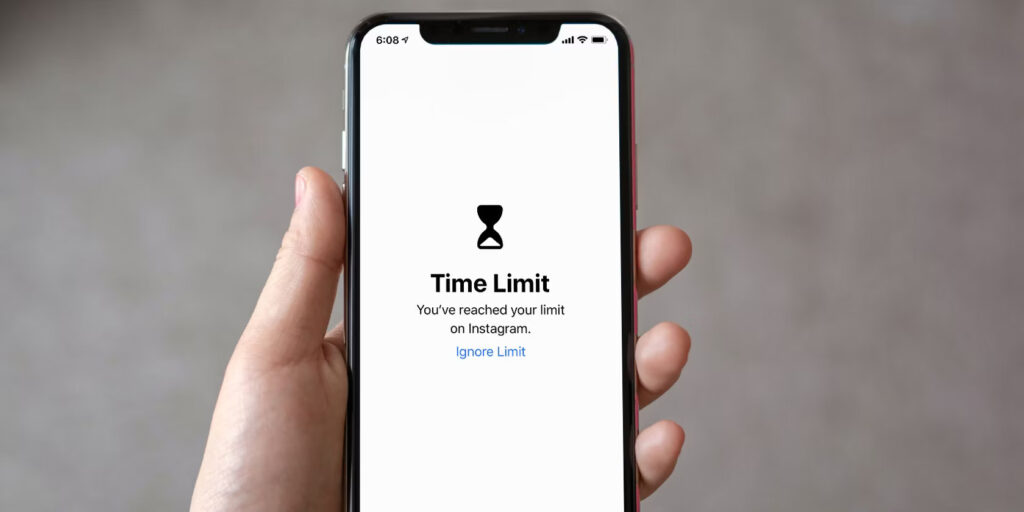Bank applications are an integral part of our existence. From helping us out with the transactions to ensuring that we can stay updated with all the latest features and functionalities, these apps are comprehensive and a must-have in our devices.
However, there could come a time when you might face issues operating the bank app on your iPhone, especially after you have updated it to the latest iOS 17 version. From the app glitching to misbehaving out of nowhere, the issues are diverse.
This article will further look into exploring some of the top fixes if your bank app isn’t working on your iOS 17 device.
Table Of Contents
1. It won’t work in the Beta version
iOS 17 is currently available in the beta version, which could be one of the reasons why the bank applications aren’t working. Since the beta version is an unstable version of the operating system, it consists of a good amount of software bugs, which can lead to issues.
Also, bank applications are very sensitive about the kind of software they are operating in. Even the slightest bit of security or privacy threat will end up preventing the application from operating optimally.
2. Make use of the Airplane mode
We often hear that people enable and disable the Airplane mode in their iPhones to fix connectivity and network issues. As absurd as it sounds, this is a hack that genuinely works.
So, if you are experiencing bank app failure, using Airplane mode is a great way to navigate through the issue. Accessing the Airplane mode is simple.
Open the Control Center from the bottom of the iPhone’s display and find the Airplane mode icon. It should be disabled. What you have to do is enable it and then disable it right away. Following that, wait for a few seconds and check if the bank app is working or not.
3. Restart your iPhone
Installing iOS 17 beta can impose a lot of issues, especially leading to software glitches and even making it difficult for users to use their bank applications. If you notice that the bank app is constantly crashing and freezing, restarting is the easiest and quickest fix.
Here’s what you need to do:
- Long press the Volume and Side button on your iPhone for about 10 seconds.
- Next, long-press the side button simultaneously with the Home button.
- Once you find the slider on the display, drag it to switch off your iPhone.
- Lastly, press and hold the Side button until the Apple logo appears on the screen.
Restarting the iPhone does a small reboot of the iPhone, fixing any prevalent issue that you were most likely experiencing.
4. Status of the Bank App’s Operation
Sometimes, we think that it is the iPhone’s issue when in reality, it is most likely the bank app’s issue. If their servers are non-operational, you can be assured that it will affect the bank application too.
The Bank app’s servers are often down when they are performing some relevant fixing and maintenance. So, if you notice that your bank app is malfunctioning suddenly, check if it’s an issue from the bank’s end before you go around blaming the iOS 17 update.
5. Cross-check the Bank app’s Screen Time Restriction
Do you use your bank application more than you should? Well, it is a lot more common than you think. So, having a screen time restriction in place isn’t as complicated as you think. If the bank app is restricted under the screen time restriction, here’s how you can check:
- Open the Settings app on your iPhone
- Next, select “Screen Time.”
- Navigate to “App Limits.”
- If you find that your bank app is on the list, delete it from there.
- Go to “Content and Privacy Restrictions”. Under this, check if any Apple service is limited and turn it off if that’s the case.
Once done, close and relaunch your bank app and see if the issue is fixed. If not, move on to the next fix.
6. Cross-check the Internet connection
Another factor that’s important to pay attention to is the internet connection. We often don’t realize this but your network issues can affect the way your bank app is performing on your iOS 17 device.
To ensure that the iPhone has a stable internet connection, cross-check the strength of the Wi-Fi signal or the ISP you are connected to. If you notice issues with the Wi-Fi, what you can do is disconnect and reconnect the Wi-Fi.
Doing so will get rid of unnecessary glitches and issues and ensure that the performance of the device is smooth and without any hassle. You have to prioritize the same concerning the mobile data as well.
For extra measure, restart the iPhone once you have checked the network connection and stability. That should be able to fix the error in no time.
7. Update your bank app
The last fix in the list is to update your bank’s application. Many users think that updating an app eats away at the device’s storage. While that is true, you also can’t deny the fact that updates are there to address existing software bugs and glitches.
In that case, updating the app to the latest version ensures that you can navigate through the issue without any complications at all.
Here’s how to update your bank app:
- Navigate to the App Store
- In the search bar, enter the name of the Bank app and press Enter.
- Open the first search result and tap on Update, if any is available.
That’s pretty much it. Once you have updated your application, you can then go ahead and see if the bank app is back to functioning normally like before.
Conclusion
If you are experiencing issues with your bank app not functioning properly on your iOS 17 device, you aren’t the only one. There are multiple reasons why that might be happening and we hope this article gives you all the relevant fixes that you can implement to fix the issue you are experiencing in the first place.