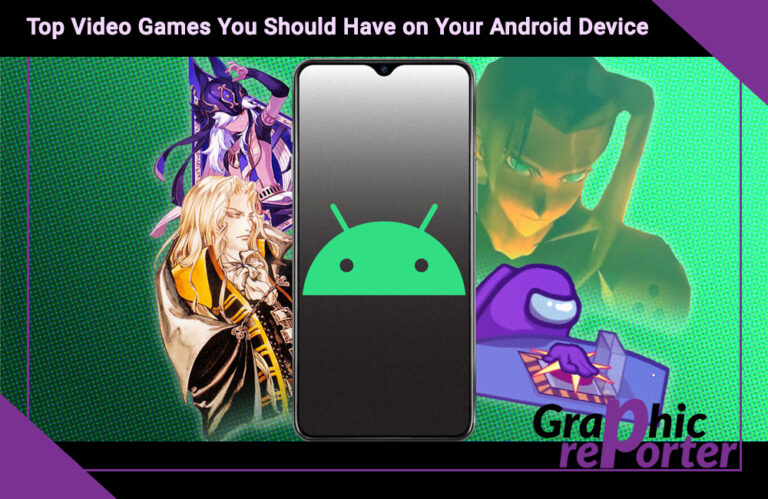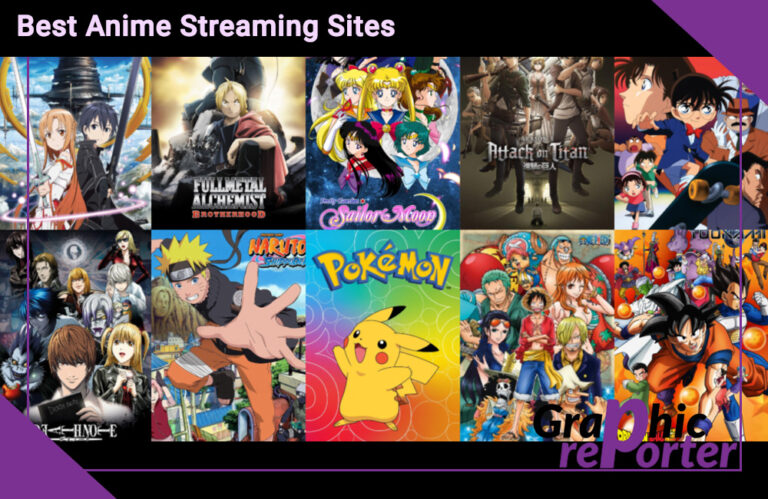Fax Communication Glitches: How to Resolve Fax Not Working
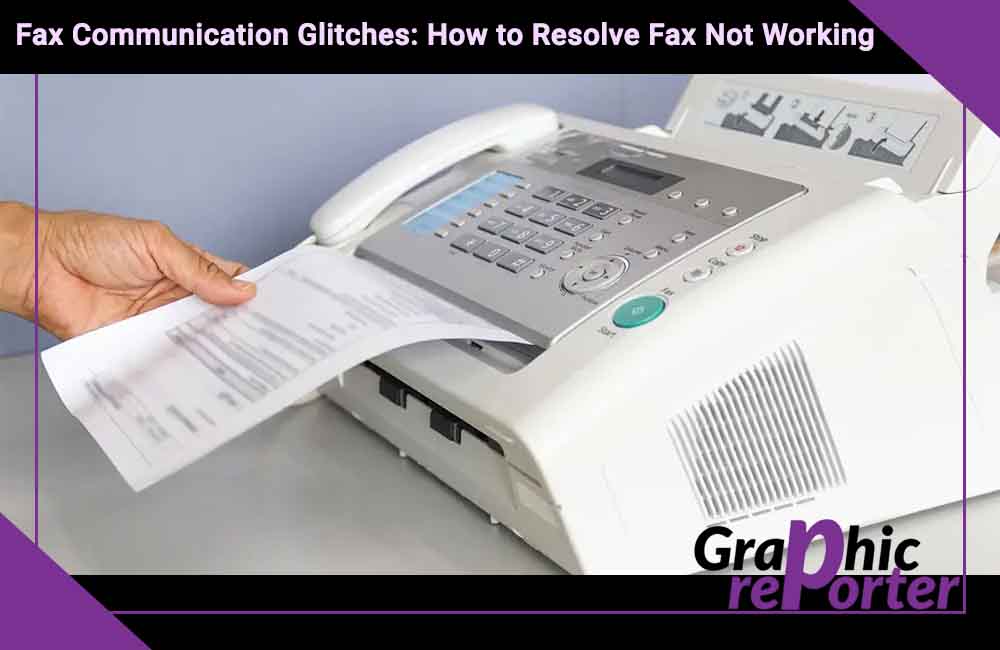
Having trouble with your fax machine? It can be frustrating, especially when you need to send an urgent document. But don’t worry, you don’t always have to rely on a professional for help. You can conduct a preliminary diagnostic yourself and remove simple fax glitches. If it comes to fax repair, then you will need to contact the service center. But we also have a better option for you to start with.
Table Of Contents
How to send a fax without a fax machine?
In 2018, there were over 17 million fax machines in the US. Recently, however, there has been a trend to move away from these devices in favor of digital fax. If the fax is not working but you have an urgent task, just program your phone accordingly. If your iPhone has a dedicated app, you can send and receive a fax. You can view this iPhone app in the App Store. Interestingly, the functionality of the service is completely identical to landline fax and even surpasses it in some aspects. The digital fax app lets you easily scan documents, store them on your device, and supports built-in smartphone security.
Causes
Fax machines commonly experience issues when sending faxes. If your fax is not working, it could be due to the following reasons:
- The fax number you are attempting to send to is busy or unreachable.
- You are trying to send a fax to a blocked number or a number outside of your area code.
- Your fax machine is unable to establish a connection with your telephone line or modem.
- Your fax machine fails to connect with the recipient’s phone line.
- There may be problems with your fax machine’s automatic document feeder or wire cables.
- Issues related to the ink or toner cartridges of your fax machine could also arise.
Fortunately, these are common issues that can be resolved with relative ease. Identifying the cause of the problem will simplify the troubleshooting process.
What should I do if the fax does not work?
#1 What’s with the connection?
If you’re experiencing issues sending faxes despite dialing the correct number, it’s possible that connectivity is to blame. To troubleshoot, carefully inspect the phone cable and ensure it’s securely connected, and check your phone for a dial tone. If your landline is functional, try unplugging and resetting the connection. Additionally, consider whether your telephone network blocks overseas faxing. If local faxes work but international ones don’t, reach out to your telephone service provider for assistance in resolving the issue.
#2 Clean your device
Regular maintenance of your fax machine is crucial for optimal scan and print quality. To address issues such as poor print or scan quality, it is recommended to clean the automatic document feeder (ADF) and corona wires. Before cleaning, be sure to turn off the fax machine and disconnect all cables. Additionally, remove any direct connections to the power source.
#3 ADF Diagnostics
If you’re frustrated with frequent paper jams, it’s probably due to a malfunctioning automatic document feeder (ADF) that’s broken, worn-out, or dirty. Start troubleshooting by cleaning the ADF roller to if it resolves the issue see.
If cleaning doesn’t resolve the problem, you may need to replace the worn-out parts. For replacement parts, get in touch with your machine manufacturer. It might be necessary to enlist the help of a professional to install these new parts, which may incur costs.
#4 Check the ink cartridge
If you notice that your received faxes have blotchy or smudged appearance, there might be a problem with a leaking or blocked cartridge. Another possibility is that your printer’s ink is running low.
To troubleshoot, start by performing a test print. You can utilize different online faxing tools to send a free test fax. Once you have confirmed the issue with your machine, proceed to replace the cartridges. Additionally, it is important to thoroughly clean the cartridge slots.
#5 Update your fax machine settings
If your fax is not functioning properly, it may be because of incorrect machine settings. In such cases, correcting or updating your fax configurations is necessary for resolving the problem. Additionally, ensure you check the receive mode settings if you encounter any issues with receiving faxes. Please refer to your fax machine’s troubleshooting documentation to address this matter effectively.
Machine errors
Error “NG”
Brother machines might show an error message like “NG” or “Poor Line Condition” on the transmission report. These errors can occur if the other party is encountering equipment problems or if your device is not properly connected to the wall socket.
Transmission failures can also result from unexpected interference, possibly caused by another device on the line. If this happens, try resending the message or using a different line.
No Response/Busy
If your fax isn’t functioning because of an error, it could be linked to your recipient’s phone or fax number. In that case, it’s best to reach out to them and inquire about any connectivity problems they might be experiencing.
Another reason for seeing the “No Response/Busy” prompt could be a loose connection between your machine and the phone line. Additionally, your telephone company might have disabled overseas or long-distance dialing, as this often requires a separate subscription. Stay connected and troubleshoot the issue for a smooth faxing experience.
Conclusion
With a high probability, you will be able to restore the operation of your fax machine even on your own. These simple measures often work, though not always. Even if you’re less fortunate, at least you can narrow your search. However, first of all, you should think in general about the advisability of repairing a fax machine. You may be able to get more out of digital faxing on your mobile phone.




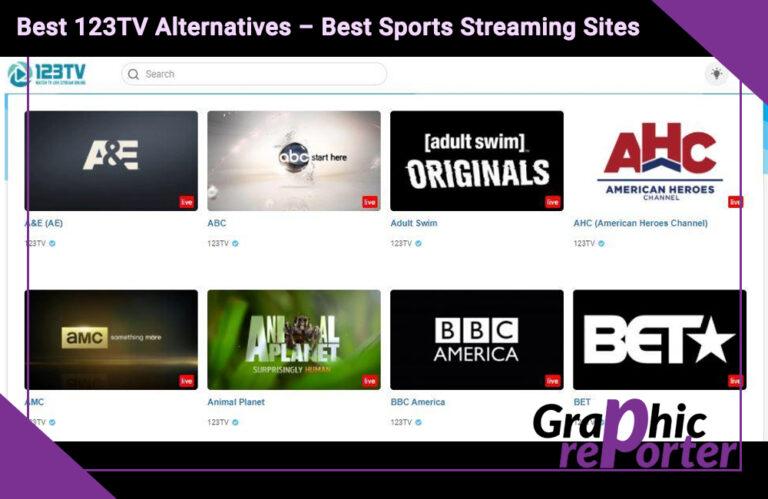
![How To Unlock An Amazon Firestick In 2023 [Complete Guide]](https://graphicreporter.com/wp-content/uploads/2022/08/How-To-Unlock-An-Amazon-Firestick-Complete-Guide-768x499.jpg)
![How to Get TruConnect Free Tablet? In 2023 [Complete Guide]](https://graphicreporter.com/wp-content/uploads/2022/08/How-to-Get-TruConnect-Free-Tablet-Complete-Guide-768x499.jpg)