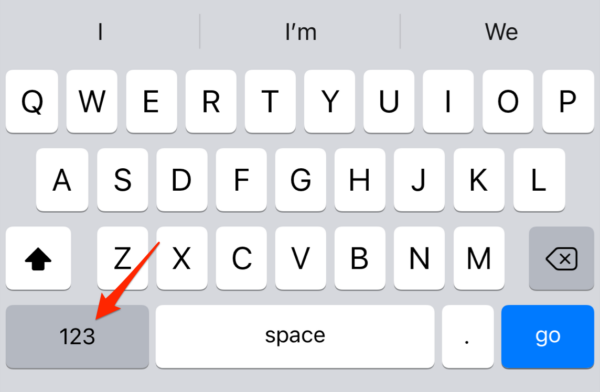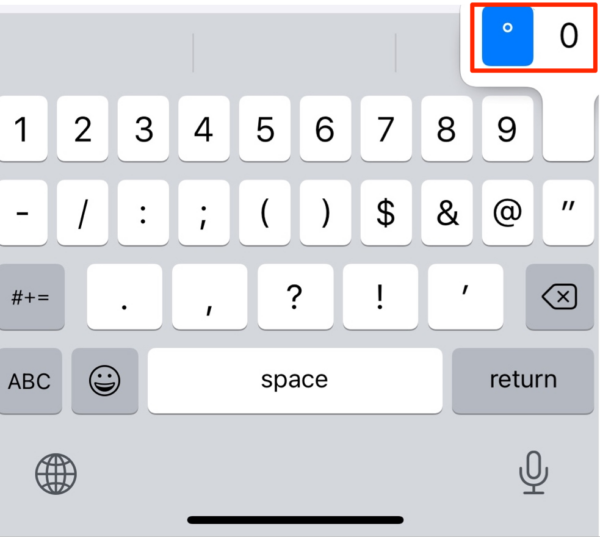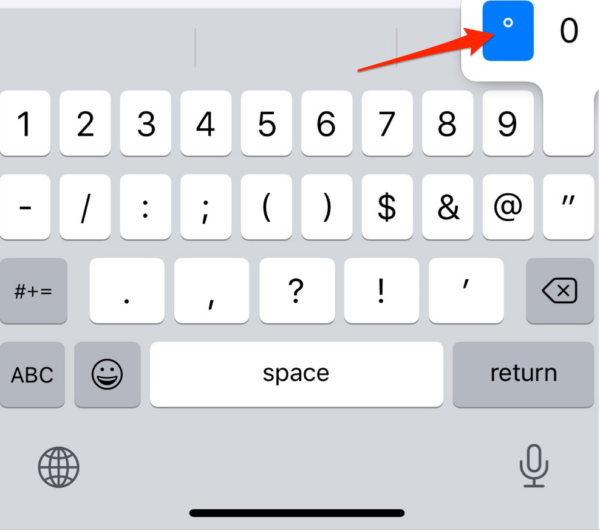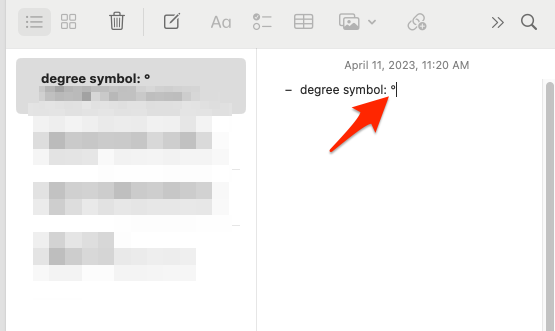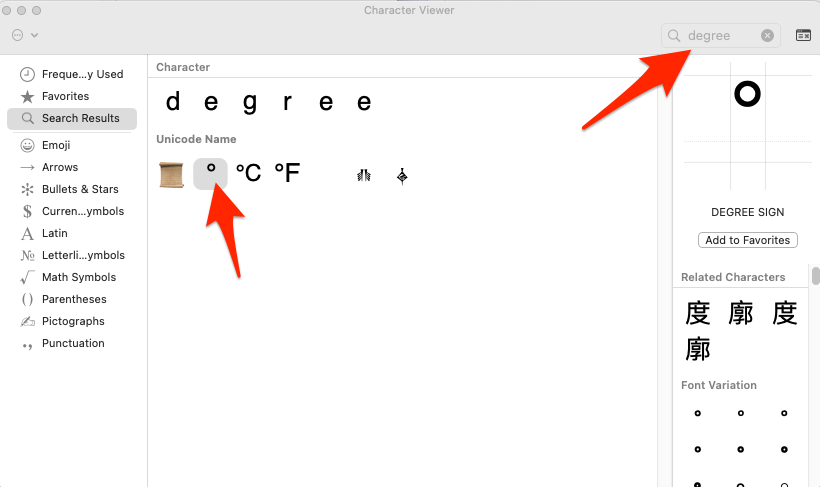In in this digital era, being well-versed with hidden features and shortcuts of our mobile phones, and other devices can boost productivity.
One such feature is the degree symbol. It is an important symbol that is used to denote angles, geographical coordinates, and temperature.
If you are wondering how to insert the degree symbol in your text on your iPhone, you are in the right place. In this article, we will share the steps to type this symbol on your iOS device.
Table Of Contents
Why Can’t I Find the Degree Symbol On My iPhone’s Keyboard?
iPhone users might assume that their keyboard doesn’t have a degree symbol. What some of them don’t know is that Apple has designed the keypad to be user-friendly and sleek. Due to this some of the symbols are hidden to reduce clutter. The degree symbol is among these hidden characters.
For those unversed, hidden characters include symbols that are not visible on the keyboard. These include the degree symbol, copyright symbol, and trademark symbol.
To use these special symbols, you need to use keyboard shortcuts or access specific menus.
Steps To Type The Degree Symbol On iPhone/iPad
Typing the degree symbol on your iOS device doesn’t take much effort. In just a few simple steps you can easily type this symbol for effective communication. The steps detailed below can be used for both iPhone and iPad. Just make sure to follow the steps correctly, and you will be good to go.
- The first thing you need to do is launch the app where you wish to type the degree symbol.
- Tap on the text input field to bring up the keyboard.
- At the bottom left side of the screen, you will see the 123 button. Tap on it. This will display the keyboard numbers.
- Long press the zero (0) key and you will see the degree symbol appear on the screen.
- Tap on the degree symbol to insert it on your iPhone/iPad.
Well, that’s all you need to do to type the degree symbol.
At times, using the iPhone’s keyboard may prove to be challenging, particularly for individuals with visual impairments or difficulty reaching the onscreen keys. If you encounter this issue, you should enlarge the keyboard for convenience.
How To Type The Degree Symbol On Mac?
Since we are on this topic, let us find out how to type the degree symbol on a Mac. There are more than one ways to go about it. Inserting the symbol in your text will be easy if you know the right shortcut for it.
Whenever you feel the need to use the degree symbol in your text, simply press any of these key combinations.
- Option + 0 (this is a zero)
- Option + Shift + 8
Or, you can access the emoji keyboard on your Mac, and double-click on the Degree symbol to insert it.
The steps are simple. All you need to do is follow them correctly.
How To Enter The Degree Symbol In iPhone Calculator?
To input angles in degrees on your iPhone Calculator, follow these steps:
- For scientific mode, ensure your phone is in landscape mode.
- If the scientific mode doesn’t activate, access the Control Center and disable the Portrait Orientation Lock.
- Locate and tap the Deg button to enable degree mode.
- If the degree mode is already enabled in your iPhone calculator, you will see the Rad button.
- You can find the Deg button at the bottom left corner of the iPhone Calculator screen.
Follow the steps correctly, and you should be able to use the degree symbol in the iPhone calculator easily.
When To Use The Degree Symbol?
The degree symbol is used for expressing temperatures, so you don’t have to use the word “degrees” while typing. This helps save both text space and time.
Additionally, it plays a significant role in various math problems, particularly in geometry, where it is used to denote measurements and angles. This symbol is also helpful in denoting geographical coordinates.
Although the degree symbol might not find extensive usage in everyday tasks, understanding how to type it on an iPhone can still be beneficial. Whether you need to describe the weather, input mathematical equations, or simply maintain communication, having quick access to the degree symbol proves to be quite handy.
Final Words
Knowing how to type the degree symbol on your iPhone can be useful for various situations where you need to convey temperatures, angles, or other measurements accurately. By following the steps mentioned in this post, you can easily input the degree symbol in your text.